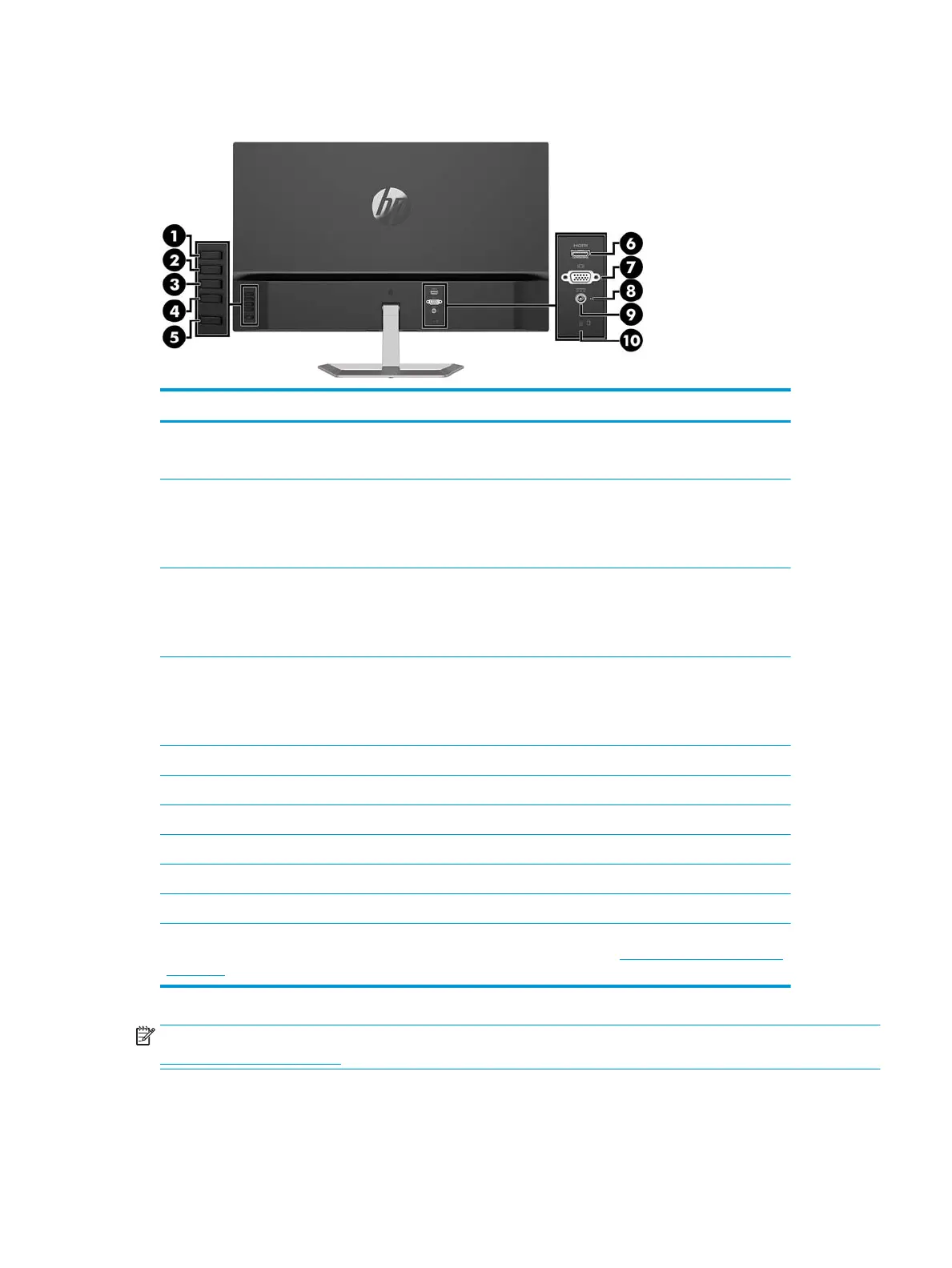Rear components
Component Function
1 Menu/OK If the OSD menu is open, press to conrm selection.
If the OSD menu is closed, press to open the OSD menu.
2 Next Input/Up/Increase button If the OSD menu is open, press to navigate forward through the
OSD menu and increase adjustment levels.
If the OSD menu is closed, press to switch to the next video
input port. *
3 Viewing Modes/Down/Decrease button If the OSD menu is open, press to navigate forward through the
OSD menu and decrease adjustment levels.
If the OSD menu is closed, press to open the Viewing Modes
menu. *
4 Information/Exit/Back button If the OSD menu is open, press to exit OSD or go back to upper
level.
If the OSD menu is closed, press to open the Information menu.
*
5 Power button Turns the monitor on or o.
6 HDMI port Connects an HDMI cable to the source device.
7 VGA port Connects the VGA cable to the source device.
8 Power light When illuminated, indicates that monitor power is on.
9 Power connector Connects the AC adapter to the monitor.
10 Security cable slot Attaches an optional security cable to the monitor.
NOTE: * Buttons 2–4 are function buttons that can be changed from their default settings in the OSD menu to a
dierent menu selection that you most commonly use and want to quickly access. See Assigning the Function buttons
on page 12 for more information.
NOTE: To view an OSD simulator, visit the HP Customer Self Repair Services Media Library at
http://www.hp.com/go/sml.
Product features and components 3
