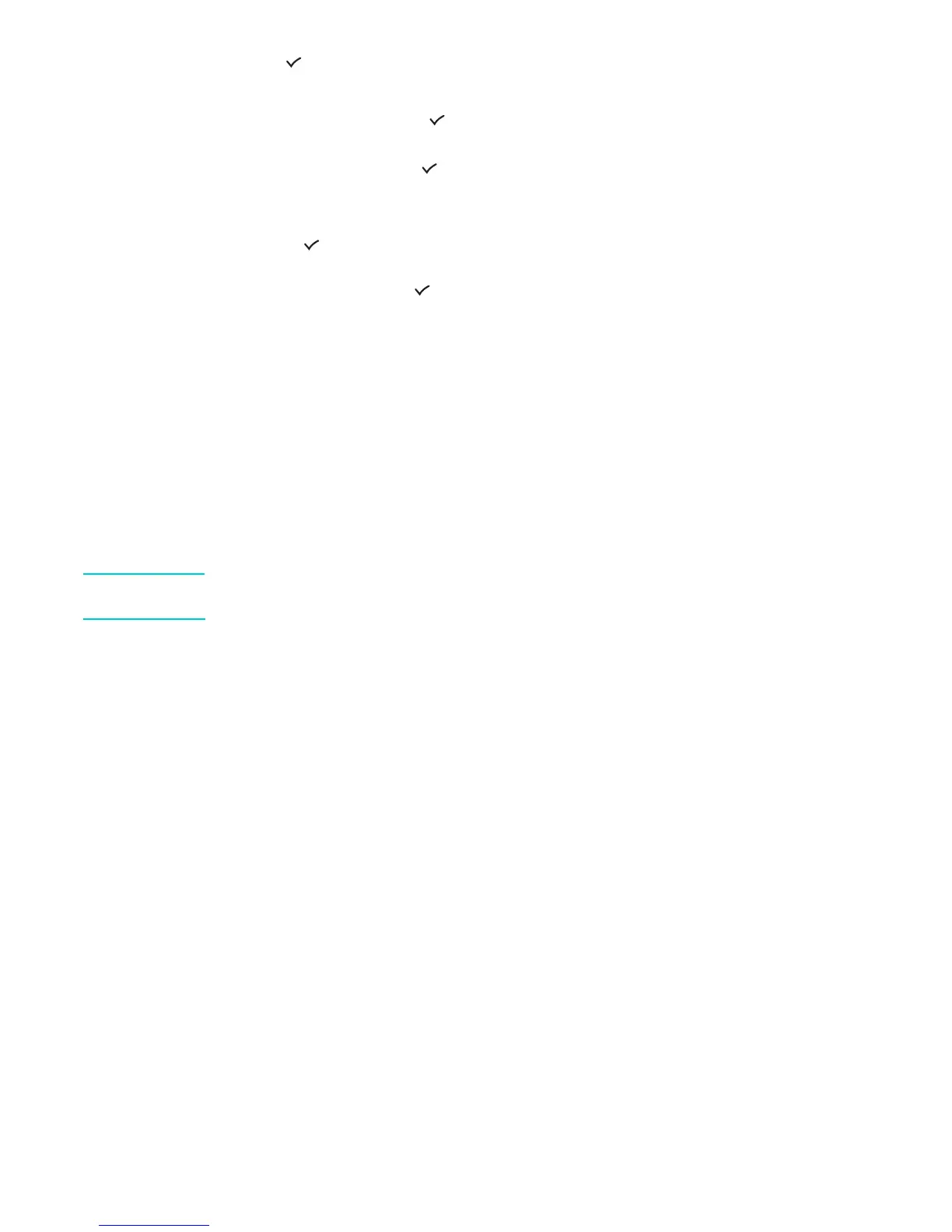ENWW Sending scans 73
4 Press (select).
5 Press - or + to select either Scan to USB or Scan to Parallel.
6 Select App, and then press (select).
7 Press - or + to select the program that you want to use (such as the HP photo and imaging
software), and then press (select).
8 To set scan options, use one of the following methods:
• Press a control-panel option button (for example, Q
UALITY), select the value, and then
press (select).
• Select an option from the control-panel display (for example, Resolution), select the
value, and then press (select).
9 Press S
TART.
Sending scans as e-mail attachments
You can scan an original and send it to one or more e-mail addresses as an attachment.
Note the following points about this feature:
z The FROM and SUBJECT might be preconfigured. However, you can change the text
(unless the all-in-one has been set up so that the FROM cannot be changed).
z If the e-mail attachment that you create is too large, the all-in-one splits the scan and
sends it as attachments to multiple e-mail messages.
Note When sending scans as e-mail attachments from an all-in-one that is connected to a network,
you must type any required information using the all-in-one keyboard.
To send a scan as an e-mail attachment from the HP photo and imaging
software
1 At the computer, open the HP photo and imaging software. See Using the HP photo and
imaging software for more information.
2 See the onscreen Help for further instructions.
To send a scan as an e-mail attachment from the control panel (network
connection)
1 Load the original on the scanner glass or in the ADF. See Loading the originals for more
information.
2 If required, type your PIN on the keypad or keyboard.
3 Press E-
MAIL.
4 To specify the destination or destinations, use one of the following methods:
• Type the e-mail address on the keypad or keyboard.
• Press a speed-dial dial button for an e-mail address or e-mail address group, if
speed-dial entries have been set up.
• Press C
ONTACTS and select an e-mail address or e-mail address group from the
control-panel display (up to 99 entries might be configured).
• Press C
ONTACTS, press - or + to select SENT MAIL, and then select from the list of e-mail
addresses to which e-mail messages have been sent.
