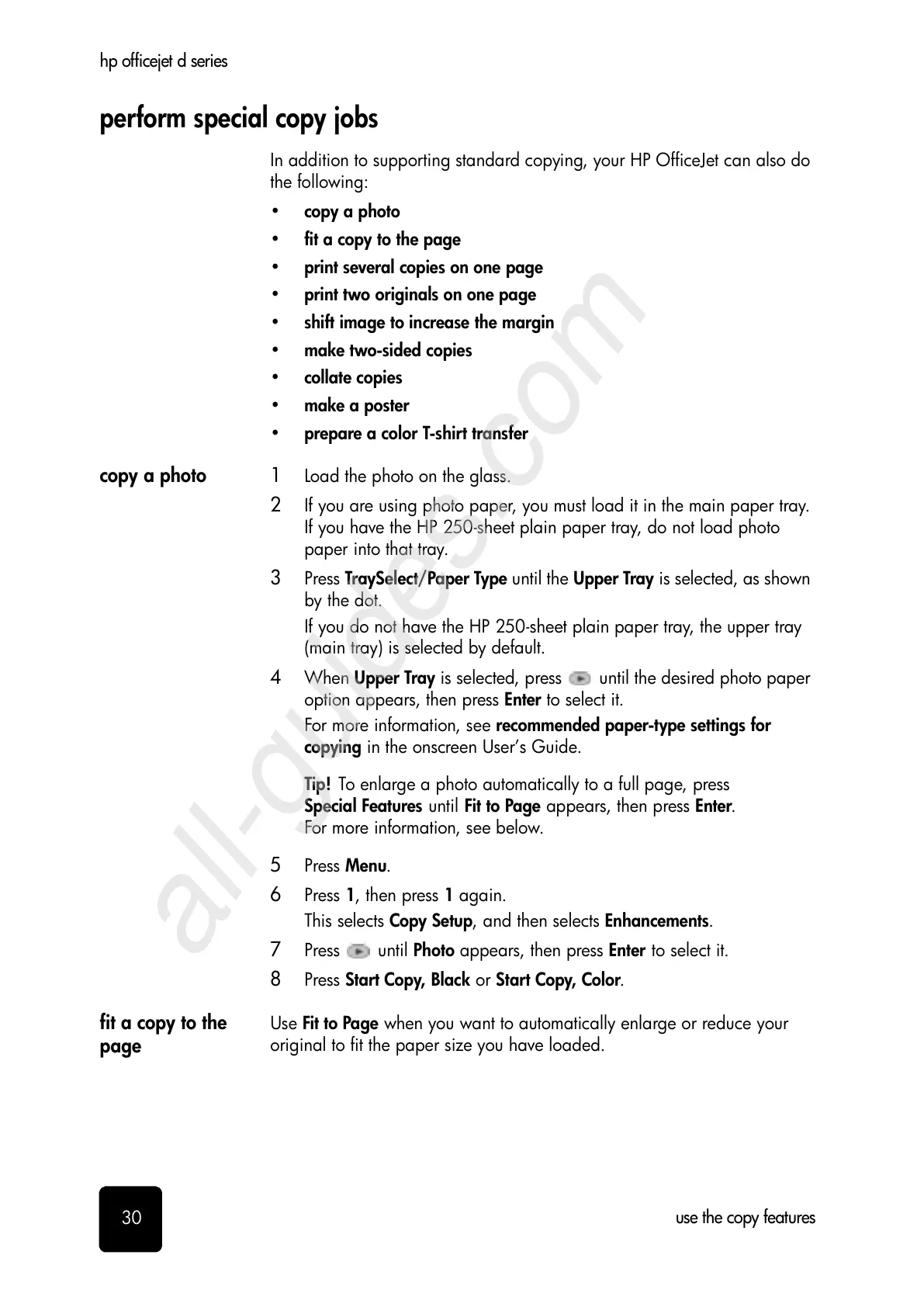use the copy features
30
hp officejet d series
perform special copy jobs
In addition to supporting standard copying, your HP OfficeJet can also do
the following:
• copy a photo
• fit a copy to the page
• print several copies on one page
• print two originals on one page
• shift image to increase the margin
• make two-sided copies
• collate copies
• make a poster
• prepare a color T-shirt transfer
copy a photo 1 Load the photo on the glass.
2
If you are using photo paper, you must load it in the main paper tray.
If you have the HP 250-sheet plain paper tray, do not load photo
paper into that tray.
3
Press TraySelect/Paper Type until the Upper Tray is selected, as shown
by the dot.
If you do not have the HP 250-sheet plain paper tray, the upper tray
(main tray) is selected by default.
4
When Upper Tray is selected, press until the desired photo paper
option appears, then press Enter to select it.
For more information, see recommended paper-type settings for
copying in the onscreen User’s Guide.
Tip! To enlarge a photo automatically to a full page, press
Special Features until Fit to Page appears, then press Enter.
For more information, see below.
5
Press Menu.
6
Press 1, then press 1 again.
This selects Copy Setup, and then selects Enhancements.
7
Press until Photo appears, then press Enter to select it.
8
Press Start Copy, Black or Start Copy, Color.
fit a copy to the
page
Use Fit to Page when you want to automatically enlarge or reduce your
original to fit the paper size you have loaded.
