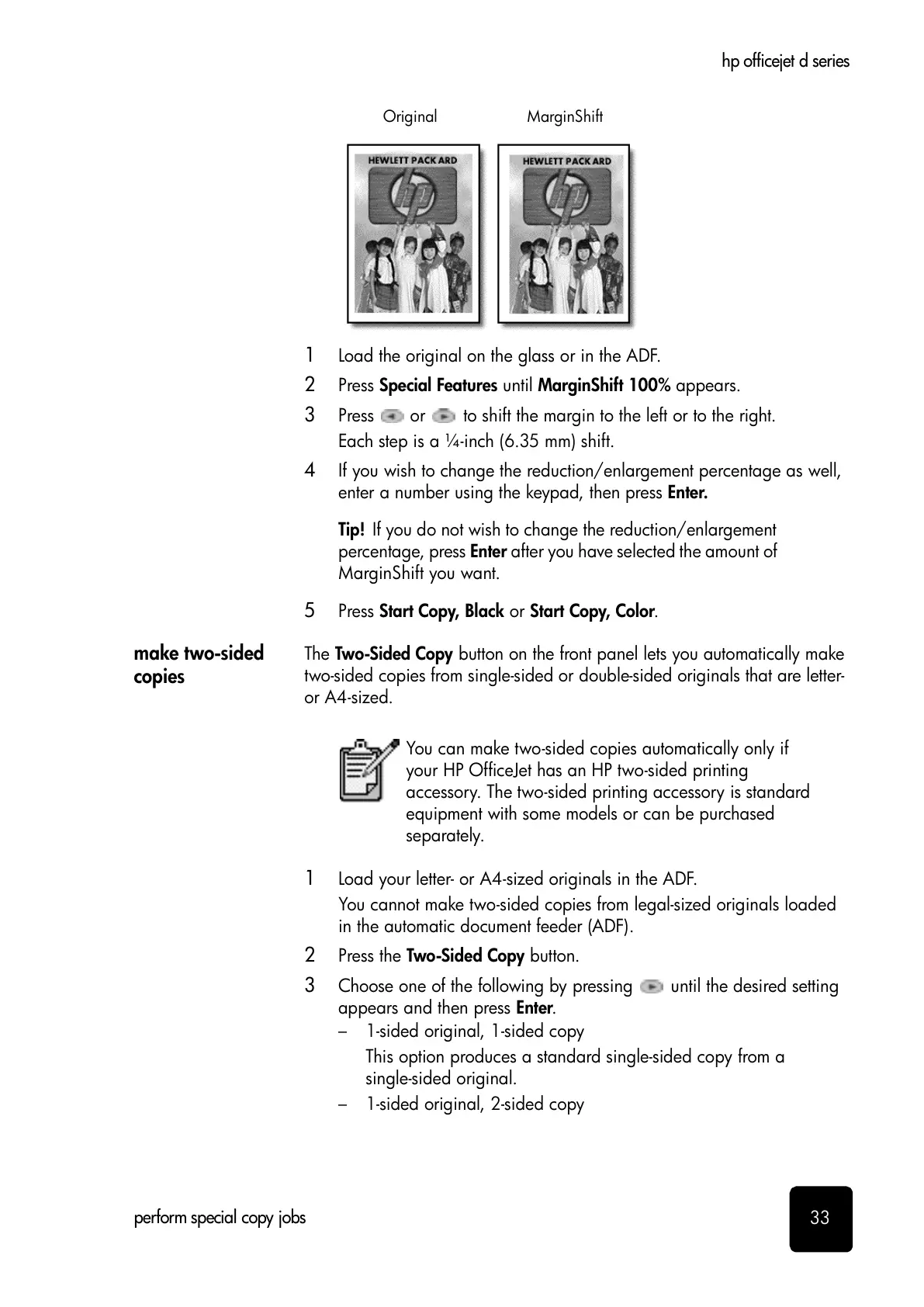perform special copy jobs
33
hp officejet d series
1
Load the original on the glass or in the ADF.
2
Press Special Features until MarginShift 100% appears.
3
Press or to shift the margin to the left or to the right.
Each step is a ¼-inch (6.35 mm) shift.
4
If you wish to change the reduction/enlargement percentage as well,
enter a number using the keypad, then press Enter.
Tip! If you do not wish to change the reduction/enlargement
percentage, press Enter after you have selected the amount of
MarginShift you want.
5
Press Start Copy, Black or Start Copy, Color.
make two-sided
copies
The Two-Sided Copy button on the front panel lets you automatically make
two-sided copies from single-sided or double-sided originals that are letter-
or A4-sized.
1
Load your letter- or A4-sized originals in the ADF.
You cannot make two-sided copies from legal-sized originals loaded
in the automatic document feeder (ADF).
2
Press the Two-Sided Copy button.
3
Choose one of the following by pressing until the desired setting
appears and then press Enter.
– 1-sided original, 1-sided copy
This option produces a standard single-sided copy from a
single-sided original.
– 1-sided original, 2-sided copy
Origina
t
You can make two-sided copies automatically only if
your HP OfficeJet has an HP two-sided printing
accessory. The two-sided printing accessory is standard
equipment with some models or can be purchased
separately.
