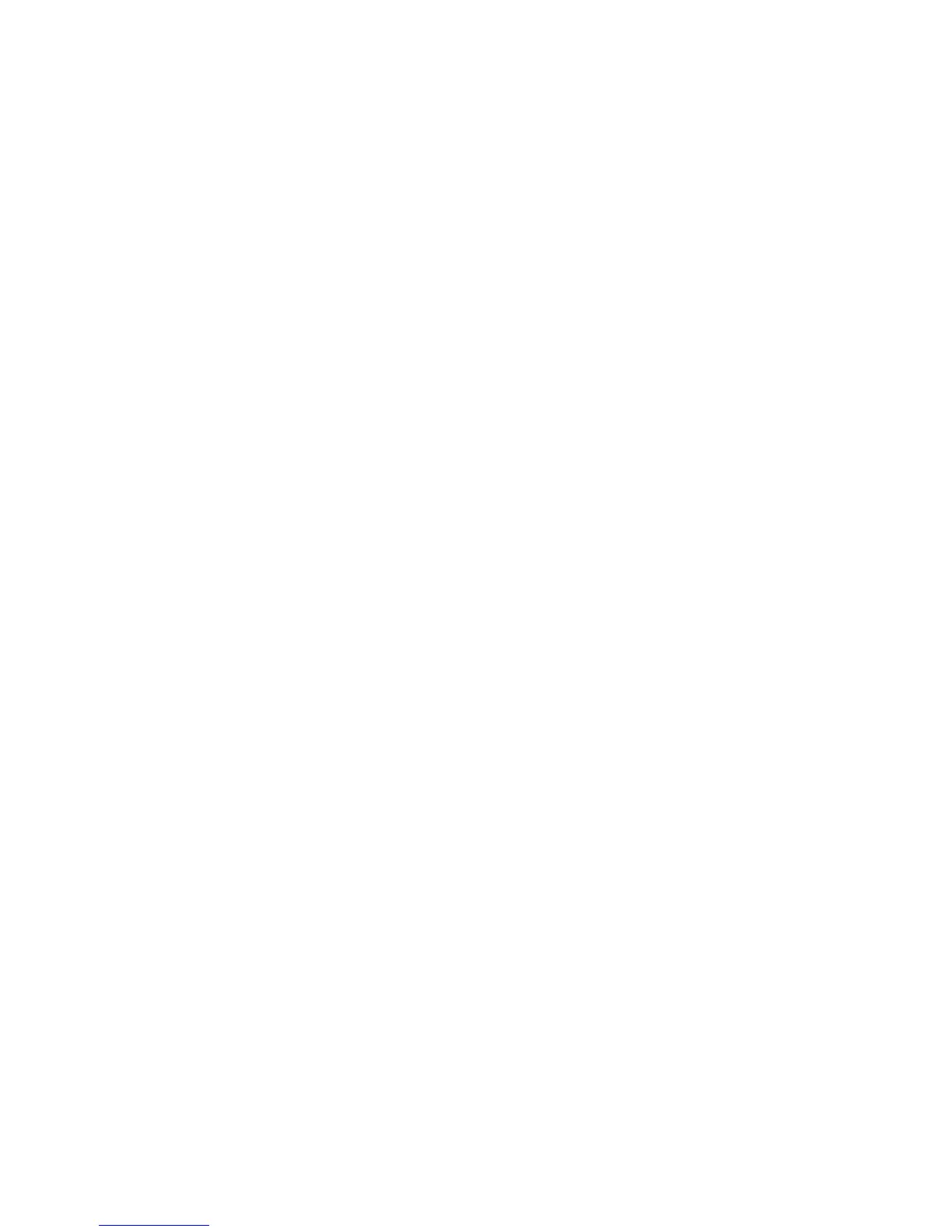Configure the device (Windows) .............................................................................................93
Install the software before connecting the device (recommended) ...................................93
Connect the device before installing the software ............................................................. 94
Share the device on a locally shared network ..................................................................94
Configure the device (Mac OS) ..............................................................................................95
To install the software .......................................................................................................95
Share the device on a locally shared network ..................................................................95
Set up the device for wireless communication (HP Officejet J4680 only) ...............................96
Understand 802.11 wireless network settings ..................................................................97
To set up wireless communication using the device control panel with wireless
setup wizard .....................................................................................................................98
To set up wireless communication using the installer (Windows) .....................................99
To set up the device on a wireless network (Mac OS) ......................................................99
To turn off wireless communication ................................................................................100
To print a wireless test page ...........................................................................................100
Reset wireless settings ...................................................................................................100
Guidelines for reducing interference on a wireless network ............................................100
Guidelines for ensuring wireless network security ..........................................................100
To add hardware addresses to a WAP .....................................................................101
Other guidelines ........................................................................................................101
Uninstall and reinstall the software .......................................................................................101
8 Maintain and troubleshoot
Work with ink cartridges ........................................................................................................104
Supported ink cartridges .................................................................................................104
Handle the ink cartridges ................................................................................................105
Replace the ink cartridges ..............................................................................................105
Align the ink cartridges ...................................................................................................108
Clean the ink cartridges ..................................................................................................110
Clean the ink cartridge contacts ...................................................................................... 111
Clean the area around the ink nozzles ...........................................................................112
Store printing supplies ....................................................................................................114
Clean the device ...................................................................................................................115
Clean the scanner glass .................................................................................................115
Clean the exterior ...........................................................................................................116
Clean the automatic document feeder ............................................................................116
General troubleshooting tips and resources .........................................................................119
Solve printing problems ........................................................................................................120
The device shuts down unexpectedly .............................................................................120
Error message appears on control-panel display ............................................................ 120
The device is not responding (nothing prints) .................................................................121
Device takes a long time to print .....................................................................................121
Blank or partial page printed ...........................................................................................121
Something on the page is missing or incorrect ...............................................................122
Placement of the text or graphics is wrong .....................................................................122
The device prints half a page, then ejects the paper ......................................................123
4
