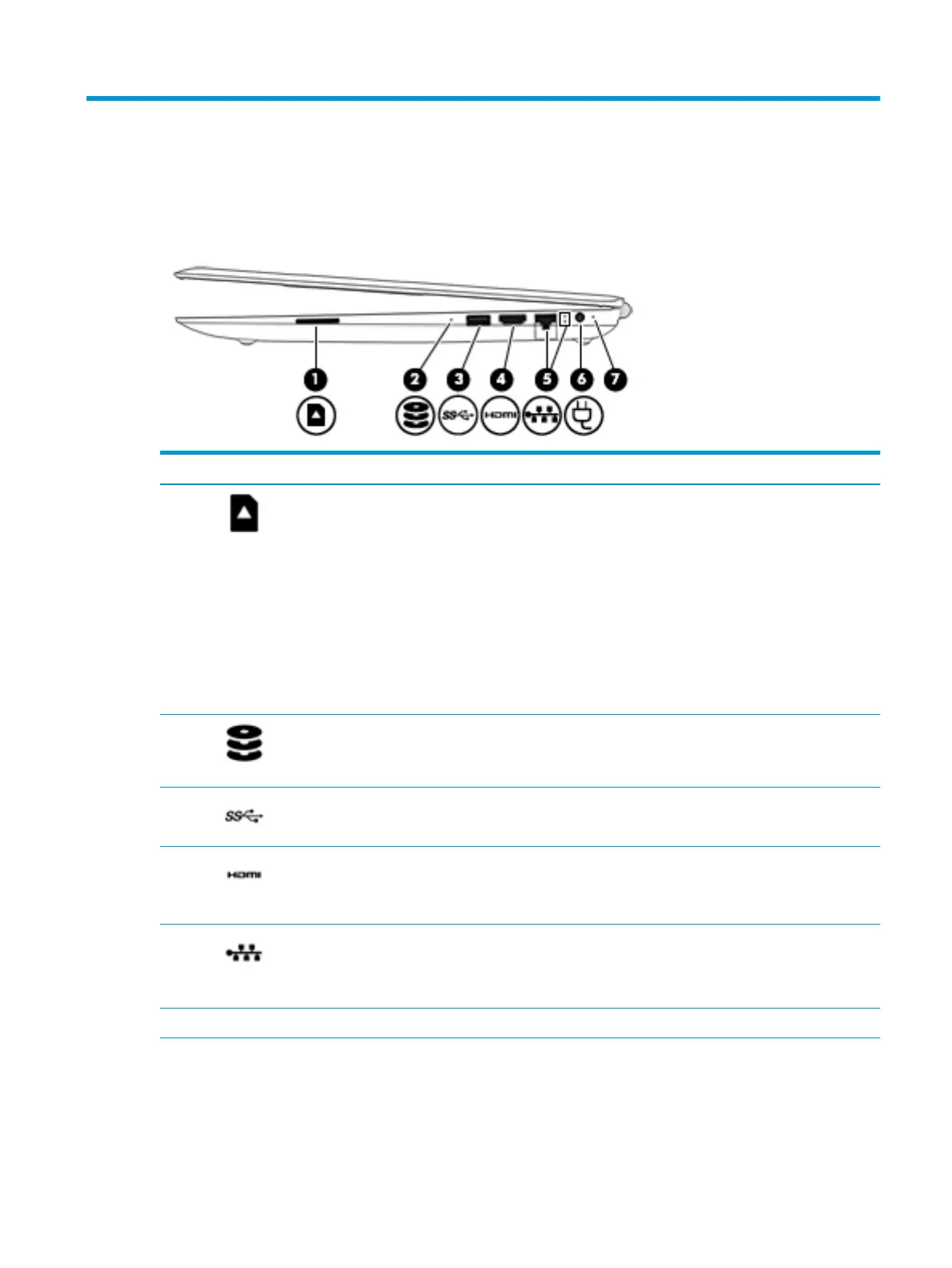2 External component identication
Right side
Description
(1) Memory card reader Reads optional memory cards that enable you to store,
manage, share, or access information.
To insert a card:
1.
Hold the card label-side up, with connectors facing the
computer.
2.
Insert the card into the memory card reader, and then
press in on the card until it is rmly seated.
To remove a card:
▲
Press in on the card, and then remove it from the
memory card reader.
(2) Drive light (select products only)
●
Blinking white: The hard drive is being accessed.
●
Amber: HP 3D DriveGuard has temporarily parked the
hard drive (select products only).
(3) USB 3.0 port Connects an optional USB device, such as a keyboard, mouse,
external drive, printer, scanner, or USB hub.
(4) HDMI port Connects an optional video or audio device, such as a high-
denition television, any compatible digital or audio
component, or a high-speed High Denition Multimedia
Interface (HDMI) device.
(5) RJ-45 (network) jack/status lights Connects a network cable.
●
White: The network is connected.
●
Amber: Activity is occurring on the network.
(6) Power connector Connects an AC adapter.
(7) AC adapter and battery light
●
White: The AC adapter is connected and the battery is
fully charged.
●
Blinking white: The AC adapter is disconnected and the
battery has reached a low battery level.
Right side 9
