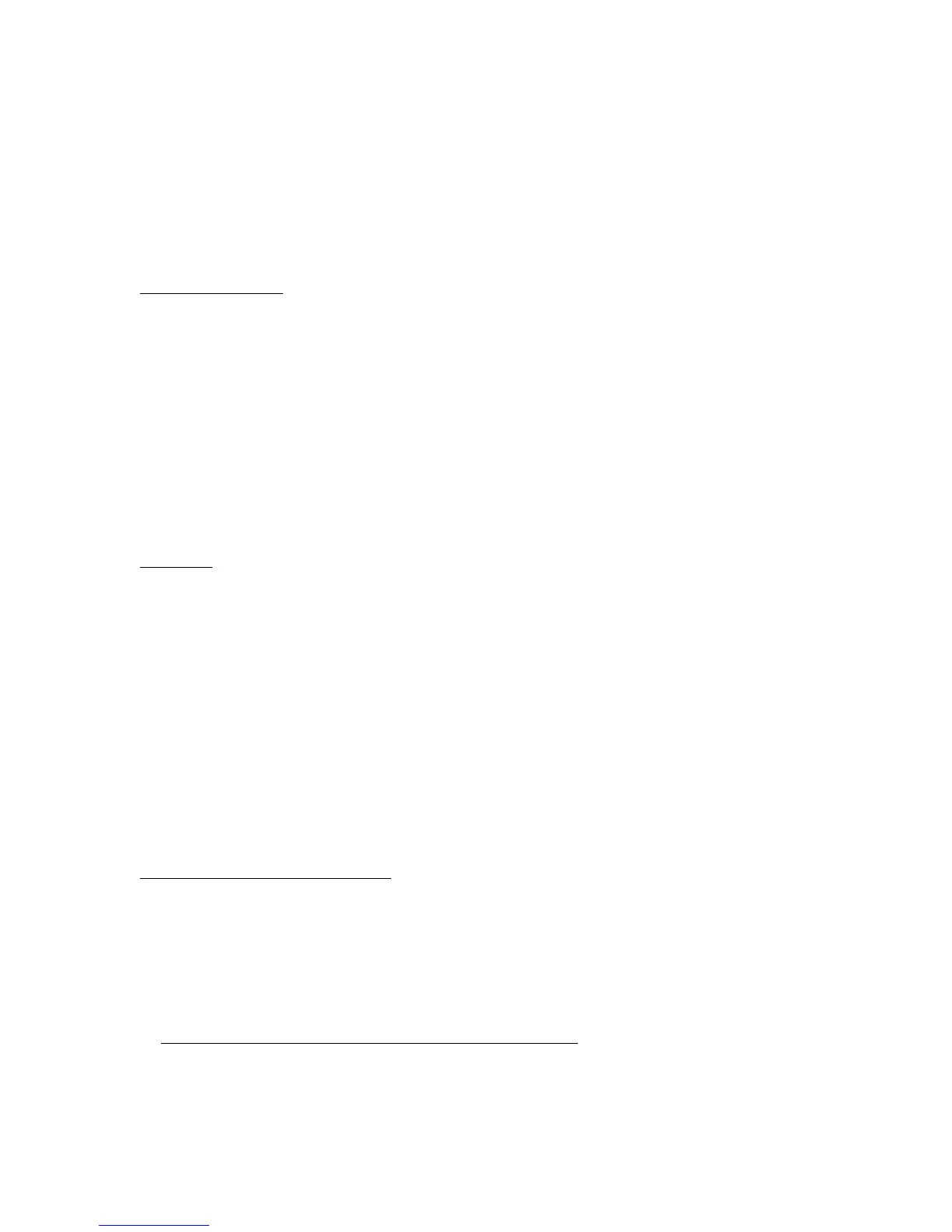Dr. Watson Errors during Software Installation
Best Practices for Using Your HP Notebook Computer
Physical Care
General Use
Sources of Information
* The printed Startup Guide introduces the notebook computer and shows you the basics. It also contains
troubleshooting information.
* The online Reference Guide shows how to set up the operating system, install and connect accessories,
and maintain and upgrade the computer (Start, Programs, HP Library).
* The Microsoft Windows manual, shipped with your computer, contains information about using the
standard features of your Windows operating system.
* For updates to the BIOS and other technical documentation, connect to our website at
http://www.hp.com/notebooks or http://www.europe.hp.com/notebooks (European mirror).
Precautions
This section describes certain situations that could cause serious loss of data.
Do not remove a data storage PC Card while it is actively reading or writing. This could cause its data to
become corrupted.
Certain applications, such as Intuit's Quicken, keep their working files open, and they update the files as you
make changes. For such applications, you should open only files that reside on the hard drive, not on a
removable disk. An open file on a removable disk (such as a floppy disk or PC Card) is susceptible to
corruption in certain situations.
Before suspending, docking, or undocking your computer, always save your data and close any applications
you have open, especially applications that are not power aware, audio and video applications, and
applications using PC Cards and I/O devices such as a CD-ROM drive.
SXGA+ Resolution on 15-Inch Displays
Some models with 15-inch displays have SXGA+ resolution (1400x1050) instead of XGA resolution
(1024x768).
If items on the screen seem too small for viewing comfortably, you can adjust certain display settings while
maintaining the SXGA+ resolution. In Control Panel, open Display and try the following suggested settings
on the Appearance tab.
Item Suggested Default
Active Title Bar - Size 21 18
Active Title Bar - Font Size 12 8
Active Window Border - Size 2 1
Caption Buttons - Size 21 18
