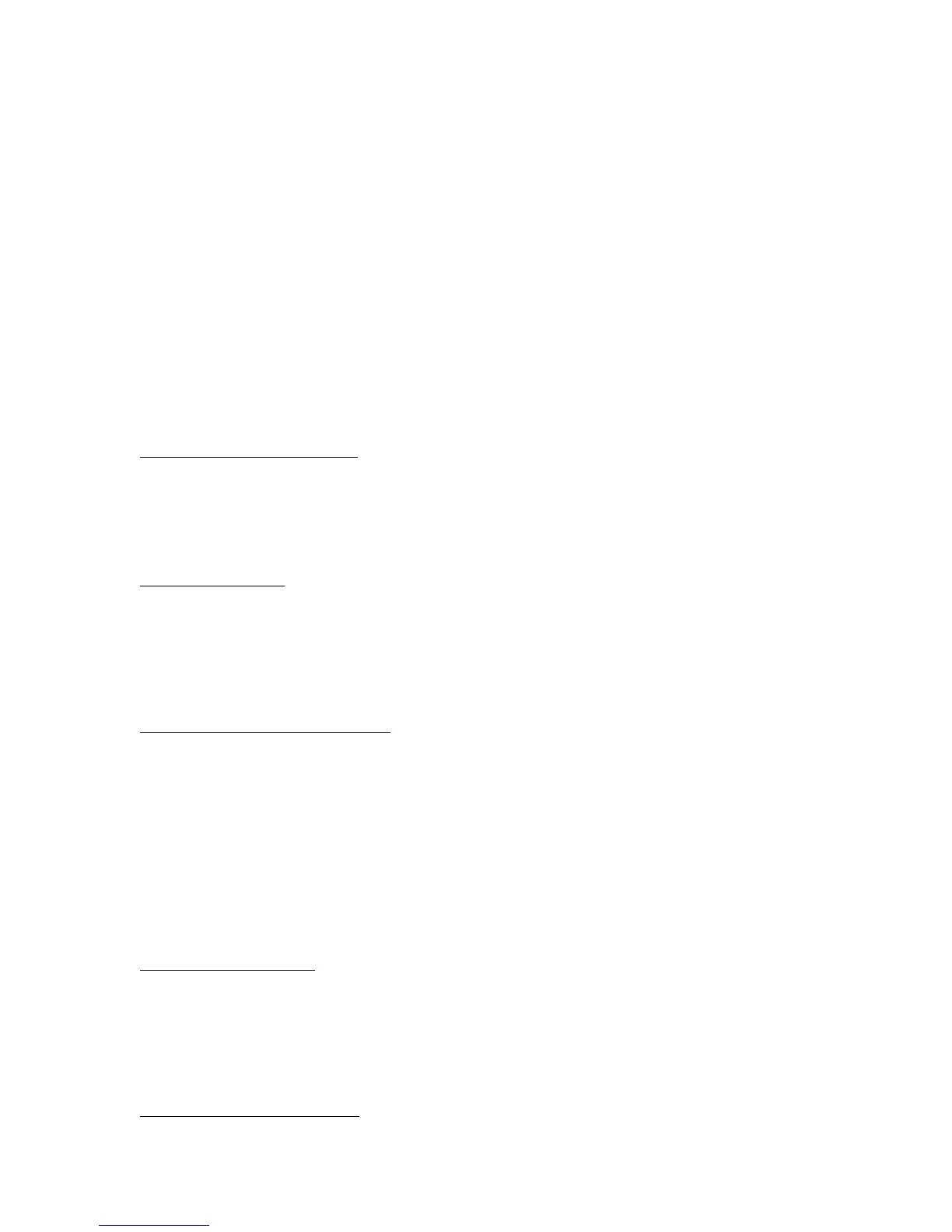Icon - Size 42 32
Icon - Font Size 12 8
Icon Spacing (Horizontal) - Size 60 43
Icon Spacing (Vertical) - Size 54 43
Inactive Title Bar - Size 21 18
Inactive Title Bar - Font Size 12 8
Inactive Windows Border - Size 2 1
Menu - Size 21 18
Menu - Font Size 12 8
Message Box - Font Size 12 8
Pallette Title - Size 21 15
Pallette Title - Font Size 12 8
Scrollbar - Size 20 16
Selected Items - Size 21 18
Selected Items - Font Size 12 8
ToolTip - Font Size 12 8
Booting from a Floppy Disk or CD
Some new models have the hard disk drive as the first boot device to minimize startup time. If you want to
boot from a floppy disk or CD, reboot the computer and press ESC when you see the HP logo and prompt,
then select the floppy drive or CD-ROM/DVD drive as the temporary boot device.
Serial Mouse Problems
If you have problems with a serial mouse that you can't resolve using the suggestions in the HP notebook
manuals, you should consider using a PS/2 mouse instead. The PS/2 bus provides better support for
pointing devices than the serial bus does, especially when docking and undocking under power
management.
Using an Older Microsoft Mouse Model
The computer cannot use Standby mode with two of Microsoft's older mouse models (parts #28898 and
#07685). The suspend and resume activity causes the computer to lock up with these mice. If you are using
one of these mice, do the following to prevent this problem:
1. Open the BIOS Setup utility (reboot, then press F2).
2. In the Power menu, disable the setting for Resume on Serial Ring.
3. Save and exit the Setup utility.
Changing Smart CPU Mode
Smart CPU Mode is initially enabled in BIOS Setup. This setting allows the computer to conserve power
when it's running on battery power. This doesn't significantly affect performance in most situations.
However, if you notice slower performance for certain applications while running on battery power, try
disabling Smart CPU Mode in BIOS Setup (press F2 during boot).
Caution: Choosing a Modem Cable
