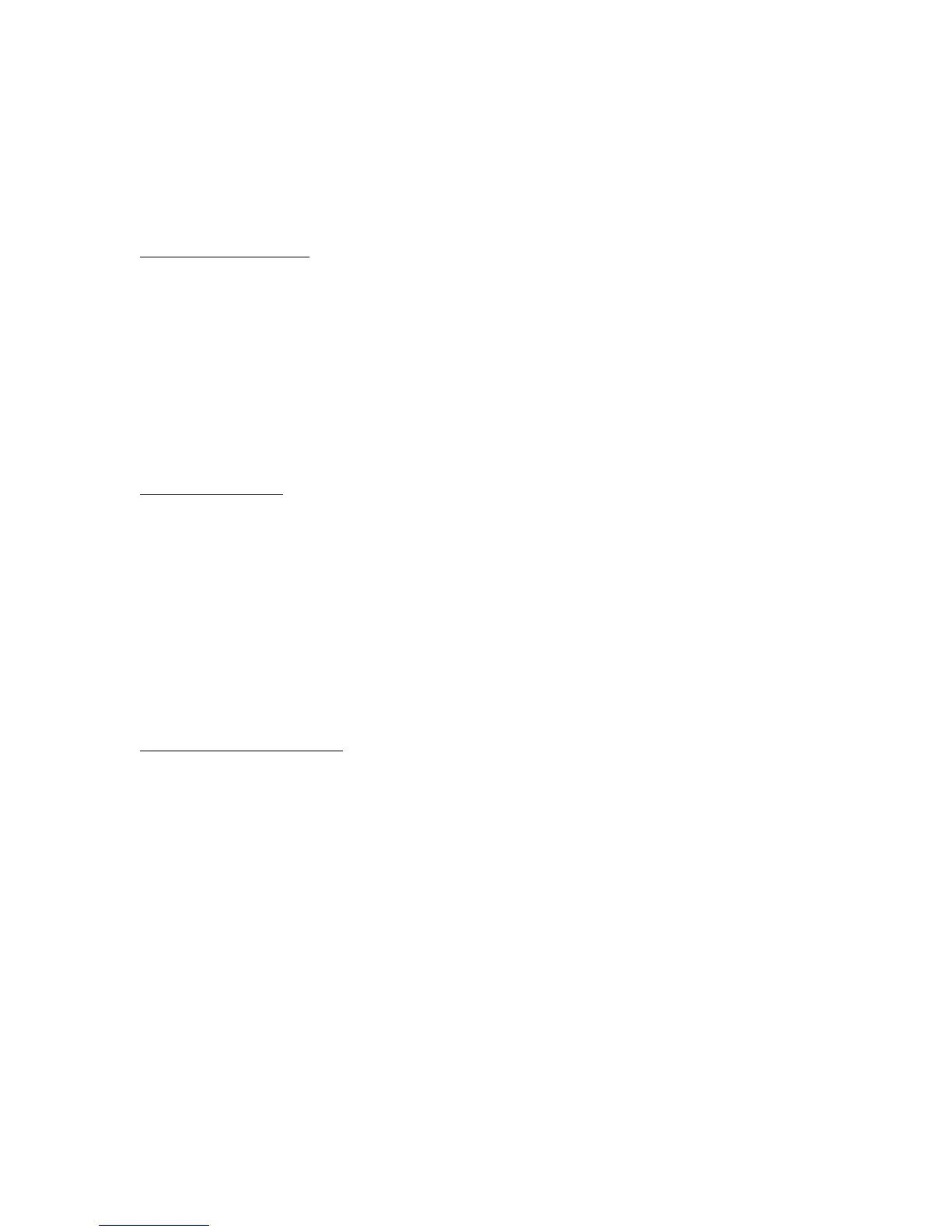Windows 98
Swapping Plug-In Modules
In Windows 98, you should not remove or insert a plug-in module while the computer is in Standby mode.
Standby mode is indicated by a blinking power-mode light. If you installed BayManager hot-swap software,
you can click the taskbar icon and swap modules while the computer is turned on--but if you swap modules
in Standby mode, the computer may stop responding in certain situations. You can also swap modules when
the computer is shut down.
If you insert a plug-in module but it is not accessible in Windows, you can tell BayManager to recognize the
drive. To do this, double-click the BayManager icon in the taskbar, then click Insert in the BayManager
window.
Using the Infrared Port
If you use the infrared port in Windows 98, you should follow these suggestions:
* After enabling the infrared port in BIOS Setup, follow any additional setup instructions in
c:\hp\Drivers\Ir\Readme.txt.
* If you have problems sending or receiving data, see the notes about infrared use in
c:\hp\Drivers\Ir\Readme.txt.
* If you need to use the Recovery CD to reinstall the factory software on your hard disk, disable the
infrared port in BIOS Setup. The system may not restart correctly if this port is enabled.
Maintaining Power Management
When Windows 98 detects that your Automated Power Management (APM) system is not operating
properly, it may ask you whether you would like to disable APM. Answer No to ensure longer battery use.
If APM is disabled, the computer will not suspend, hibernate, or timeout.
In some cases, Windows 98 will automatically disable APM and remove the Standby option from the Shut
Down window. Use these steps to restore APM.
1. In Control Panel, open System.
2. On the System Manager tab, expand the System Devices item. Select Advanced Power Management and
click Remove.
3. Restart the computer.
4. In Control Panel, double-click Add New Hardware and follow the prompts to install support for APM.
5. Restart the computer.
