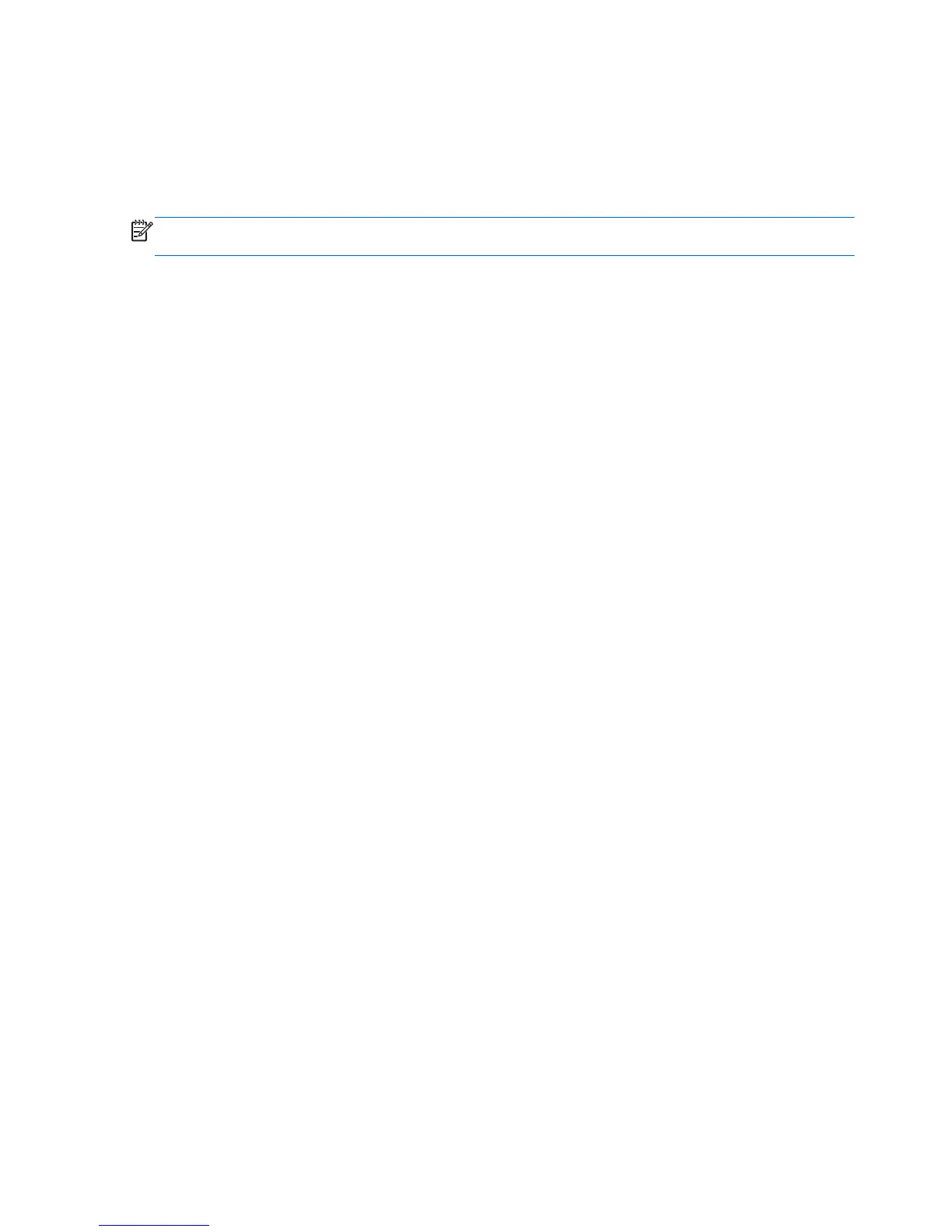Using sMedio 360 TrueLink+
Download the sMedio 360 TrueLink+ free app to your phone to wirelessly share, photos, videos, and
music between your Android 4.0 smart phone and your computer. Your phone must be on the same
home group network as your computer. For help in connecting the phone to your home group
network, see the phone manufacturer's instructions.
NOTE: In order to share media from your phone to your computer, the media must be in a format
that is compatible with the other network devices.
Determining your Android phone OS version
To determine whether your Android phone is running the required 4.0 operating system:
▲
Go to the Settings screen on your phone, and then tap About Phone.
Downloading the sMedio 360 TrueLink+ app on your phone
You must install the sMedio 360 TrueLink+ app on your phone before you can begin wirelessly
sharing media. This free app is located in the Google Play app store.
1. From the Start screen, select the sMedio 360 Suite app.
2. Click the Tutorials icon for instructions on downloading and using this app.
Sharing media from your phone to your computer
1. Be sure that your phone and computer are connected to the same home group network.
2. On your computer, select sMedio 360 Suite app from the Start screen, and then select Media
Receiver.
3. On your phone, open the sMedio TrueLink+ app, tap My Devices, and then tap My Mobile.
4. Swipe left or right to find your music, videos, and photos.
5. Open the media that you want to share.
6. Tap the arrow on the top of the phone screen, and then select a device to receive the media file.
7. In a few seconds, the media file will appear on the device you selected.
28 Chapter 4 Enjoying entertainment features
