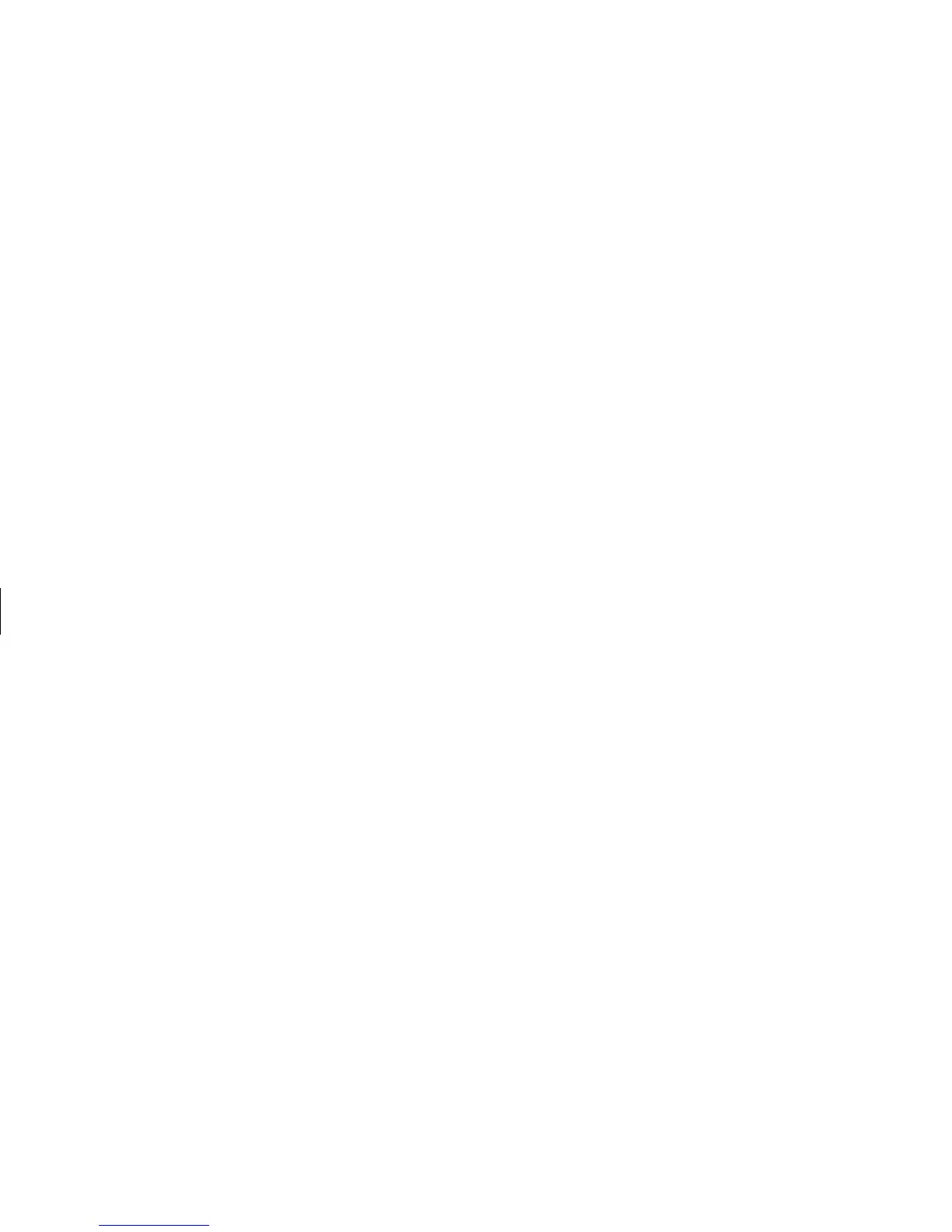DVD Writer User’s Guide
19
Filename: m3rbdvd.doc Title: Self Cover [complete version]
Template: HP-Print2K.dot Author: billm Last Saved By: JimL
Revision #: 55 Page: 19 of 42 Printed: 03/28/03 03:17 PM
2 Click Start, choose All Programs, Video,
if it is present, ArcSoft ShowBiz DVD,
ShowBiz Wizard, select the Create a
DVD drop-down menu, and then click Edit
ShowBiz DVD Disc.
3 When the Browse for Folder window appears,
select the DVD Writer drive icon, and then
click OK.
4 Make changes to your video file.
5 Select the Produce tab, and then click Start.
6 Select the option to Update current disc or
to Create a new disc and then click OK.
Your rewriteable disc is re-recorded.
7 Click OK to complete updating your disc.
Playing Your
Recorded DVD Movie
You can use InterVideo
®
WinDVD
™
or the
Windows Media Player programs to play your
recorded movies.
Playing Your DVD in
InterVideo WinDVD
1 Insert your DVD or Video CD (VCD) into a
DVD drive. Select Play DVD movie using
InterVideo WinDVD from the AutoPlay
window, and then click OK. The InterVideo
WinDVD program opens automatically.
Or
If the program doesn’t open, click Start,
choose All Programs, Video, if it is
present, InterVideo WinDVD Player, and
then click InterVideo WinDVD 4.
