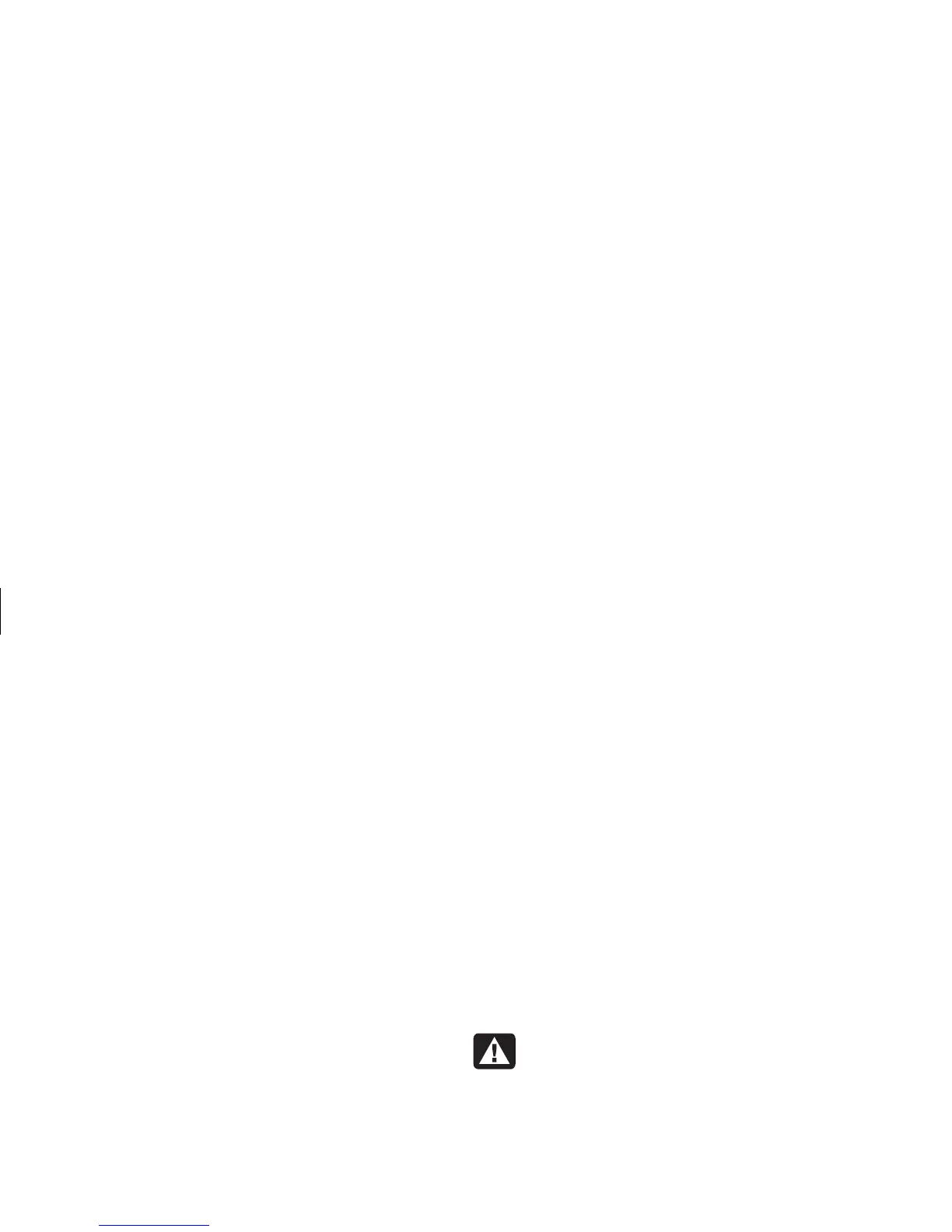20
Creating DVDs and CDs
Filename: m3rbdvd.doc Title: Self Cover [complete version]
Template: HP-Print2K.dot Author: billm Last Saved By: JimL
Revision #: 55 Page: 20 of 42 Printed: 03/28/03 03:17 PM
2 Use the InterVideo WinDVD control panel to
play your DVD or VCD.
Playing Your DVD in
Windows Media Player
1 Insert your DVD into a DVD drive. Select Play
DVD Video using Windows Media
Player from the AutoPlay window and then
click OK.
Or
If the program doesn’t open, click Start,
choose All Programs, Video, if it is
present, Windows Media Player, and then
click Windows Media Player.
2 Use the Windows Media Player control panel
to play your DVD.
Note:
You cannot play video CDs in Windows Media
Player.
About Recording Video Files
Video quality depends on the quality of the
source files, the PC speed, and its graphics
processing ability.
If you need help creating or recording DVD
movies, refer to the Help files in the video editing
and recording programs.
Note:
Your DVD Writer/CD Writer drive will not copy
commercially available DVD movies. Most
commercial DVDs are encoded to prevent
unauthorized duplication.
Disc Labels
Warning:
When labeling your DVDs, do
not use sticky labels. They can cause the
DVD to play erratically. Instead, write on
the DVD with a felt tip pen to label it.
