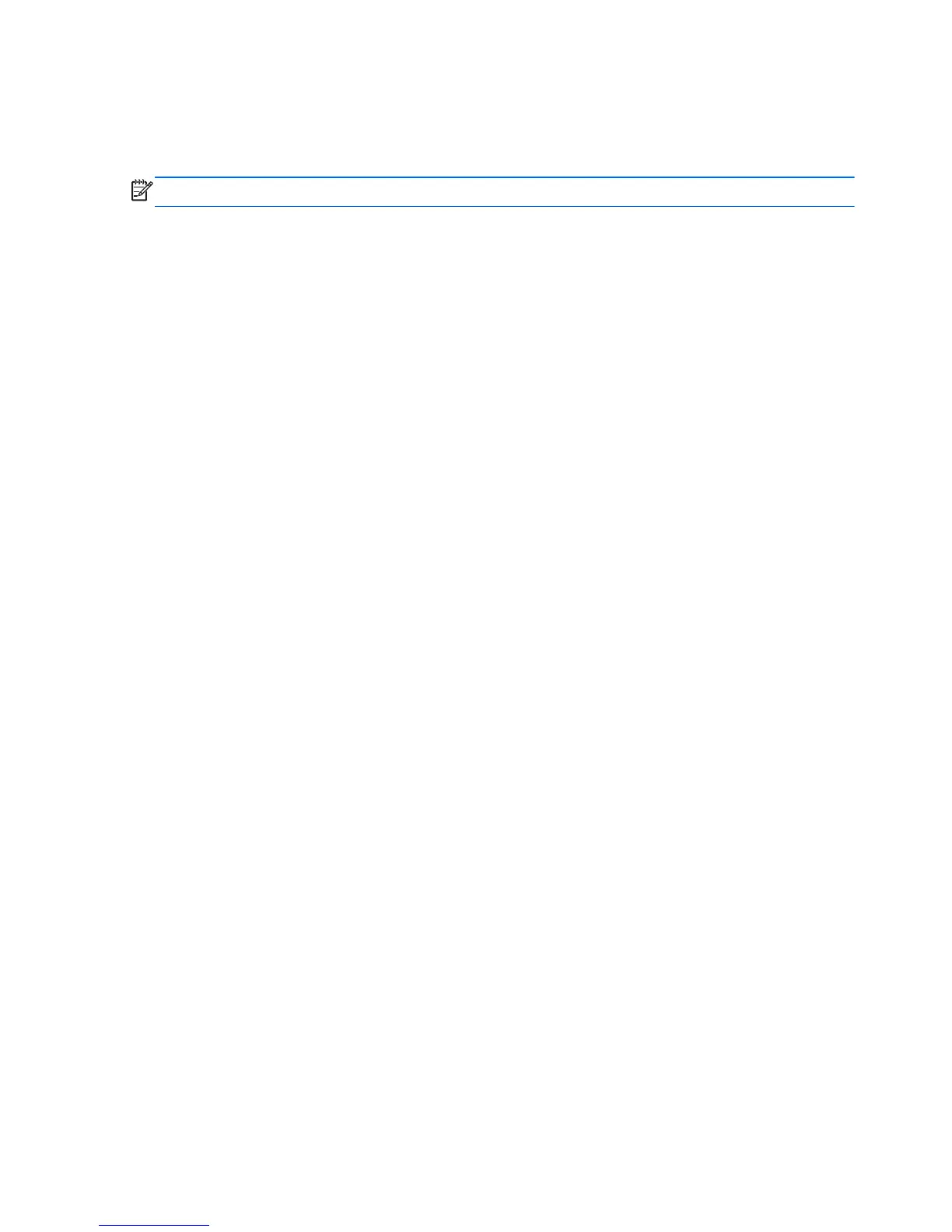Using TouchPad gestures
The TouchPad supports a variety of gestures. To use TouchPad gestures, place two fingers on the
TouchPad at the same time.
NOTE: TouchPad gestures are not supported in all programs.
To view the demonstration of a gesture:
1. Select Start > Control Panel > Hardware and Sound > Synaptics TouchPad.
2. Click a gesture to activate the demonstration.
To turn the gestures on or off:
1. Select Start > Control Panel > Hardware and Sound > Synaptics TouchPad.
2. Select the check box next to the gesture that you want to turn on or off.
●
To access additional settings for Scrolling, select the check box, and then click the
Settings icon.
●
To enable Rotating, select the check box, and then select Enable Pivot Rotate or Enable
Chiral Rotate.
3. Click Apply, and then click OK.
30 Chapter 5 Pointing devices and keyboard
