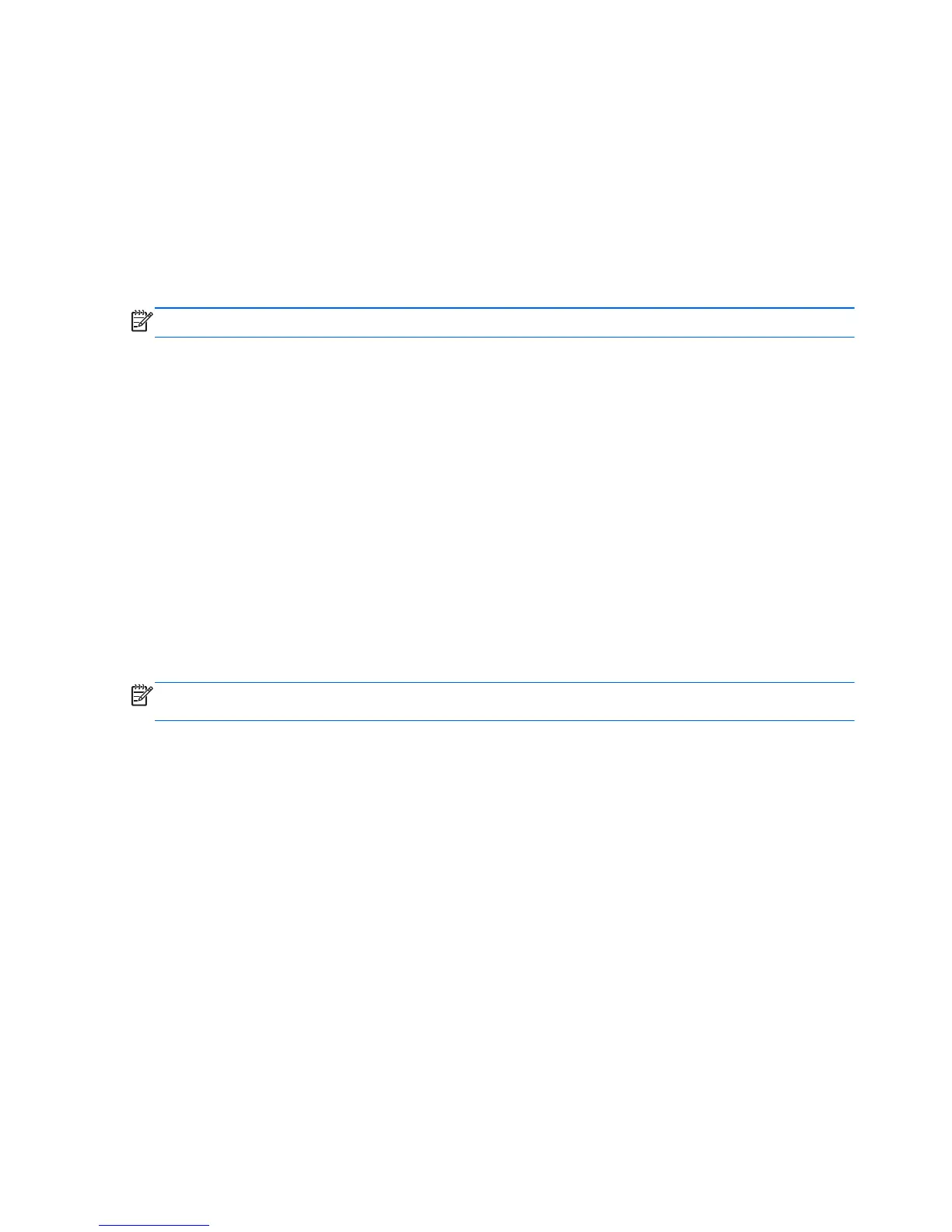Displaying system information
1. Start Setup Utility (BIOS).
2. Select the Main menu. System information such as the system time and date, and identification
information about the computer is displayed.
3. To exit Setup Utility (BIOS) without changing any settings, use the arrow keys to select Exit >
Exit Discarding Changes, and then press enter.
Restoring factory settings in Setup Utility (BIOS)
NOTE: Restoring defaults will not change the hard drive mode.
To return all settings in Setup Utility (BIOS) to the values that were set at the factory, follow these
steps:
1. Turn on or restart the computer, and then press esc while the “Press the ESC key for Startup
Menu” message is displayed at the bottom of the screen.
2. Press f10 to enter Setup Utility (BIOS).
3. Use the arrow keys to select Exit > Load Setup Defaults.
4. Follow the on-screen instructions.
5. To save your changes and exit, press f10, and then follow the on-screen instructions.
– or –
Use the arrow keys to select Exit > Exit Saving Changes, and then press enter.
Your changes go into effect when the computer restarts.
NOTE: Your password settings and security settings are not changed when you restore the factory
settings.
82 Chapter 13 Setup Utility (BIOS) and System Diagnostics
