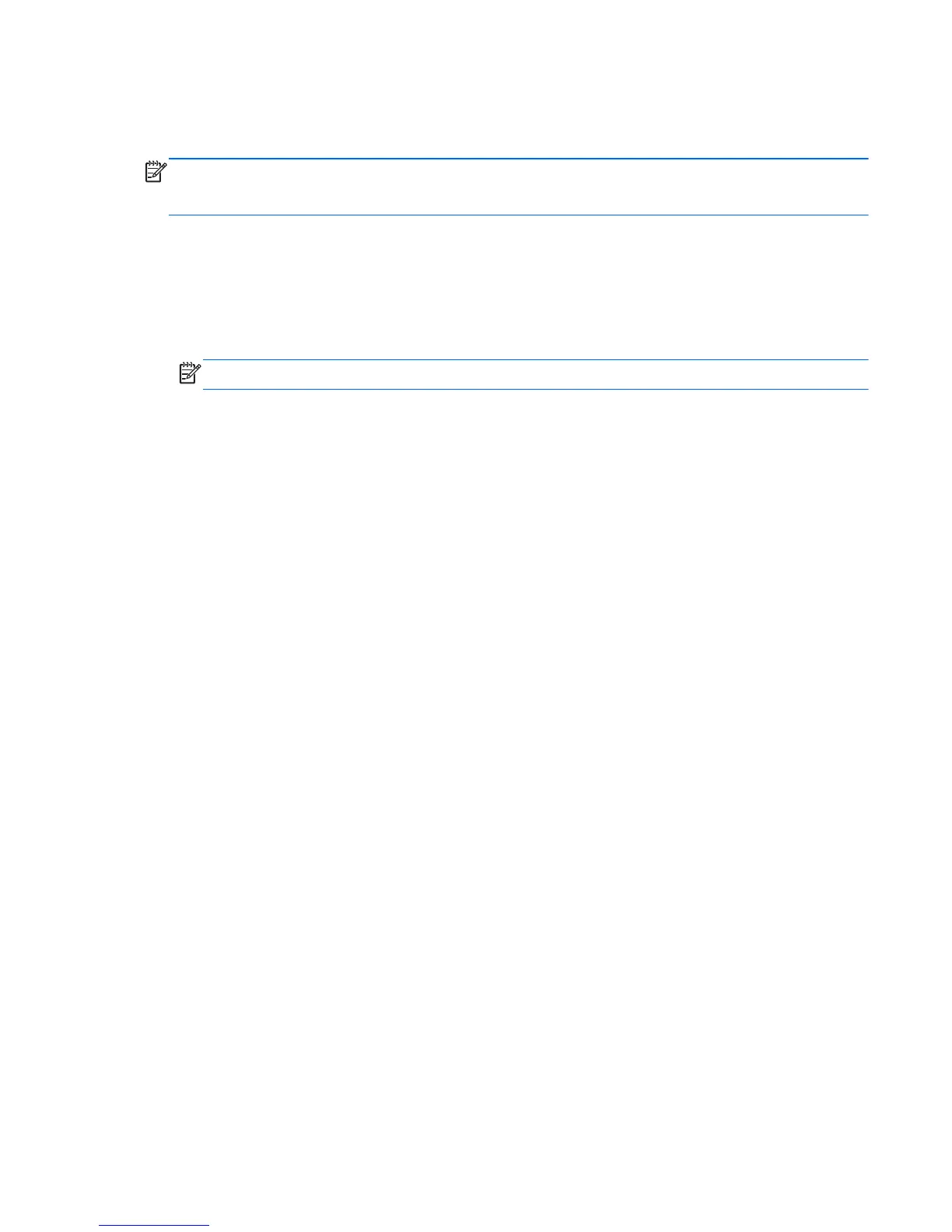Using HP 3D DriveGuard software
The HP 3D DriveGuard software can be enabled or disabled by an Administrator.
NOTE: Depending on your user privileges, you may be unable to enable or disable HP 3D
DriveGuard. Privileges for non-Administrator users can be changed by members of an Administrator
group.
To open the software and change settings, follow these steps:
1. In Mobility Center, click the hard drive icon to open the HP 3D DriveGuard window.
– or –
Select Start > Control Panel > Hardware and Sound > HP 3D DriveGuard.
NOTE: If prompted by User Account Control, click Yes.
2. Click the appropriate button to change settings.
3. Click OK.
Using hard drives 59
