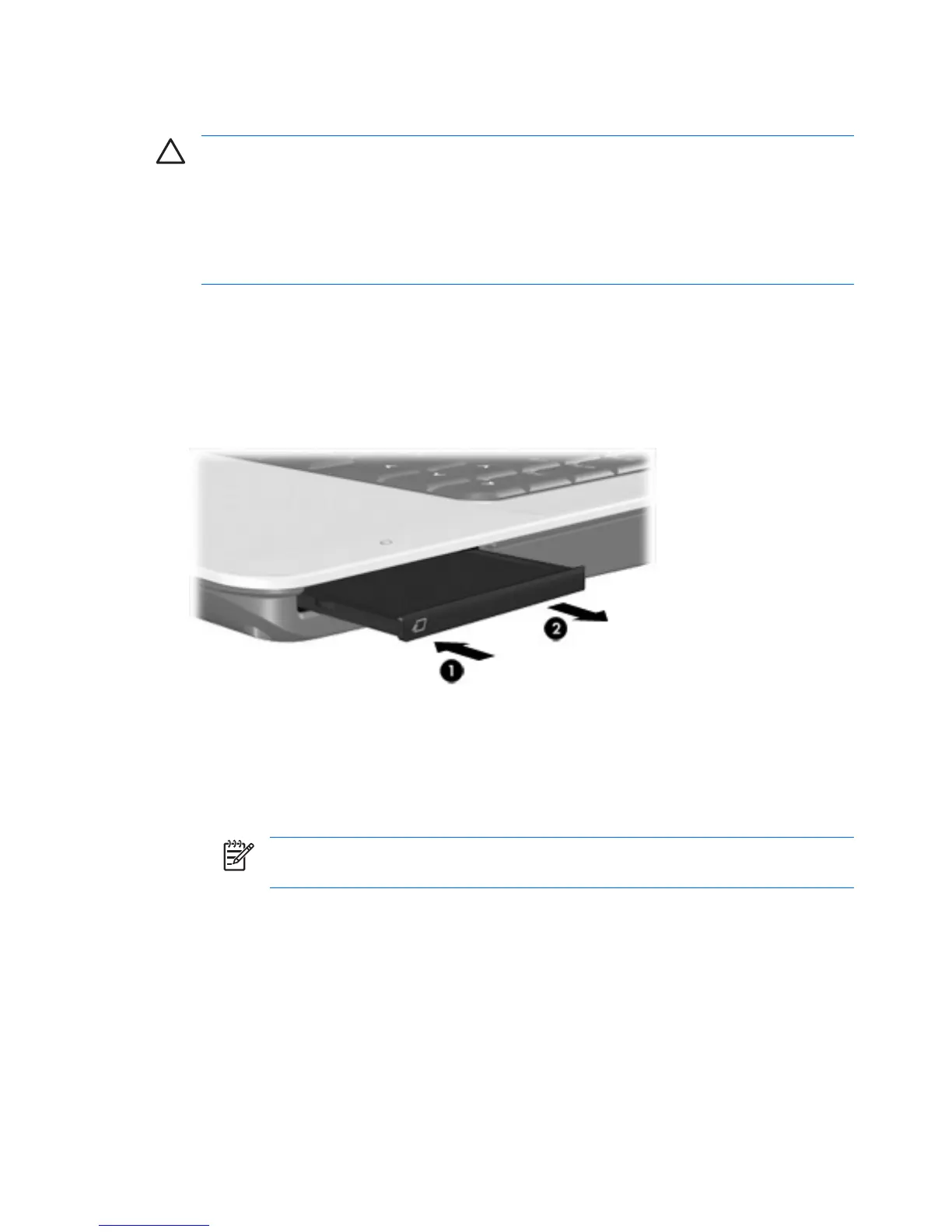Inserting an ExpressCard
CAUTION To prevent damage to the computer or a PC card, do not insert a PC Card into an
ExpressCard slot.
To prevent damage to the connectors:
Use minimal force to insert an ExpressCard.
Do not move or transport the computer when an ExpressCard is in use.
The ExpressCard slot may contain a protective insert. The insert must be removed before you can insert
an ExpressCard.
1. To release and remove the ExpressCard insert:
a. Press in on the ExpressCard insert (1) to unlock it.
b. Pull the insert out of the slot (2).
2. To insert an ExpressCard:
a. Hold the card label-side up, with the connectors facing the computer.
b. Gently slide the card into the ExpressCard slot until the card is seated.
You will hear a sound when the device has been detected.
NOTE The first time you insert an ExpressCard, the “Found New Hardware” message
is displayed in the notification area, at the far right of the taskbar.
6 Chapter 2 ExpressCards ENWW
