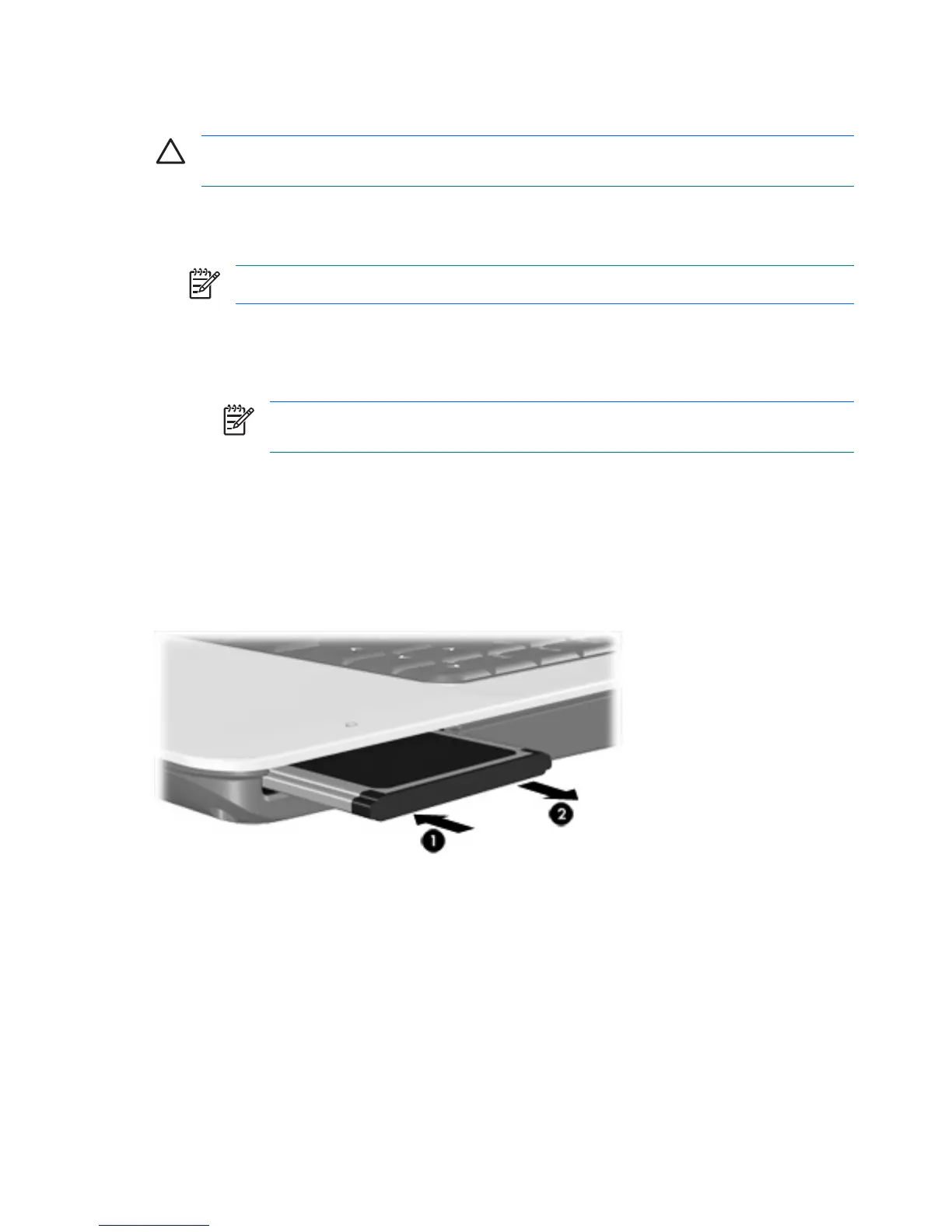Stopping or removing an ExpressCard
CAUTION To prevent loss of data or an unresponsive system, stop the ExpressCard before
removing it.
To stop or remove an ExpressCard:
1. Close all programs and complete all activities that are associated with the ExpressCard.
NOTE To stop a data transfer, click Cancel in the operating system Copying window.
2. To stop the ExpressCard:
a. Double-click the Safely Remove Hardware icon in the notification area, at the far right of the
taskbar.
NOTE To display the Safely Remove Hardware icon, click the Show Hidden Icons
icon (< or <<) in the notification area.
b. Click the ExpressCard listing.
c. Click Stop.
3. To release and remove the ExpressCard:
a. Gently press in on the ExpressCard (1) to unlock it.
b. Pull the ExpressCard out of the slot (2).
8 Chapter 2 ExpressCards ENWW
