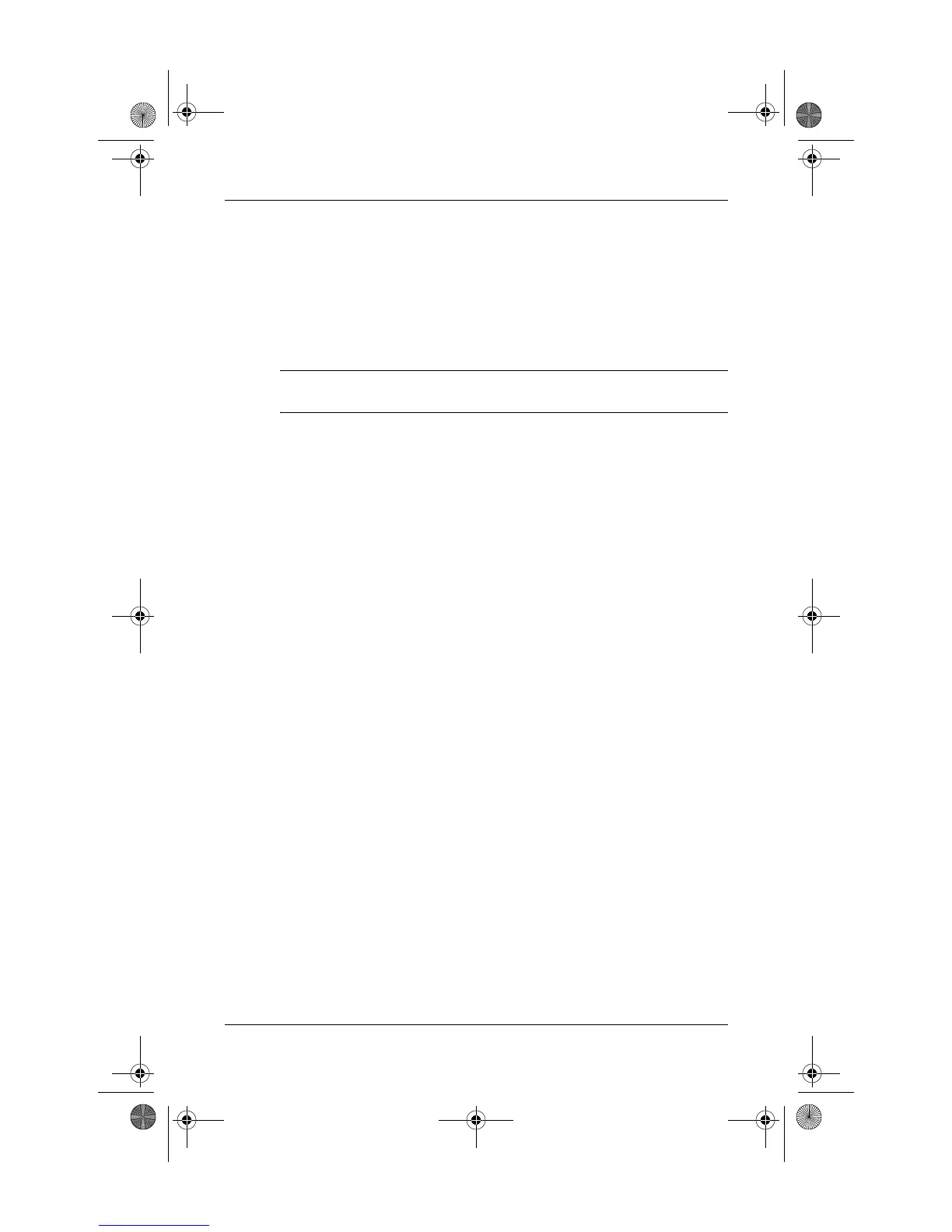Quick Reference 4–3
Backup and recovery
Using system restore points
When you back up your system, you are creating a system
restore point. A system restore point allows you to save and
name a snapshot of your hard drive at a specific point in
time. You can then recover back to that point if you want to
reverse subsequent changes made to your system.
✎
Recovering to an earlier restore point does not affect data files
saved or e-mails created since the last restore point.
When to create restore points
■ Before you add or extensively modify software or
hardware
■ Periodically, whenever the system is performing optimally
✎
If you revert to a restore point and then change your
mind, you can reverse the restoration.
Creating a system restore point
1. S e l e c t Start > Control Panel > System and Maintenance >
System.
2. In the left pane, click System protection.
3. Click the System protection tab.
4. Under Automatic restore points, select the disk for which
you want to create a restore point.
5. Click Create.
The System Protection window opens.
6. Follow the on-screen instructions.
441259-001.book Page 3 Wednesday, February 14, 2007 9:21 AM
