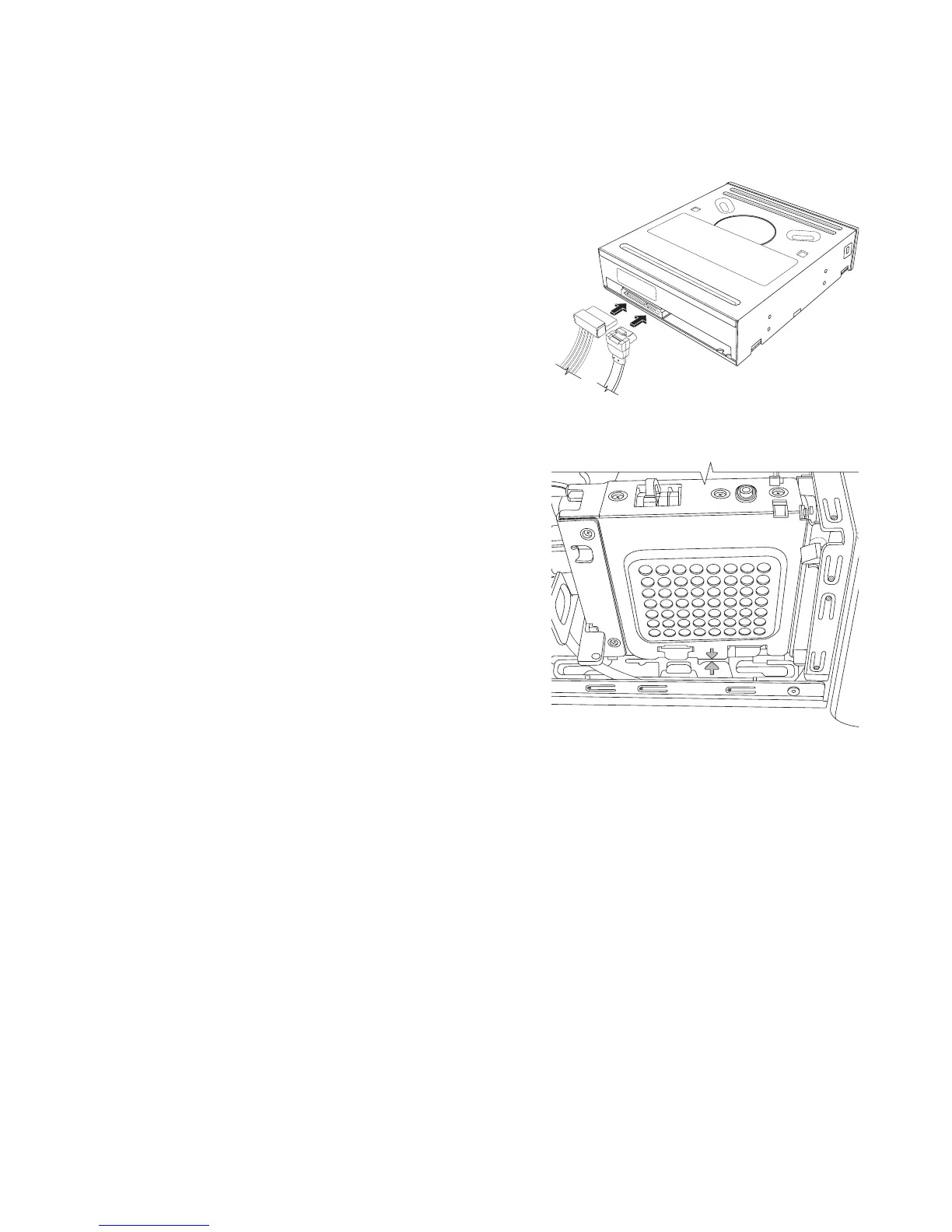Upgrading and Servicing Guide 11
Replacing an Optical Disc Drive
1 Complete the procedure “Removing
and Replacing an Optical Disc Drive”
on page 8.
2 Gently push the new optical disc drive
into the slot on the front of the chassis.
3 Insert the screw on the side of the
optical disc drive.
4 Connect the power cable and data
cable firmly to the back of the optical
disc drive. Ensure that the cables are
completely inserted.
5 Some drive models may have a sound
cable. If so, connect the sound cable.
6 If your computer includes a Pocket
Media Drive, insert the Pocket Media
Drive cage:
a Align the arrow on the PMD cage
with the arrow on the bottom of the
chassis.
b Push the PMD cage toward the
front of the chassis until it locks
in place.
7 Replace the front cover.
8 Replace the computer cover and close
the computer. Complete the “Closing
the Computer” procedures on page 7.
