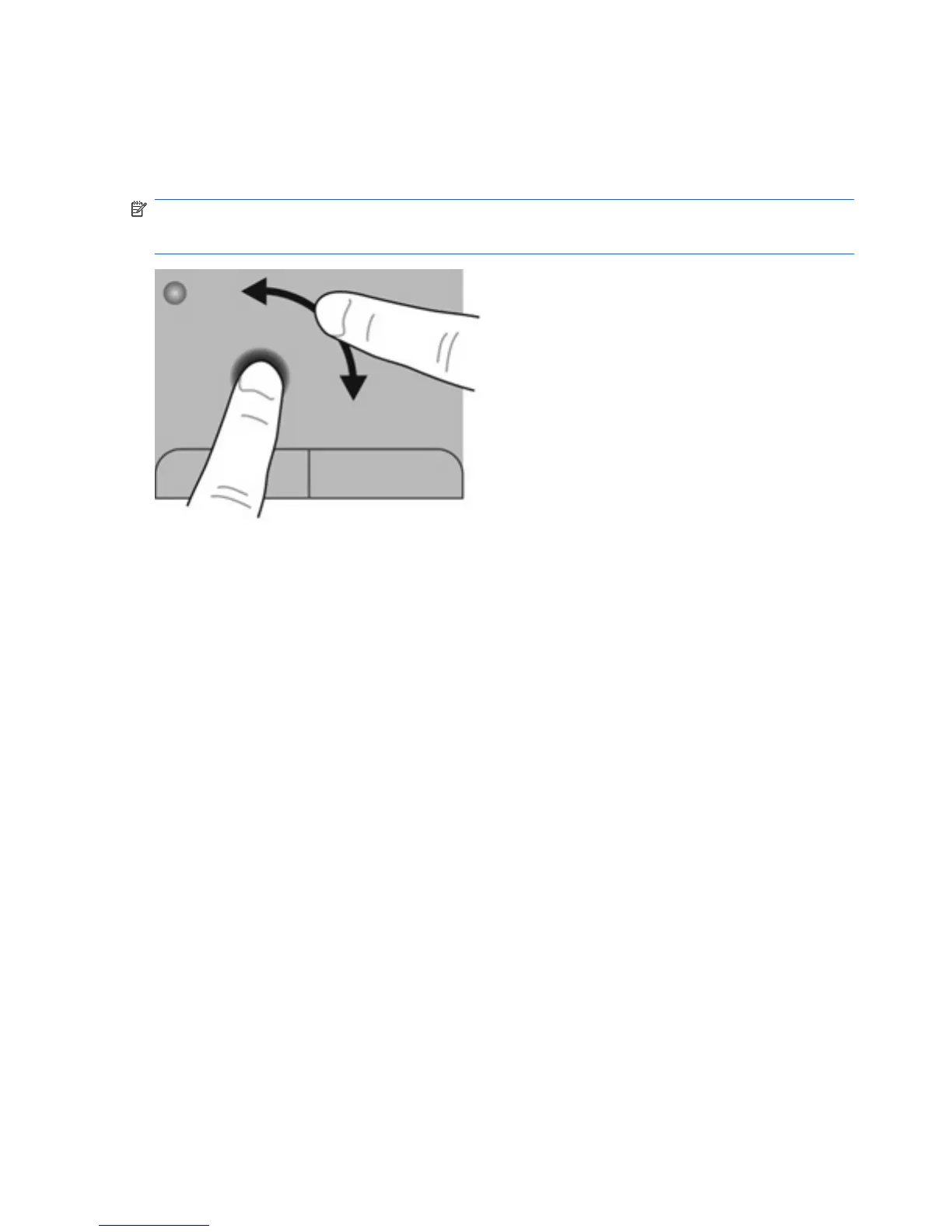Rotating
Rotating allows you to rotate items such as photos. To rotate, anchor your left forefinger in the TouchPad
zone. Move the right forefinger around the anchored finger in a sweeping motion, moving from 12 o’clock
to 3 o’clock. To reverse the rotation, move your right forefinger from 3 o’clock to 12 o’clock.
NOTE: Rotating must be done within the TouchPad zone.
NOTE: Rotating is disabled at the factory. You can change the settings to enable rotating.
24 Chapter 4 Keyboard and pointing devices
