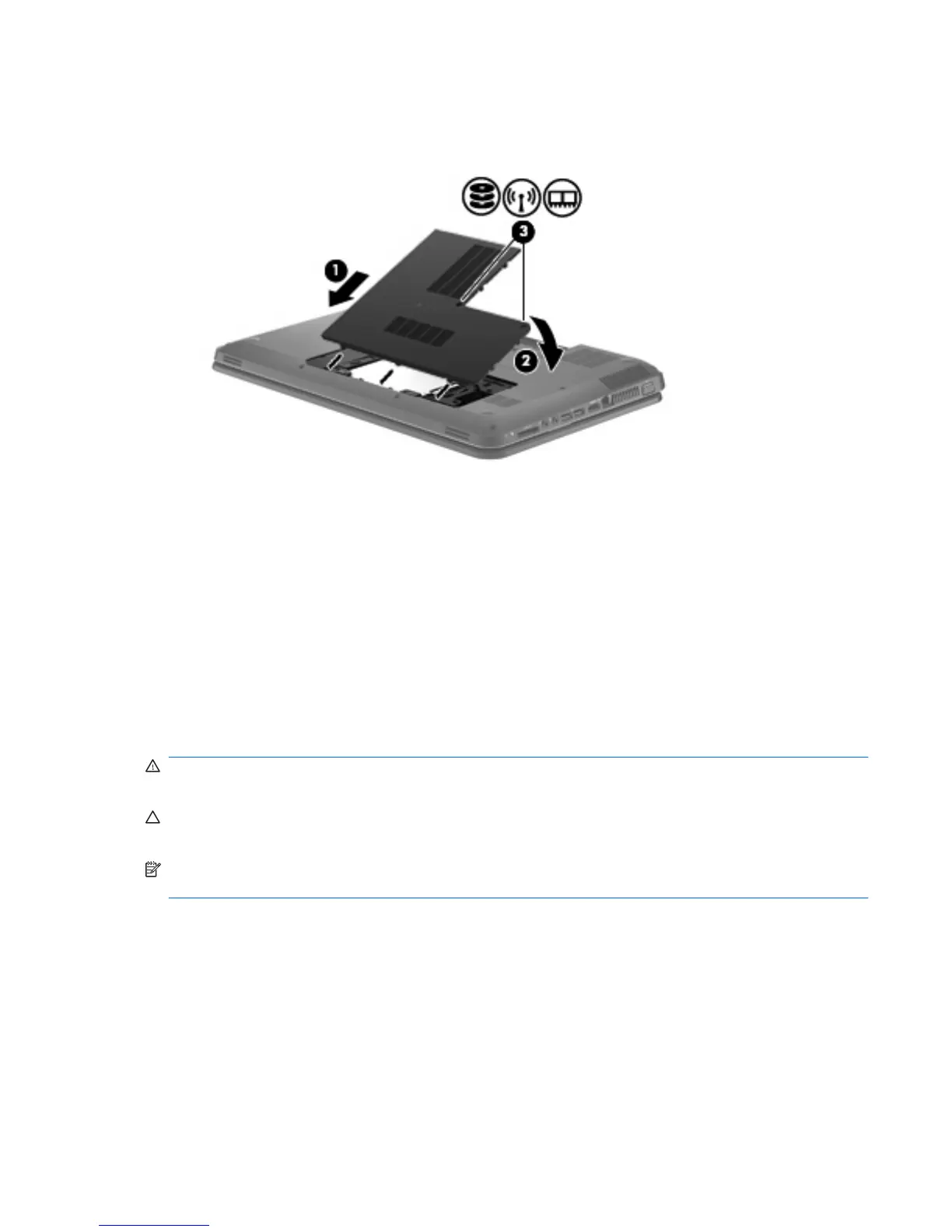4. Tighten the service cover screws (3).
5. Replace the battery.
6. Turn the computer right-side up.
7. Reconnect external power to the computer.
8. Reconnect any external devices.
Adding or replacing memory modules
The computer has one memory module compartment, which is located on the bottom of the computer.
The memory capacity of the computer can be upgraded by adding a memory module to the vacant
expansion memory module slot or by upgrading the existing memory module in the primary memory
module slot.
WARNING! To reduce the risk of electric shock and damage to the equipment, unplug the power cord
and remove all batteries before installing a memory module.
CAUTION: Electrostatic discharge (ESD) can damage electronic components. Before beginning any
procedure, ensure that you are discharged of static electricity by touching a grounded metal object.
NOTE: To use a dual-channel configuration when adding a second memory module, be sure that both
memory modules are identical.
To add or replace a memory module, follow these steps:
Adding or replacing memory modules 29
