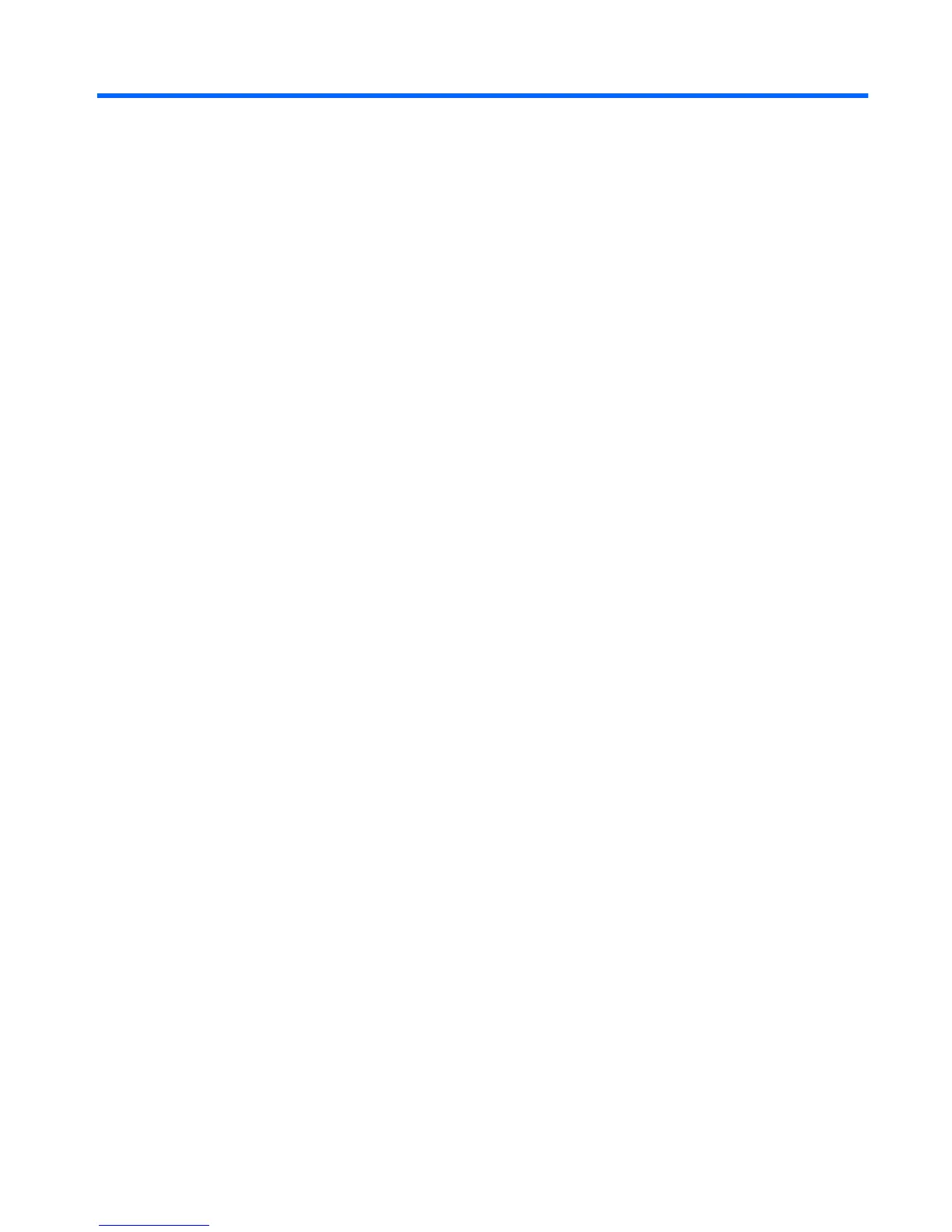Table of contents
1 Welcome
Finding information ............................................................................................................................... 2
2 Getting to know your computer
Top ....................................................................................................................................................... 4
TouchPad ............................................................................................................................ 4
Lights ................................................................................................................................... 5
Buttons ................................................................................................................................. 6
Keys ..................................................................................................................................... 7
Front ..................................................................................................................................................... 8
Right side ............................................................................................................................................. 8
Left side ................................................................................................................................................ 9
Display ................................................................................................................................................ 11
Bottom ................................................................................................................................................ 12
3 Networking
Using an Internet service provider (ISP) ............................................................................................ 14
Connecting to a wireless network ....................................................................................................... 14
Connecting to an existing WLAN ....................................................................................... 15
Setting up a new WLAN network ....................................................................................... 15
Configuring a wireless router ............................................................................ 16
Protecting your WLAN ....................................................................................... 16
4 Keyboard and pointing devices
Using the keyboard ............................................................................................................................ 18
Using the action keys ......................................................................................................... 18
Using pointing devices ....................................................................................................................... 20
Setting pointing device preferences ................................................................................... 20
Using the TouchPad .......................................................................................................... 20
Turning the TouchPad off and on ...................................................................... 21
Navigating ......................................................................................................... 21
Selecting ........................................................................................................... 22
Using TouchPad gestures .................................................................................................................. 22
Scrolling ............................................................................................................................. 23
v
