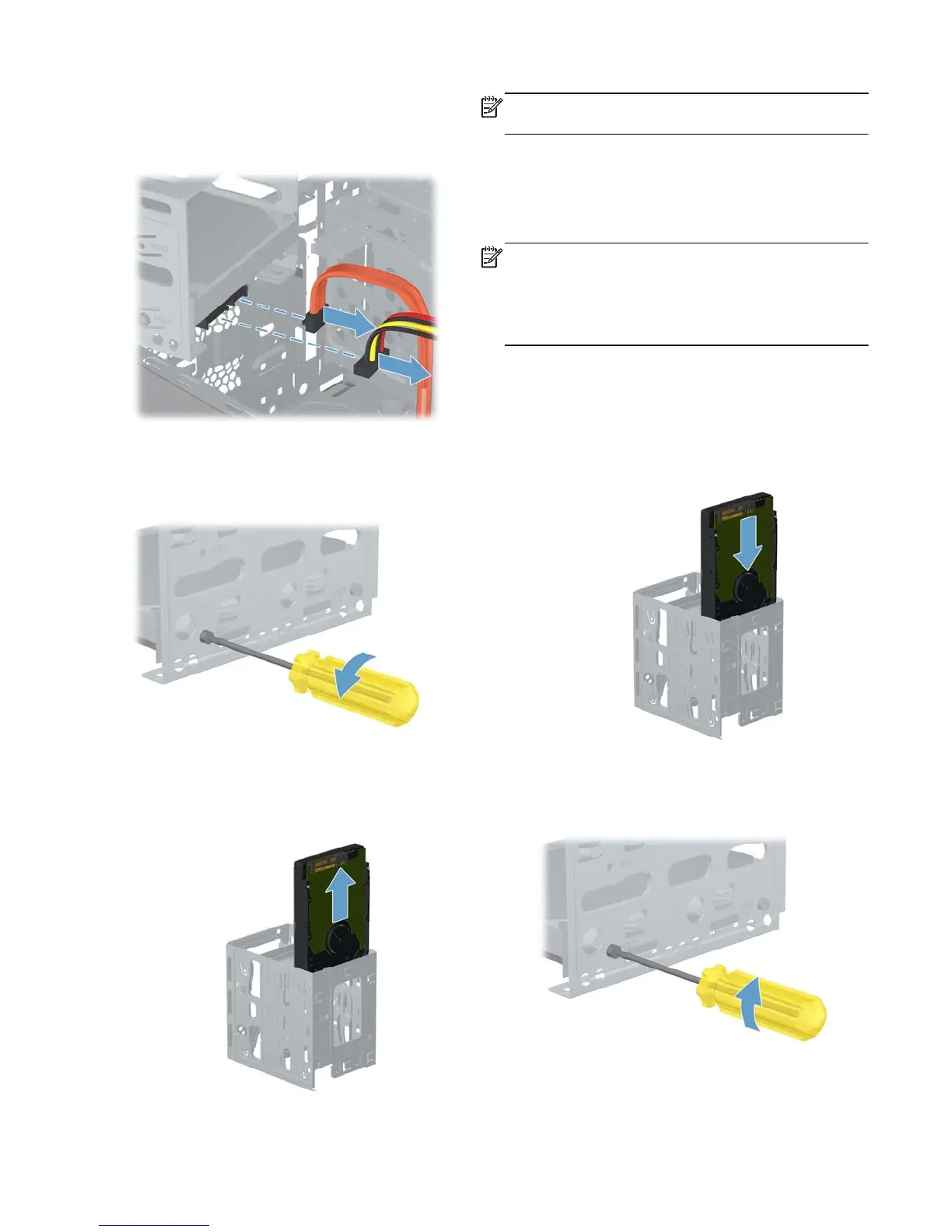14. Disconnect the two cables from the end of the
hard disk drive. The cables may have a latch
that is pressed to release the cable.
15. To remove the hard disk drive from the cage,
remove two screws on each side of the cage
that secure the hard disk drive to the cage.
16. Slide the hard disk drive out of the cage.
NOTE: Keep the four screws available as they will
be used in the new hard drive.
Installing a new hard disk
drive
NOTE: The replacement part may look different
than the original part because of manufacturer or
model differences; however, the replacement part
meets or exceeds the specifications of the original
part.
1. Insert the new hard drive into the hard drive
cage, making sure that the connectors on the
hard drive are on the same end of the cage as
the handle. The hard drive rests on the metal
tabs located inside the cage.
2. Install the four screws that secure the hard drive
to the cage.
Features may vary by model.
Removing and Replacing a Hard Disk Drive
5
