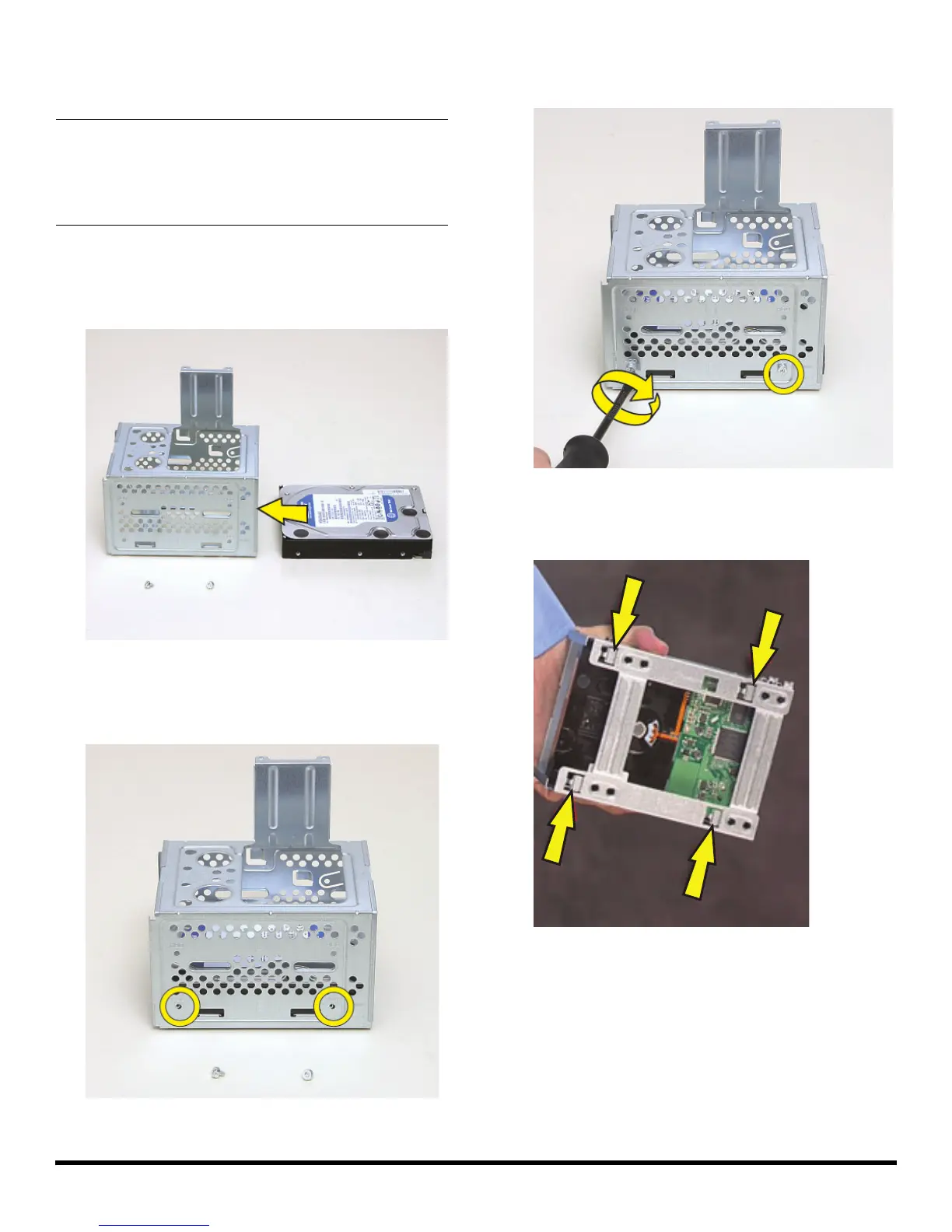537488-001 — Removing and Replacing a Hard Disk Drive 7
Replacing a Hard Disk Drive
1 Slide the replacement drive into the hard disk drive
cage, with the label facing up and the connectors
toward the right (the top of the cage).
2 Slide the drive into the cage until the four screw holes
in the sides of the drive align with the holes in
the cage.
3 Insert and tighten the four screws that secure the drive
in the cage.
4 Tip up the hard disk drive cage, and locate the four
tabs on the bottom.
IMPORTANT: The new (replacement) part may not look
the same as the original part, due to different
manufacturers or models. Hewlett-Packard always
provides quality parts that meet or exceed your original
computer specifications.
