
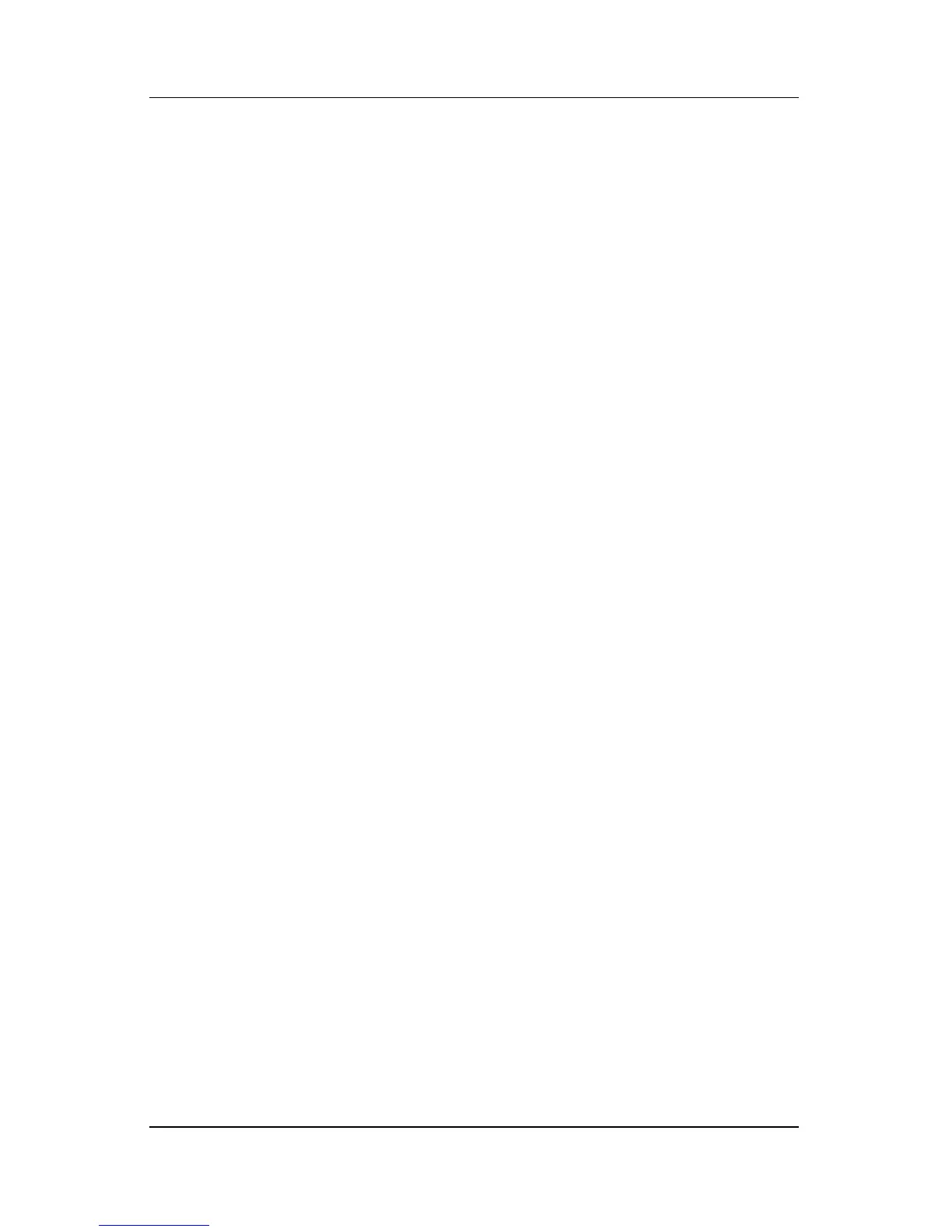 Loading...
Loading...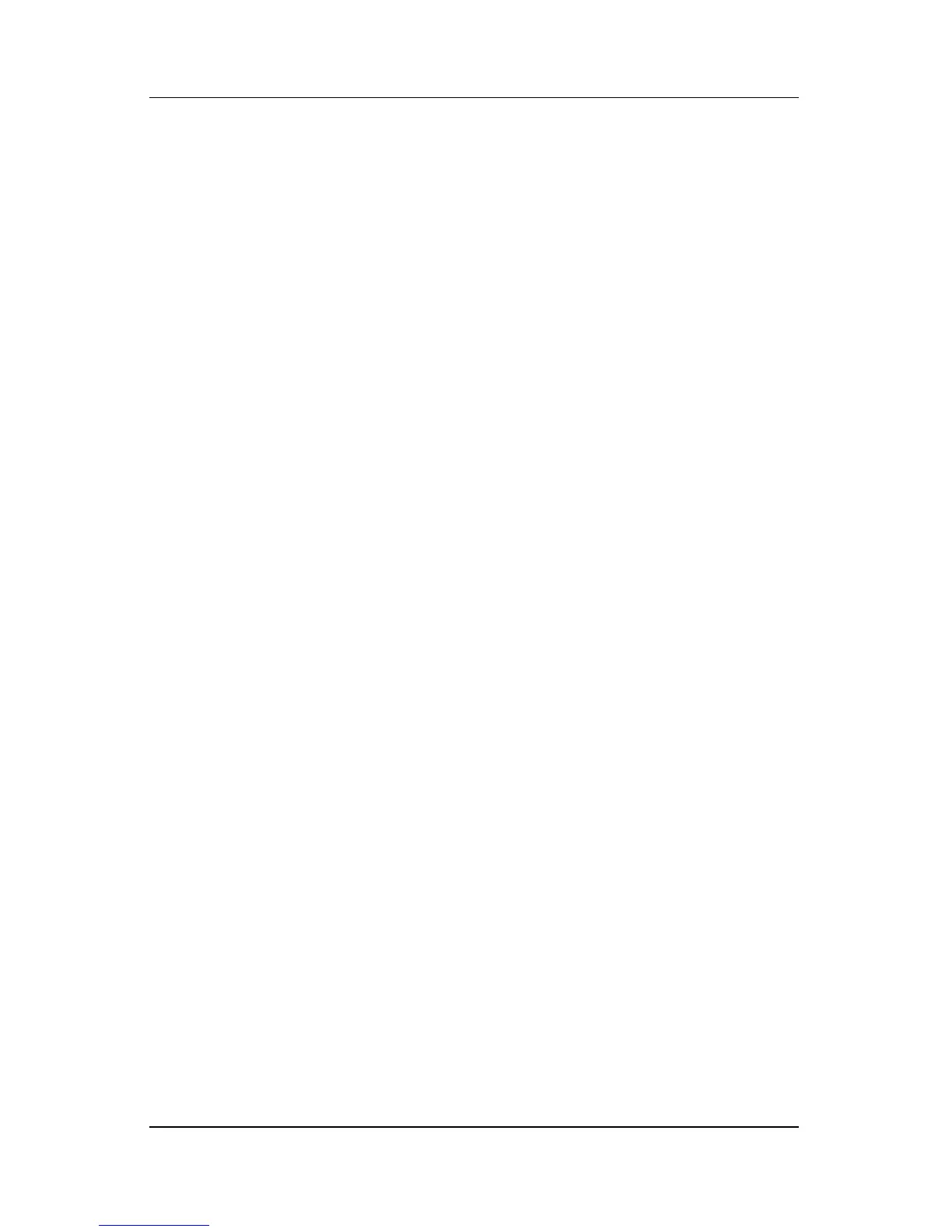
Do you have a question about the HP Pavilion zv5000 - Notebook PC and is the answer not in the manual?
| Processor | Intel Pentium 4 or AMD Athlon XP |
|---|---|
| Storage | 40GB to 80GB HDD |
| Operating System | Windows XP Home or Professional |
| Wireless | 802.11b/g WLAN |
| RAM | Up to 2GB DDR SDRAM |
| Optical Drive | DVD/CD-RW Combo or DVD+/-RW |
| Weight | 6.8 lbs (3.1 kg) |
| Ports | 3x USB 2.0, VGA, S-Video, Ethernet, Modem, Headphone, Microphone, IEEE 1394, PCMCIA |
| Networking | 10/100 Ethernet, 56k Modem |
| Battery | 6-cell Lithium-Ion |
| Display | 15.4-inch WXGA (1280x800) |











