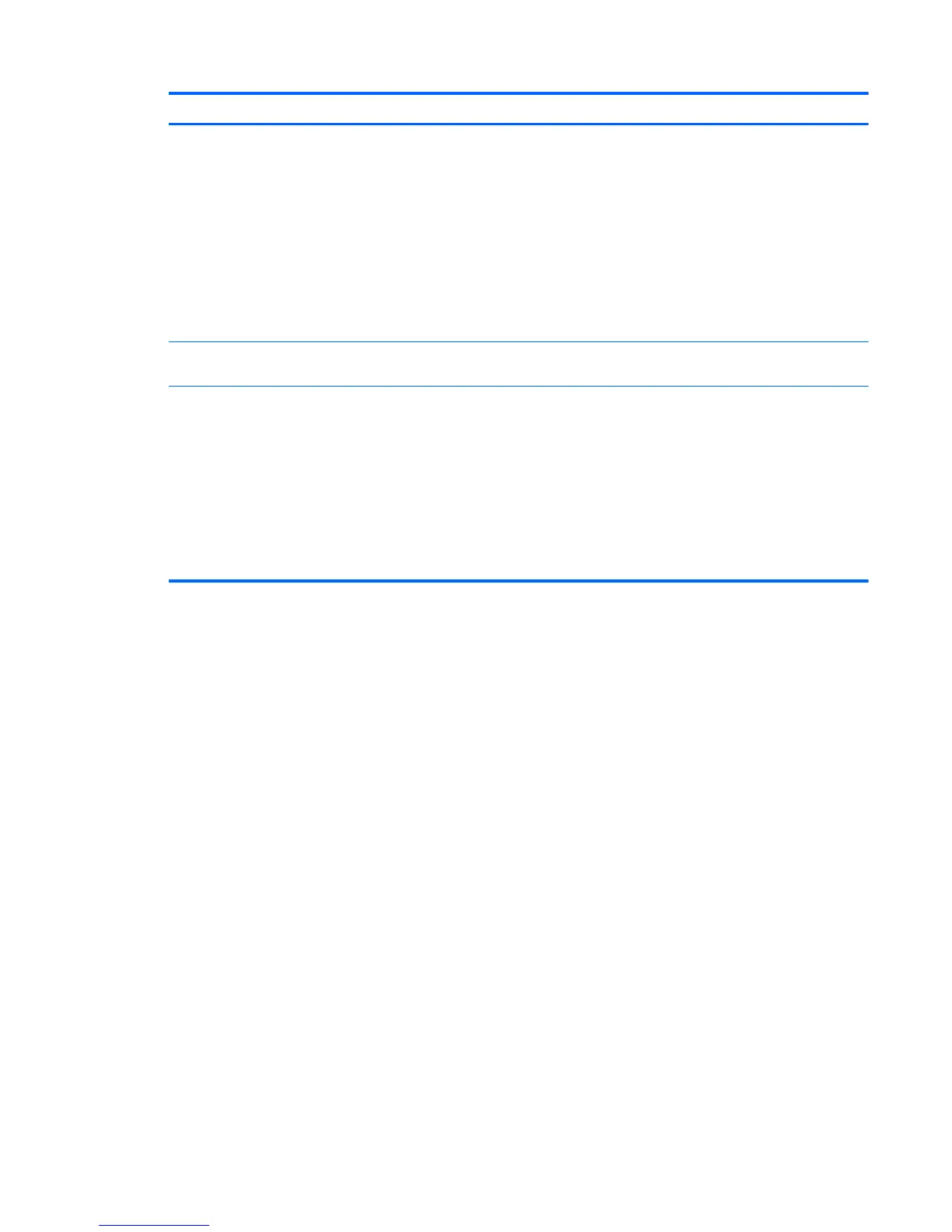Component Description
3D camera (select models only)
▲
From the Start screen, type camera, and then select Camera
from the list of applications.
To use the webcam in Windows 7:
▲
Select Start > All Programs > Communication and Chat >
CyberLink YouCam.
NOTE: In Windows 8.1, a 3D camera captures 3D images and
displays them on the computer screen. It includes additional
hardware (a 3D camera sensor and a 3D laser projector) plus special
software. To learn more about using a 3D camera, open the Intel
RealSense app Welcome to Intel RealSense. To access the 3D
camera apps, go to the Intel RealSense Technology app.
(5) WLAN antennas* Send and receive wireless signals to communicate with wireless local
area networks (WLANs).
*The antennas are not visible from the outside of the computer. For optimal transmission, keep the areas immediately around the
antennas free from obstructions. For wireless regulatory notices, see the section of the Regulatory, Safety, and Environmental Notices
that applies to your country or region.
To access this document from Windows 8.1:
From the Start screen, type support, and then select the HP Support Assistant app.
‒ or –
From the Windows desktop, click the question mark icon in the notification area, at the far right of the taskbar.
To access this document from Windows 7, select Start > HP Support Assistant > Next > My computer > User Guides.
Display 7