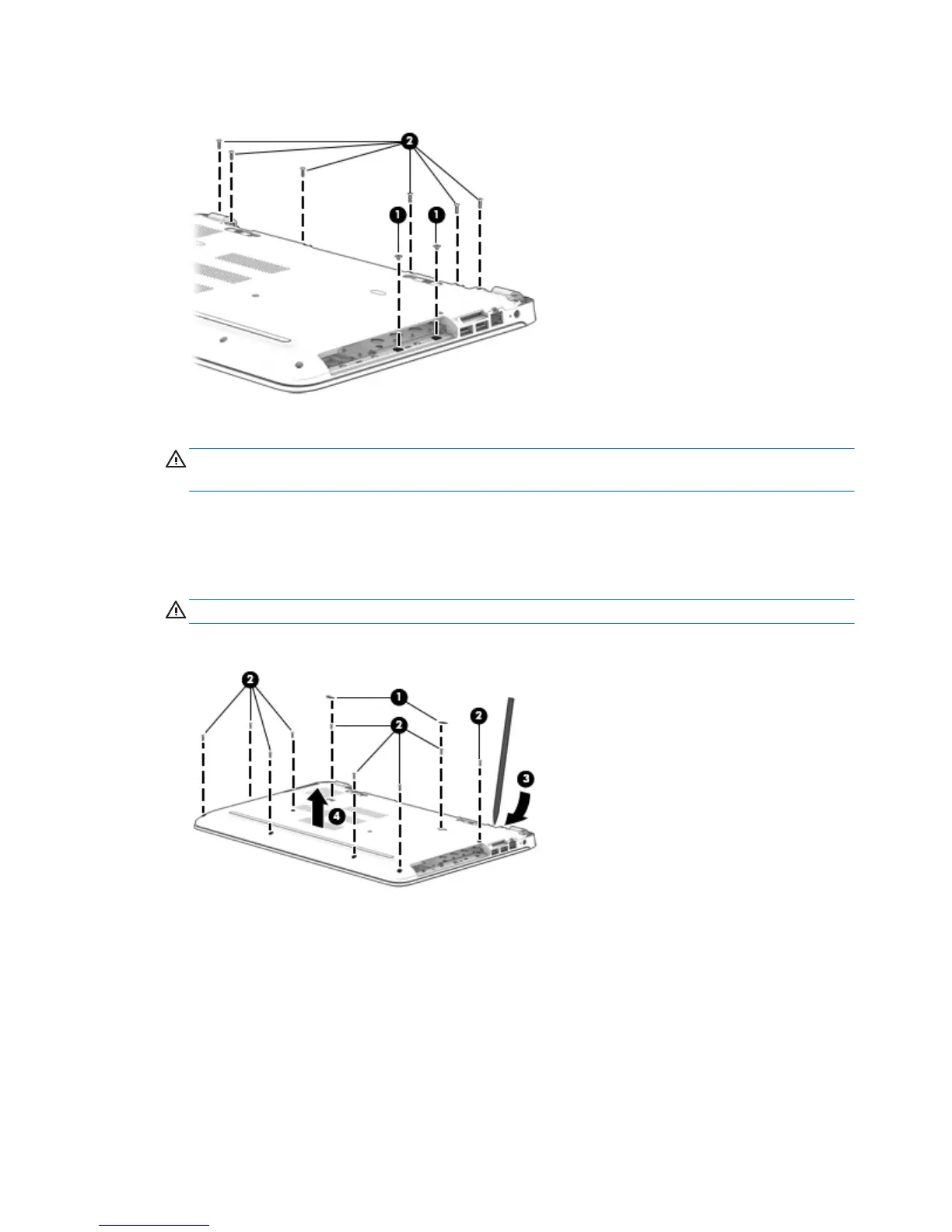4. Remove the six Phillips PM2.5×6.5 screws from near the battery bay (2).
5. Position the computer upside down.
CAUTION: To avoid the hard drive falling out of the computer and getting damaged, be sure the
computer is upside-down when removing the bottom cover.
6. Remove the two screw covers (1) and nine Phillips PM2.5×6.5 screws (2) that secure the top cover to
the computer.
7. Use a non-marking tool (3) to disengage the bottom cover from the computer. You will have work
around the seams on all sides of the computer.
CAUTION: To avoid damaging the cover, do not pry the cover near the optical drive bay.
8. Remove the bottom cover (4).
Reverse this procedure to install the bottom cover.
36 Chapter 6 Removal and replacement procedures for Authorized Service Provider parts
