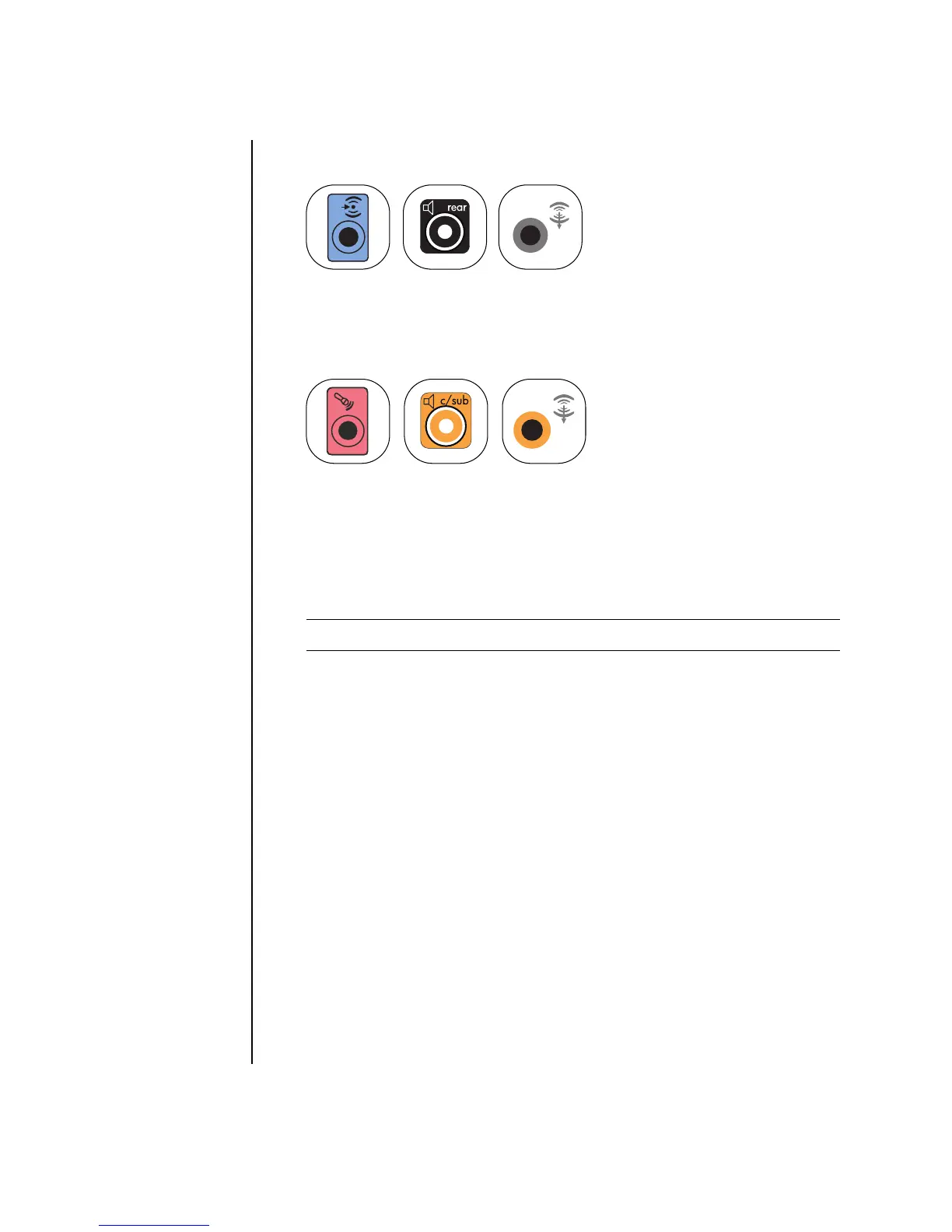26 Getting Started Guide
3 Connect the rear speaker cable to the black connector that matches the back of
your PC.
For type 3 connectors, the blue Audio Line In connector functions as a rear Line
Out when a multichannel audio configuration is activated.
4 Connect the center/subwoofer speaker cable to the gold (or pink) Mic
connector that matches the back of your PC.
For type 3 connectors, the pink Mic connector functions as a center/subwoofer
speaker Line Out when a multichannel audio configuration is activated.
5 Connect the cables to the audio system.
6 Connect the front, rear, and center speakers to the subwoofer. Refer to the
speaker documentation.
7 Turn on the PC.
8 Plug in the speaker system power.
9 Turn on the speaker system.
10 After the speakers are connected to the PC, configure the audio software for
sound output for your PC model:
• Type 3 connectors: See “Configuring audio output with Multi-channel
Sound Manager” on page 35.
• Type 6 connectors: See “Configuring audio output with Sound Effect
Manager” on page 37.
• Type 6 connectors, multistreaming: See “Configuring audio output with
Realtek HD Sound Effect Manager” on page 39.
NOTE: Always turn on the PC before you turn on the speaker system.
IN
3
6
S
3
6
S
