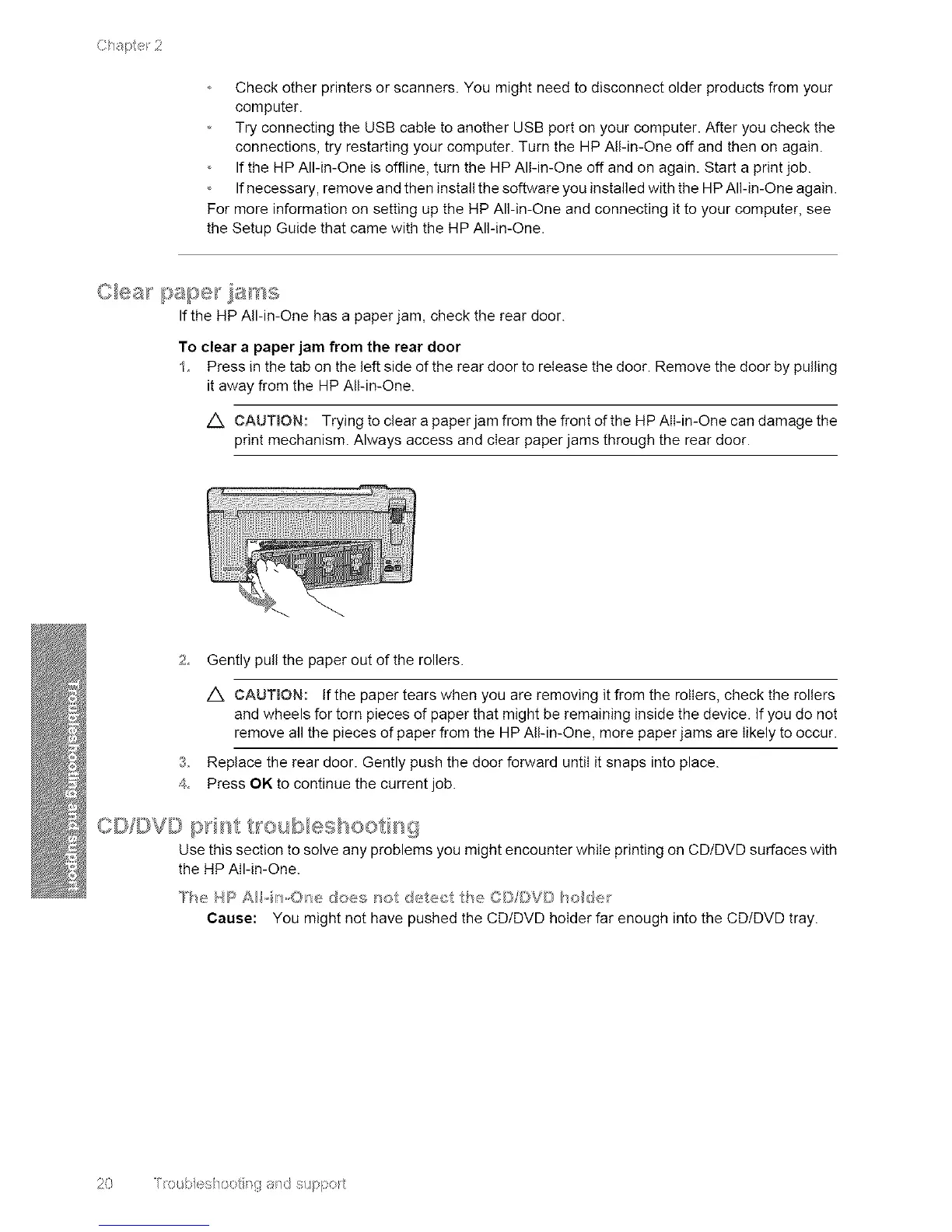Chapte_2
Checkotherprintersorscanners.Youmightneedtodisconnectolderproductsfromyour
computer.
TryconnectingtheUSBcabletoanotherUSBportonyourcomputer.Afteryoucheckthe
connections,tryrestartingyourcomputer.TurntheHPAll-in-Oneoffandthenonagain.
IftheHPAll-in-Oneisoffline,turntheHPAll-in-Oneoffandonagain.Startaprintjob.
Ifnecessary,removeandtheninstallthesoftwareyouinstalledwiththeHPAll-in-Oneagain.
FormoreinformationonsettinguptheHPAll-in-Oneandconnectingittoyourcomputer,see
theSetupGuidethatcamewiththeHPAll-in-One.
C_eaF paper jams
If the HP All-in-One has a paper jam, check the rear door.
To clear a paper jam from the rear door
1 Press in the tab on the left side of the rear door to release the door. Remove the door by pulling
it away from the HP All-in-One.
CAUTmON: Trying to clear a paper jam from the front d the HP All-in-One can damage the
print mechanism. Always access and clear paper jams through the rear door.
2 Gently pull the paper out of the rollers.
4_
/_, CAUTmON: If the paper tears when you are removing it from the rollers, check the rollers
and wheels for torn pieces of paper that might be remaining inside the device. If you do not
remove all the pieces of paper from the HP All-in-One, more paper jams are likely to occur.
Replace the rear door. Gently push the door forward until it snaps into place.
Press OK to continue the current job.
elY©V© l/d_'_ t_o_sb_eshoe inC_
Use this section to solve any problems you might encounter while printing on CD/DVD surfaces with
the HP All-in-One.
T_e H} s AH,,i,'_,,Os'_edoes _sot @_,teet the CD©VD _o_ _e_"
¢ause: You might not have pushed the CD/DVD holder far enough into the CD/DVD tray.
20 [ix::_sbes/o<:: _,g and stsppc rt
