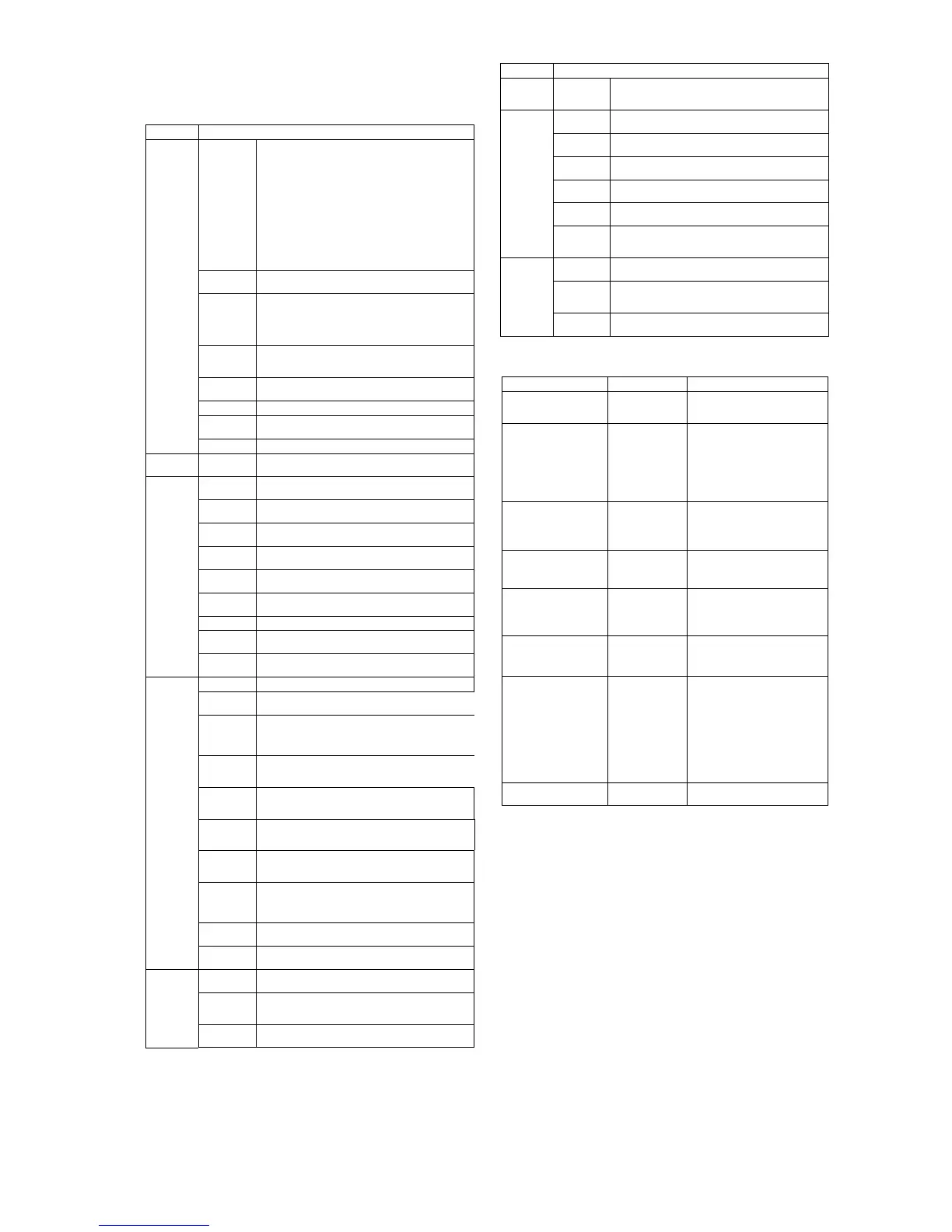HP Pro 2000/2080 Illustrated Parts & Service Map, MT chassis 597663-001 page 3
Computer Setup
Basic system information regarding system information, setup, power management, hardware,
and passwords is maintained in the Setup Utility held in the system ROM. The Setup Utility is
accessed by pressing the F10 key when prompted (on screen) to do so during the boot sequence.
If the screen prompt opportunity is missed, a restart will be necessary...
Password Security
Resetting the password jumper
1. Shut down the operating system properly, then turn off the computer and any external devices,
and disconnect the power cord from the power outlet.
2. With the power cord disconnected, press the power button again to drain the system of any
residual power.
3. Remove the access panel.
4. Locate the header and jumper labeled PSWD.
5. Remove the jumper.
6. Plug in the computer and turn on power.
7. When you see the HP logo screen, turn off the computer. This clears the current passwords.
8. Replace the jumper to its original position.
9. Replace the access panel.
10.reconnect external equipment.
11.Plug in the computer and turn on power. Allow the operating system to start.
Resetting the CMOS jumper
1. Turn off the computer and any external devices, and disconnect the power cord from the
power outlet. The power must be disconnected from the system to clear CMOS.
2. Disconnect the keyboard, monitor, and other external equipment connected to the computer.
3. Remove the access panel.
4. Locate the header and jumper labeled CMOS.
5. Remove the CMOS jumper from pins 1 & 2 and put the jumper on pins 2 & 3 to clear CMOS.
6. Put the jumper back on pins 1 and 2.
7. Replace the access panel.
8. Reconnect the external equipment.
9. Plug in the computer and turn on power.
NOTE: Use Computer Setup to reset any special system setups along with the date and time.
Computer Setup Menu
Heading Option / Description
Main System Infor-
mation
Lists the following main system specifications:
• Product Name
• SKU Number
• Processor Type
• Processor Speed
• CPUID/PatchID
• Cache Size
• Memory Size
• Integrated MAC
• System BIOS
• Chassis Serial Number
•Asset Tag Number
• UUID
Set Time and
Date
Allows you to set system time and date.
SATA Port 1
SATA Port 2
SATA Port 3
SATA Port 4
Allows or displays the following for each SATA Port:
• Port Configuration — Disable/enable SATA Port
• Run HDD self-test for selected channel: SMART Status
Check, HDD Short Self-Test, HDD Extended Self-Test
• View vendor, size, and firmware
SATA Con-
troller
Allows you to choose how the SATA controller and devices
are accessed by the operating system. The following options
are available: Native Mode, Compatible Mode
Onboard FDC
Controller
Disables/enables the diskette drive controller.
Drive A View only.
Halt On Allows you to set POST error behavior to: all errors, no
errors, all but keyboard.
POST Delay Allows you to set POST delay to 0, 5, 10, 15, or 30 seconds
Advanced Execute Dis-
able Bit
Disables/enables hardware DEP function.
Intel Virtual-
ization Tech
Disables/enables Intel’s Virtualization feature.
Init Display
First
Allows you to set primary display device to OnChip VGA,
PCI slot, or PCIEx.
MAX DVMT
Allocation
Allows you to specify the DVMT/system memory allocated
for video memory to:128MB, 256MB, Max.
Onboard HD
Audio
Allows you to disable/enable onboard audio controller.
OnChip USB
Controller
Disables/enables the universal host controller interface for
USB (Universal Serial Bus).
USB Legacy
Support
Disable/enable (USB keyboard, mouse, and flash media).
Onboard LAN Disable/enable onboard LAN controller.
Onboard LAN
Boot ROM
Disable/enable the boot ROM of the onboard LAN chip.
Onboard
Serial Port 1
Allows you to select: Disabled, 3F8/IRQ4, 2F8/IRQ3, 3E8/
IRQ4, or 2E8/IRQ3.
Boot F9 Boot Menu Disables/enables F9 Boot Menu.
F10 Setup
Prompt
Disable/enable F10 Setup prompt on the logo screen.
F11 Recovery Disables/enables F11 Recovery and provides the option of
showing the F11 Recovery prompt message on the logo
screen. Choose from the following: Disabled, Enabled no
prompt, Enabled and prompt.
F12 Boot
from LAN
Prompt
Disables/enables the F12 Boot from LAN prompt message on
the logo screen.
Hard Disk
Boot Seq.
Allows you to specify the order of attached hard drive devices
(USB HDD or flash media). The first attached drive in the
order has priority and is recognized as drive C.
Optical Drive
Boot Seq.
Allows you to specify the order in which attached optical
drives (including USB ODD) are checked for a bootable oper-
ating system image.
Network Boot
Seq.
Allows you to specify the order in which network devices
(including UP NIC cards) are checked for a bootable operat-
ing system image.
First, Second,
Third, and
Fourth Boot
Device
Allows you to specify which devices will boot in which
sequence or to disable any of the four: removable, CDROM,
hard disk, or network.
Set Supervisor
Password
Allows you to establish a password to enter Computer Setup
BIOS Write
Protection
Disables/enables BIOS upgrading.
Power After AC
Power Loss
Allows you to select system power loss behavior: Off, On,
Last State.
Wake on PCI
Device from
S5
Disables/enables waking up from S5 by PCI device.
RTC Resume
Alarm
Disables/enables RTC (real-time clock) alarm.
Computer Setup Menu (continued)
Heading Option / Description
PC Health Chassis
Opened Warn-
ing
Allows you to disable/enable the chassis intrusion function
and clear the intrusion warning: Disabled, Enabled, Clear.
System Fan
Fail Check
Disables/enables detection of system fan during POST.
Smart Fan
Function
Disables/enables Smart Fan functionality. Enabling optimizes
fan control for best acoustic behavior.
Current CPU
Temperature
View only
Current Sys-
tem Temp
View only
Current CPU
Fan Speed
View only
Current Sys-
tem Fan
Speed
View only
Exit Save and Exit
Setup
Allows you to save current settings and exit Computer Setup.
Discard
Changes and
Exit
Allows you to exit Computer Setup without saving changes.
Load Opti-
mized defaults
Allows you to reset Computer Setup to factory defaults.
POST Audible Codes
Beeps Meaning Recommended Action
1 short beep and 1 long beep
followed by a three second
pause
Bad memory or
memory configura-
tion error.
Check that the memory modules have
been installed correctly and that proper
modules are used.
2 short beeps and 1 long
beep followed by a three
second pause
No graphics card
installed or graphics
card initialization
failed.
For systems with a graphics card:
1. Reseat the graphics card. Power on
the system.
2. Replace the graphics card.
3. Replace the system board.
For systems with integrated graphics,
replace the system board.
3 short beeps and 1 long
beep followed by a three
second pause
CPU configuration
error or invalid CPU
detected before
graphics card initial-
ized.
1. Upgrade the BIOS to proper ver-
sion.
2. Change the processor.
1 short beep followed by a
one second pause
No optical drive
found.
1. Check cable connections.
2. Run the Computer Setup utility and
ensure the device port is enabled.
2 short beeps followed by a
three second pause
No CD found. 1. Check the type of drive that you are
using and use the correct media
type.
2. Replace the CD with a new one.
3 short beeps followed by a
three second pause
Flashing not ready
(missing utility or
BIOS image file,
etc.)
Upgrade the BIOS to proper version.
4 short beeps followed by a
three second pause
Flashing operation
has failed (checksum
error, corrupted
image, etc.)
1. Verify the correct ROM.
2. Flash the ROM if needed.
3. If an expansion board was recently
added, remove it to see if the prob-
lem remains.
4. Clear CMOS.
5. If the message disappears, there may
be a problem with the expansion
card.
6. Replace the system board.
5 short beeps followed by a
three second pause
BIOS recovery was
successful
No action required.
