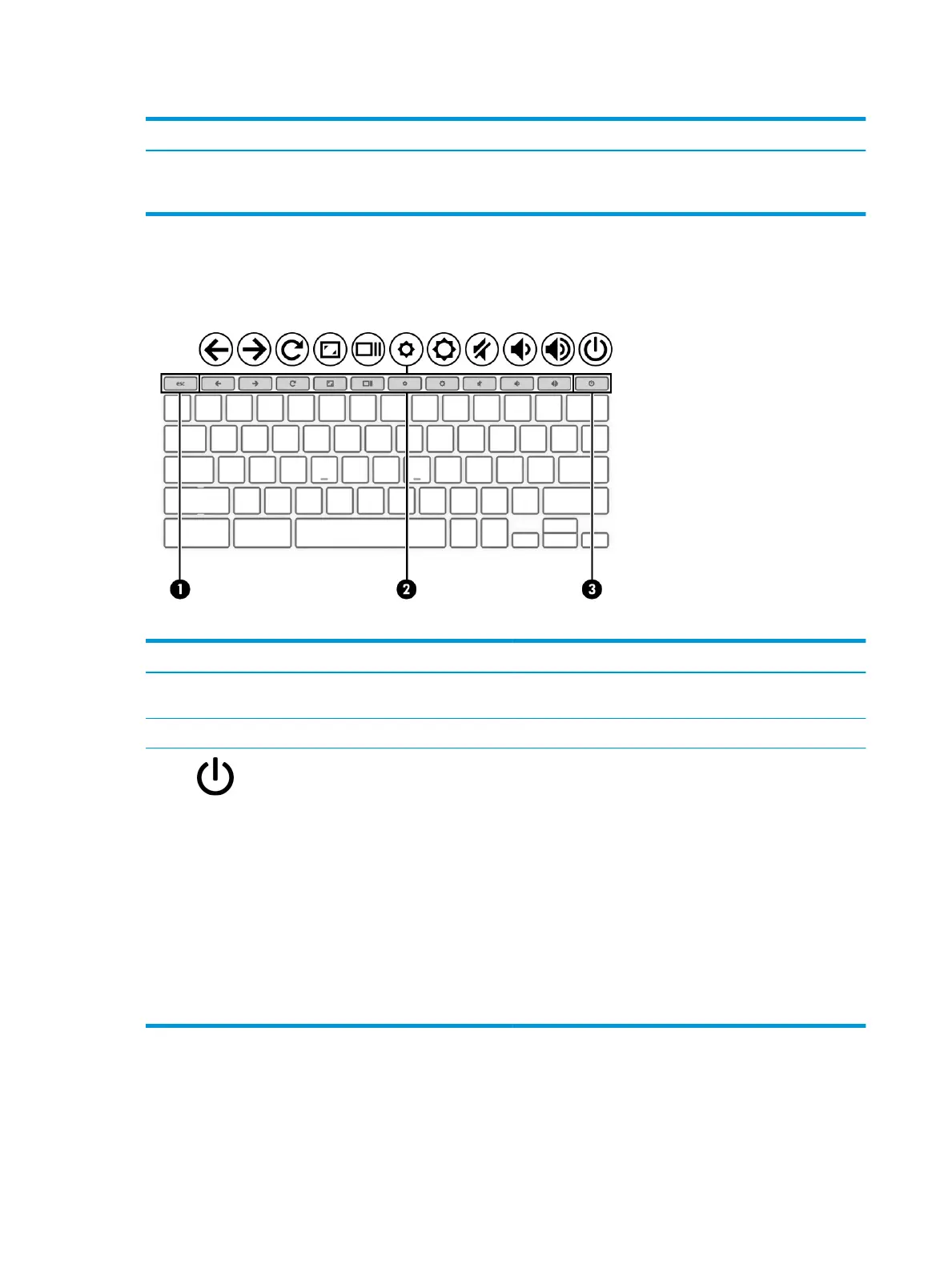Table 2-5 Button, speakers, and ngerprint reader and their descriptions (continued)
Component Description
IMPORTANT: To prevent ngerprint logon issues, be sure
that when you register your ngerprint that all sides of your
nger are registered by the ngerprint reader.
Special keys
Identify the special keys.
Table 2-6 Special keys and their descriptions
Component Description
(1) esc key Activates certain computer functions when pressed in
combination with other keys, such as tab or shift.
(2) Action keys Execute frequently used system functions.
(3) Power button ● When the computer is o, press the button briey to turn
on the computer.
● When the computer is on, press the button briey to
initiate Sleep.
● When the computer is in the Sleep state, press the button
briey to exit Sleep (select products only).
● When the computer is in Hibernation, press the button
briey to exit Hibernation.
IMPORTANT: Pressing and holding down the power button
results in the loss of unsaved information.
If the computer has stopped responding and shutdown
procedures are ineective, press and hold the power button for
at least 4 seconds to turn o the computer.
Bottom
Identify the bottom component.
10 Chapter 2 Components
