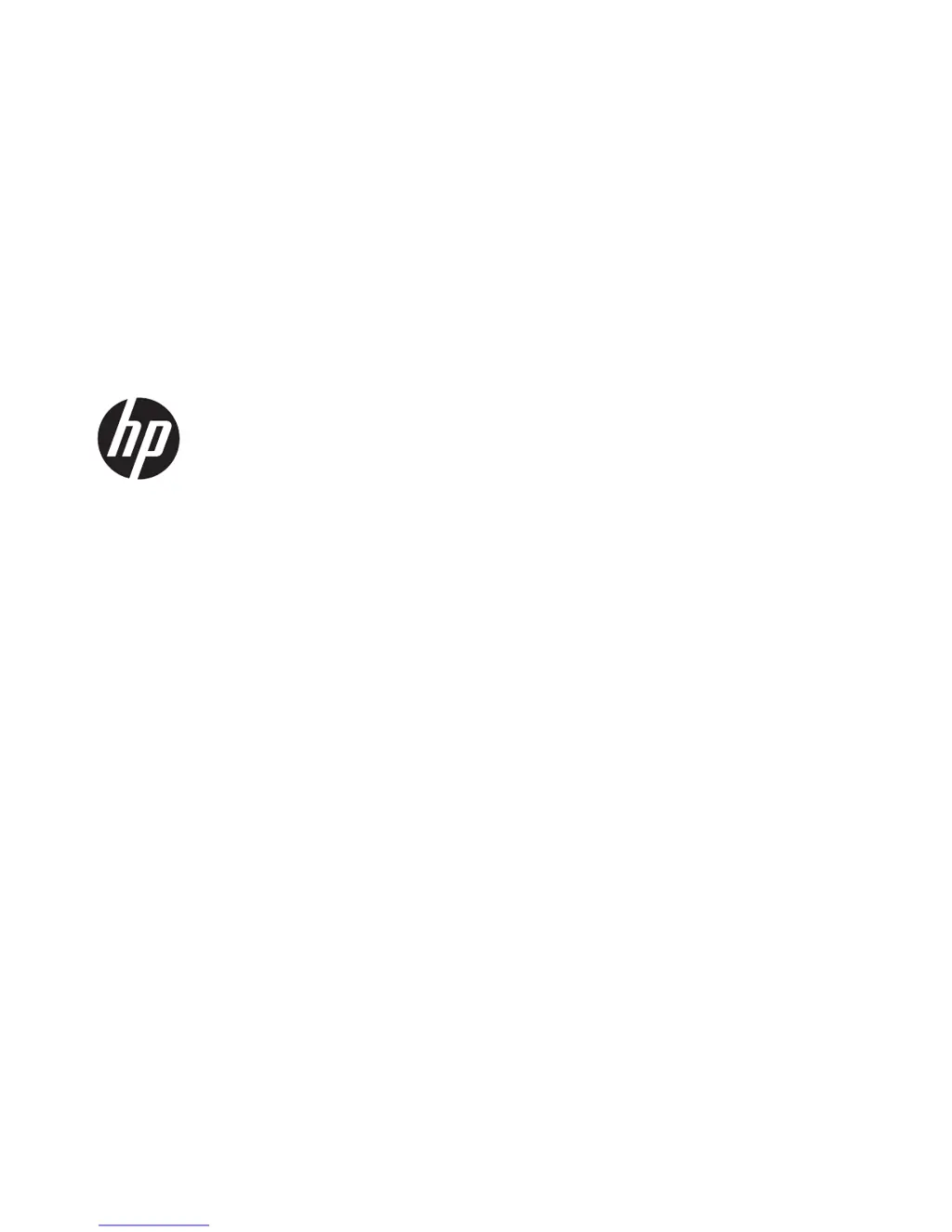A
awilliamsAug 12, 2025
Why is my HP ProBook 4340s Laptop screen blank?
- JJoshua HernandezAug 12, 2025
If your HP Laptop screen is blank, the computer might be in Suspend or Hibernation mode. To exit these modes, briefly press the power button. Also, ensure the computer is set to display the image on the screen by pressing fn+f4.