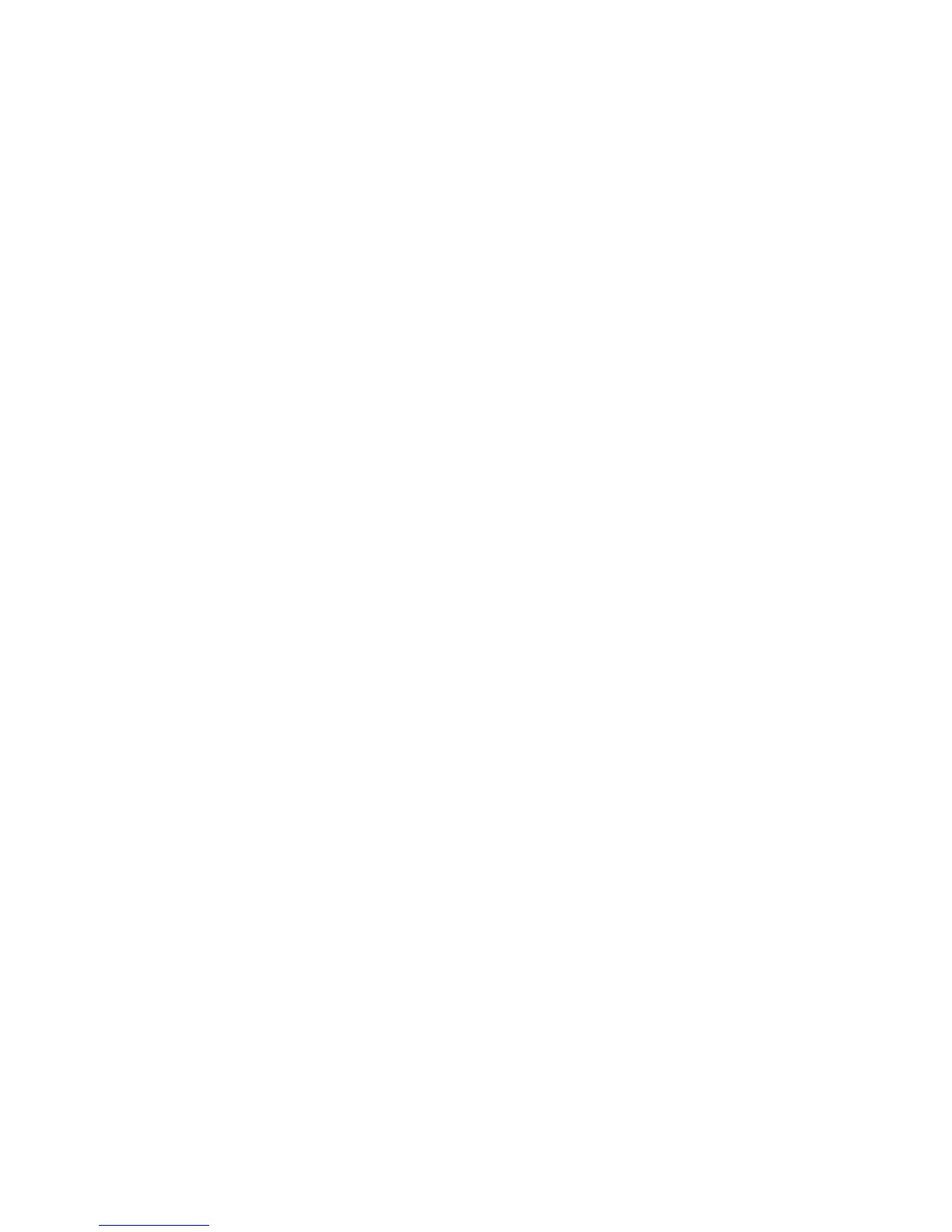Using f10 setup to update the BIOS ................................................. 91
Determining the BIOS version .......................................................... 92
Downloading a BIOS update ............................................................ 93
BIOS Setup Menu ............................................................................................. 93
Main menu ........................................................................................ 94
Security menu ................................................................................... 94
Diagnostics menu ............................................................................. 94
Using Advanced System Diagnostics ................................................................................ 94
Windows 8 – Computer Setup (BIOS) and Advanced System Diagnostics ....................................... 95
Using Computer Setup ...................................................................................................... 95
Starting Computer Setup ................................................................................... 95
Navigating and selecting in Computer Setup .................................................... 95
Restoring factory settings in Computer Setup ................................................... 96
Updating the BIOS ............................................................................................ 97
Determining the BIOS version .......................................................... 97
Downloading a BIOS update ............................................................ 97
Using Advanced System Diagnostics ................................................................................ 98
SUSE Linux – Computer Setup (BIOS) and Advanced System Diagnostics ..................................... 99
Starting Computer Setup ................................................................................................... 99
Using Computer Setup ...................................................................................................... 99
Navigating and selecting in Computer Setup .................................................... 99
Restoring factory settings in Computer Setup ................................................. 100
Updating the BIOS ........................................................................................................... 100
Determining the BIOS version ......................................................................... 101
Downloading a BIOS update ........................................................................... 101
Using Advanced System Diagnostics .............................................................................. 102
6 Specifications .............................................................................................................................................. 103
Computer specifications ................................................................................................................... 103
33.8-cm (13.3-in), HD display specifications .................................................................................... 104
Hard drive specifications .................................................................................................................. 105
DVD±RW and CD-RW SuperMulti DL Combo Drive specifications ................................................. 106
Blu-ray ROM DVD±RW SuperMulti DL Drive ................................................................................... 107
Specification information in Device Manager ................................................................................... 108
7 Backup and recovery .................................................................................................................................. 109
Windows 7 – Backup and recovery .................................................................................................. 109
Creating recovery media with HP Recovery Disc Creator ............................................... 110
Creating recovery media ................................................................................. 110
Backing up your information ............................................................................................ 110
Performing a system recovery ......................................................................................... 111
vii
