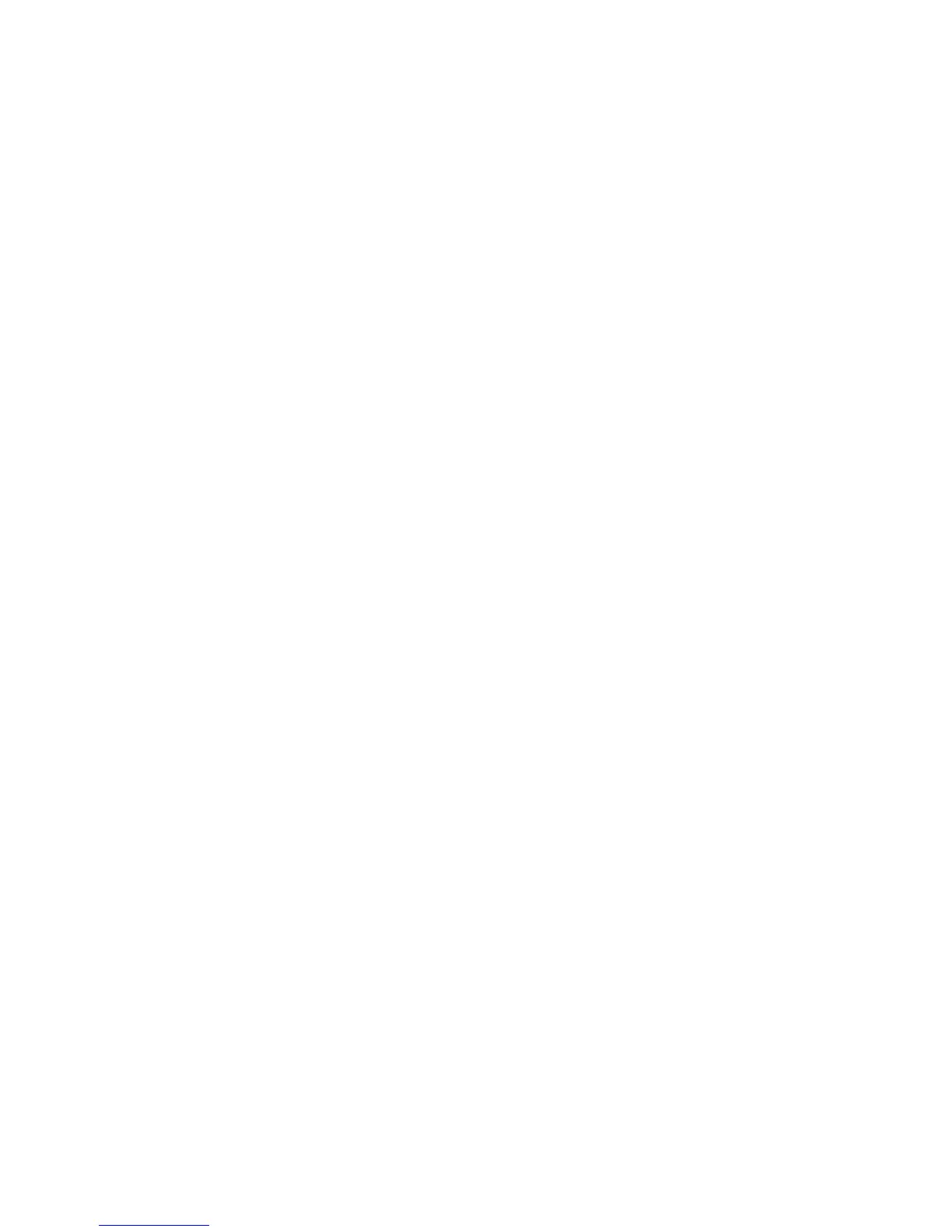5 Computer Setup (BIOS) and Advanced System Diagnostics ................................................................. 120
Windows 7 – Computer Setup (BIOS) and Advanced System Diagnostics ..................................... 120
Using Computer Setup .................................................................................................... 120
Starting Computer Setup ................................................................................. 120
Navigating and selecting in Computer Setup .................................................. 120
Restoring factory settings in Computer Setup ................................................. 121
Updating the BIOS .......................................................................................... 122
Downloading SoftPaqs to update the BIOS .................................... 122
BIOS management using system diagnostics ................................ 122
Using f10 setup to update the BIOS ............................................... 122
Determining the BIOS version ........................................................ 123
Downloading a BIOS update .......................................................... 124
BIOS Setup Menu ........................................................................................... 124
Main menu ...................................................................................... 125
Security menu ................................................................................. 125
Diagnostics menu ........................................................................... 125
Using Advanced System Diagnostics .............................................................................. 125
Windows 8 – Computer Setup (BIOS) and Advanced System Diagnostics ..................................... 126
Using Computer Setup .................................................................................................... 126
Starting Computer Setup ................................................................................. 126
Navigating and selecting in Computer Setup .................................................. 126
Restoring factory settings in Computer Setup ................................................. 127
Updating the BIOS .......................................................................................... 128
Determining the BIOS version ........................................................ 128
Downloading a BIOS update .......................................................... 128
Using Advanced System Diagnostics .............................................................................. 129
SUSE Linux – Computer Setup (BIOS) and Advanced System Diagnostics ................................... 130
Starting Computer Setup ................................................................................................. 130
Using Computer Setup .................................................................................................... 130
Navigating and selecting in Computer Setup .................................................. 130
Restoring factory settings in Computer Setup ................................................. 131
Updating the BIOS ........................................................................................................... 131
Determining the BIOS version ......................................................................... 132
Downloading a BIOS update ........................................................................... 132
Using Advanced System Diagnostics .............................................................................. 133
6 Specifications .............................................................................................................................................. 134
Computer specifications ................................................................................................................... 134
39.6-cm (15.6-in), HD display specifications .................................................................................... 135
35.6-cm (14.0-in), HD display specifications .................................................................................... 136
Hard drive specifications .................................................................................................................. 137
vii
