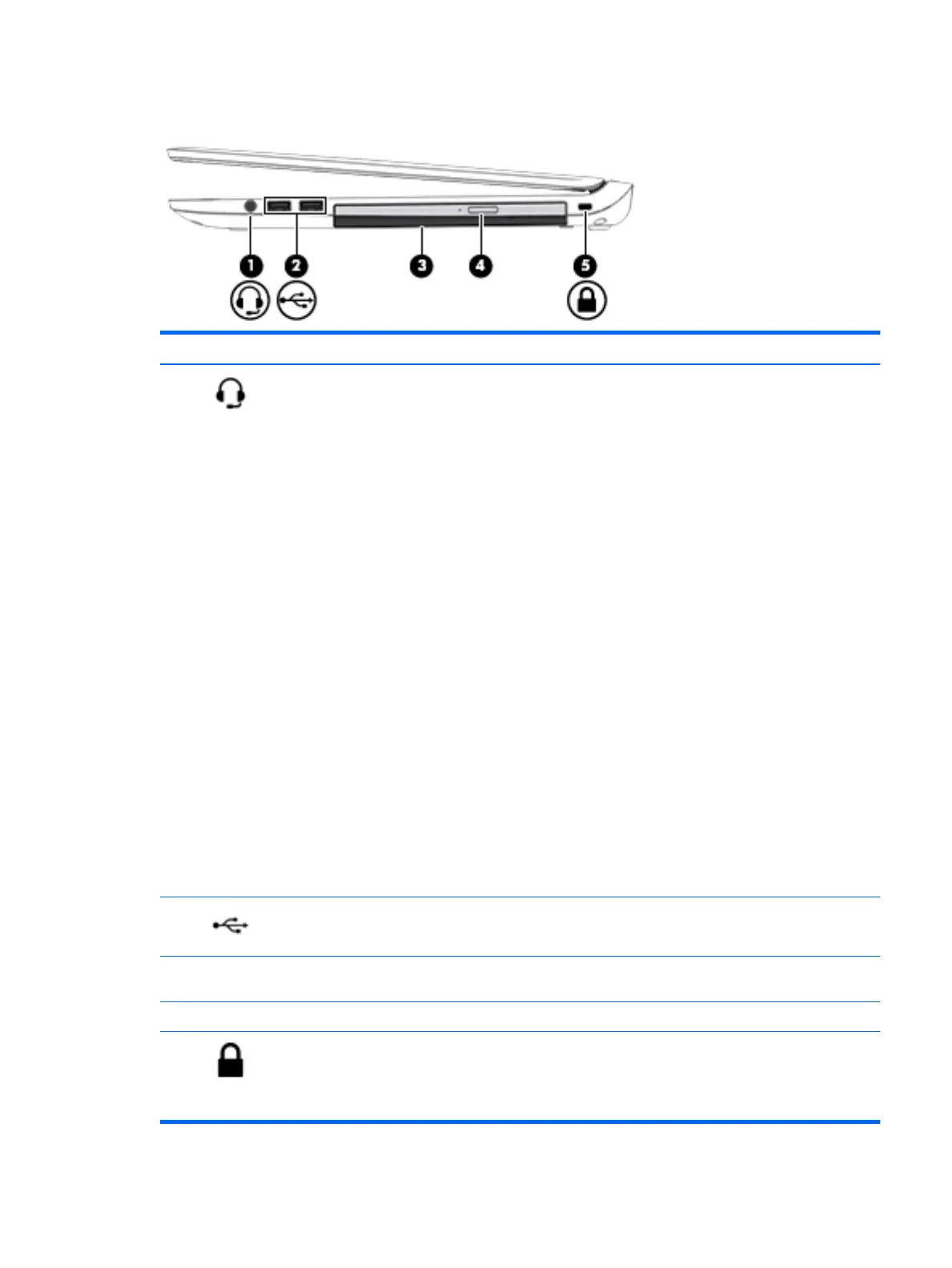Right
Component Description
(1) Audio-out (headphone)/Audio-in (microphone)
jack
Connects optional powered stereo speakers, headphones,
earbuds, or a headset. Also connects an optional headset
microphone. This jack does not support optional microphone-
only devices.
WARNING! To reduce the risk of personal injury, adjust the
volume before putting on headphones, earbuds, or a headset.
For additional safety information, see the Regulatory, Safety,
and Environmental Notices.
To access this document:
Windows 7:
Select Start > Help and Support > User Guides.
Windows 8.1:
From the Start screen, type support, and then select the HP
Support Assistant app.
‒ or –
From the Windows desktop, click the question mark icon in the
notication area, at the far right of the taskbar.
Windows 10:
Select Start, select All apps, select HP Help and Support, and
then select HP Documentation.
NOTE: When a device is connected to the jack, the computer
speakers are disabled.
NOTE: Be sure that the device cable has a 4-conductor
connector that supports both audio-out (headphone) and
audio-in (microphone).
(2) USB 2.0 ports (2) Connects an optional USB device, such as a keyboard, mouse,
external drive, printer, scanner or USB hub.
(3) Optical drive (select models only) Depending on your computer model, reads an optical disc or
reads and writes to an optical disc.
(4) Optical drive eject button (select models only) Releases the optical drive disc tray.
(5) Security cable slot Attaches an optional security cable to the computer.
NOTE: The security cable is designed to act as a deterrent, but
it may not prevent the computer from being mishandled or
stolen.
Right 17
