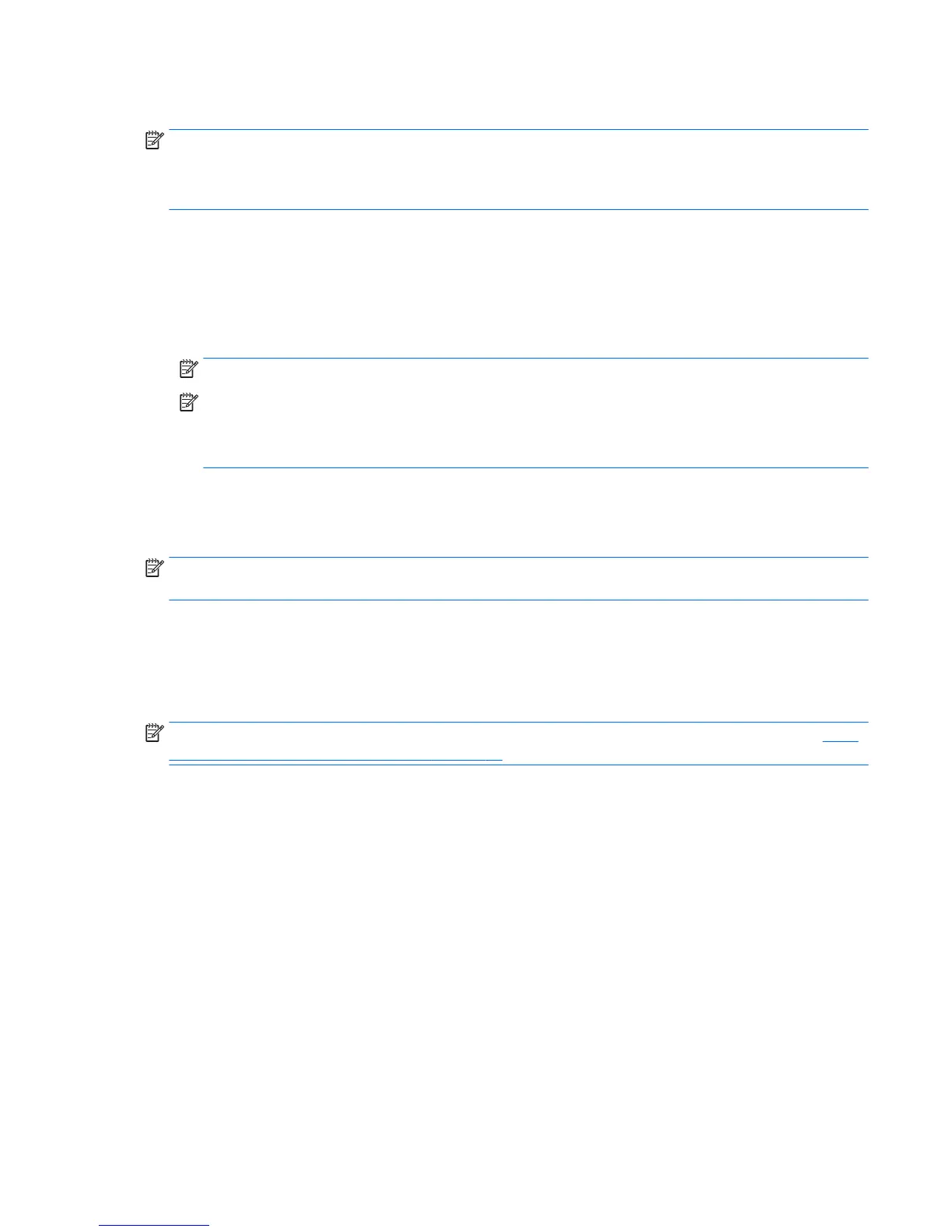Connecting to a WLAN
NOTE: When you are setting up Internet access in your home, you must establish an account with an
Internet service provider (ISP). To purchase Internet service and a modem, contact a local ISP. The ISP will help
set up the modem, install a network cable to connect your wireless router to the modem, and test the Internet
service.
To connect to a WLAN, follow these steps:
1. Be sure that the WLAN device is on.
2. Select the network status icon in the taskbar, and then connect to one of the available networks.
If the WLAN is a security-enabled WLAN, you are prompted to enter a security code. Enter the code, and
then select Next to complete the connection.
NOTE: If no WLANs are listed, you may be out of range of a wireless router or access point.
NOTE: If you do not see the WLAN you want to connect to, right-click the network status icon in the
taskbar, and then select Open Network and Sharing Center. Select Set up a new connection or
network. A list of options is displayed, allowing you to manually search for and connect to a network or
to create a new network connection.
3. Follow the on-screen instructions to complete the connection.
After the connection is made, select the network status icon at the far right of the taskbar, to verify the name
and status of the connection.
NOTE: The functional range (how far your wireless signals travel) depends on WLAN implementation, router
manufacturer, and interference from other electronic devices or structural barriers such as walls and oors.
Using HP Mobile Broadband (select products only)
Your HP Mobile Broadband computer has built-in support for mobile broadband service. Your new computer,
when used with a mobile operator’s network, gives you the freedom to connect to the Internet, send e-mail,
or connect to your corporate network without the need for Wi-Fi hotspots.
NOTE: If your computer includes HP Mobile Connect, the instructions in this section do not apply. See Using
HP Mobile Connect (select products only) on page 32.
You might need the HP Mobile Broadband Module IMEI and/or MEID number to activate mobile broadband
service. The number may be printed on a label located on the bottom of your computer, inside the battery
bay, under the service door, or on the back of the display.
– Or –
You can nd the number following these steps:
1. From the taskbar, select the network status icon.
2. Select View Connection Settings.
3. Under the Mobile broadband section, select the network status icon.
Some mobile network operators require the use of a SIM card. A SIM card contains basic information about
you, such as a personal identication number (PIN), as well as network information. Some computers include
a SIM card that is preinstalled. If the SIM card is not preinstalled, it may be provided in the HP Mobile
Broadband information provided with your computer or the mobile network operator may provide it
separately from the computer.
Connecting to a wireless network 31
