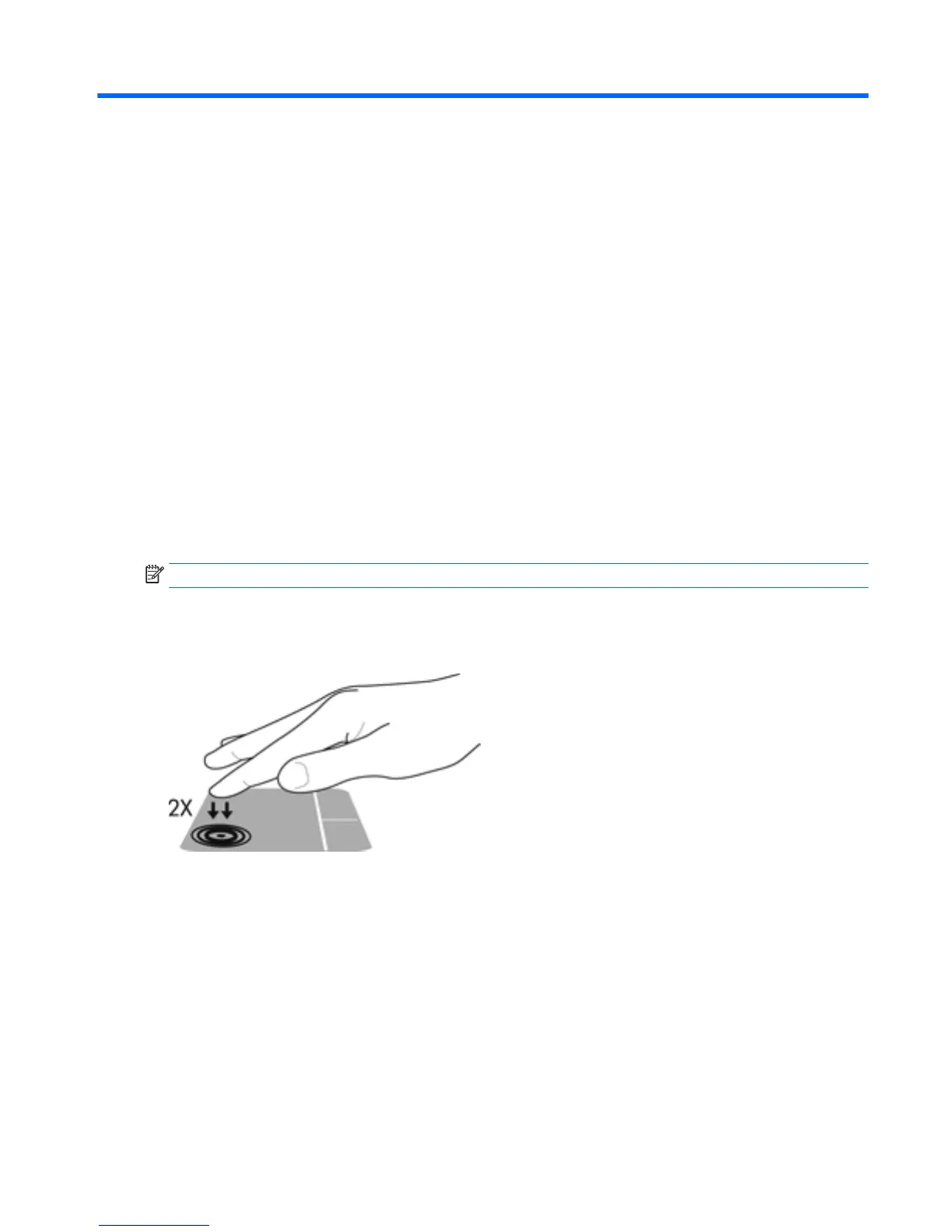4 Screen navigation
You can navigate the computer screen in the following ways:
●
Use touch gestures directly on the computer screen (select products only)
●
Use touch gestures on the TouchPad
●
Use keyboard and optional mouse (mouse purchased separately)
●
Use the pointing stick (select products only)
Using the TouchPad and touch screen gestures
The TouchPad helps you navigate the computer screen and control the pointer using simple touch gestures.
You can also use the left and right TouchPad buttons as you would use the corresponding buttons on an
external mouse. To navigate a touch screen (select products only), touch the screen directly using gestures
described in this chapter.
You can also customize gestures and view demonstrations of how they work. Type control panel in the
taskbar search box, select
Control Panel, and then select Hardware and Sound. Under Devices and Printers,
select Mouse.
NOTE: Unless noted, gestures can be used on the TouchPad or a touch screen (select products only).
Turning the TouchPad o and on
To turn the TouchPad o and on, quickly double-tap the TouchPad on/o button.
Using the TouchPad and touch screen gestures 35
