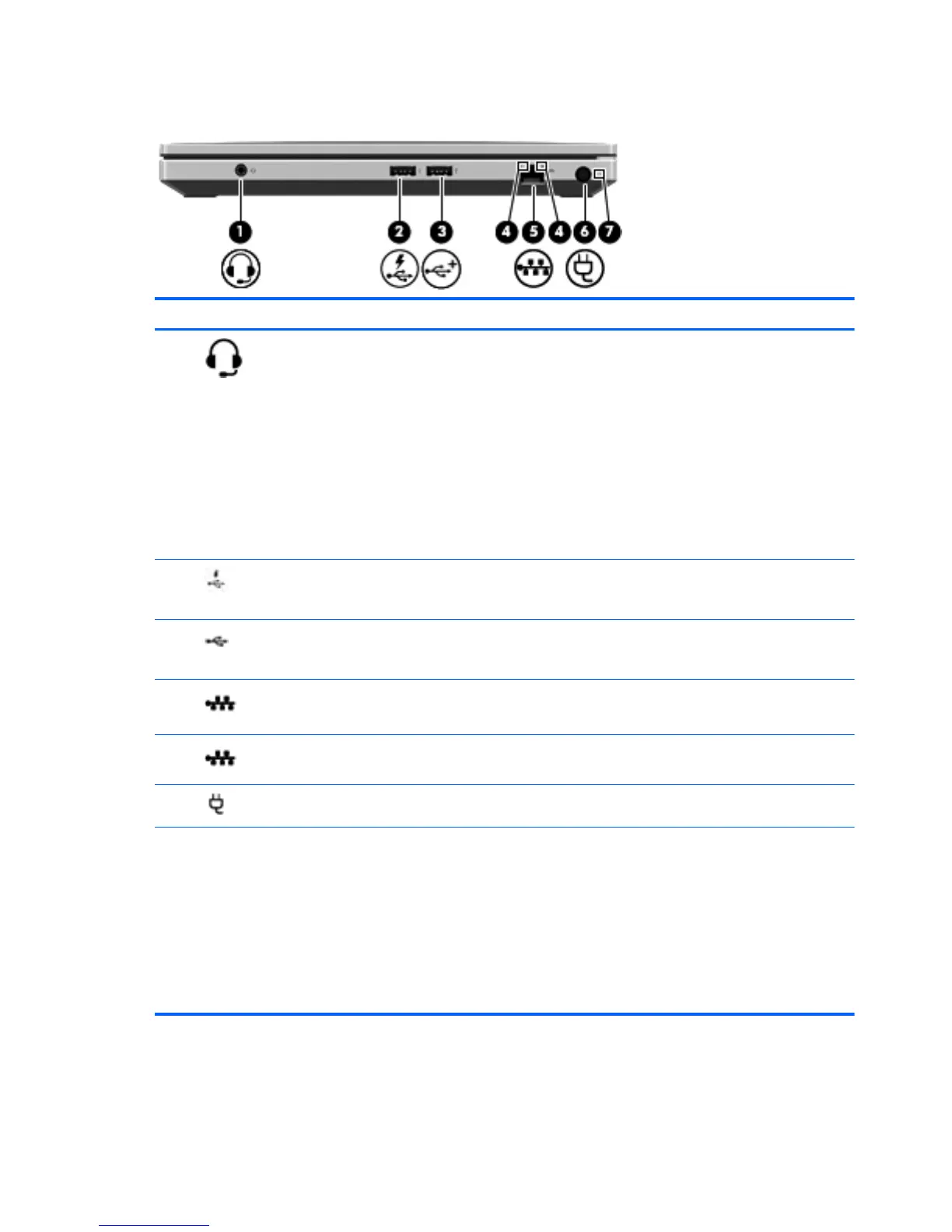Right
Component Description
(1)
Audio-out (headphone) jack/Audio in
(microphone) jack
Connects optional powered stereo speakers, headphones,
earbuds, a headset, or television audio. Also connects an
optional headset microphone.
WARNING! To reduce the risk of personal injury, adjust
the volume before putting on headphones, earbuds, or a
headset. For additional safety information, refer to the
Regulatory, Safety, and Environmental Notices.
NOTE: When a device is connected to the jack, the
computer speakers are disabled.
NOTE: Be sure that the device cable has a 4-conductor
connector that supports both audio-out (headphone) and
audio in (microphone).
(2)
Charging USB port Connects an optional USB device and can also charge
select models of cell phones and MP3 players, even when
the computer is off.
(3)
Powered USB port Connects a optional USB device and provides more
current (up to 3 A) than a standard USB port (only up to
500mA).
(4)
RJ-45 (network) lights (2) ● Green (left): The network is connected.
●
Amber (right): The network is showing activity.
(5)
RJ-45 (network) jack Connects a network cable.
(6)
Power connector Connects an AC adapter.
(7) Battery light
●
Amber: The computer is connected to external power
and the battery is charged from 0 to 90 percent.
●
White: The computer is connected to external power
and the battery is charged from 90 to 99 percent.
●
Blinking amber: A battery that is the only available
power source has reached a low battery level. When
the battery reaches a critical battery level, the battery
light begins blinking rapidly.
● Off: The battery is fully charged.
12 Chapter 2 External component identification
