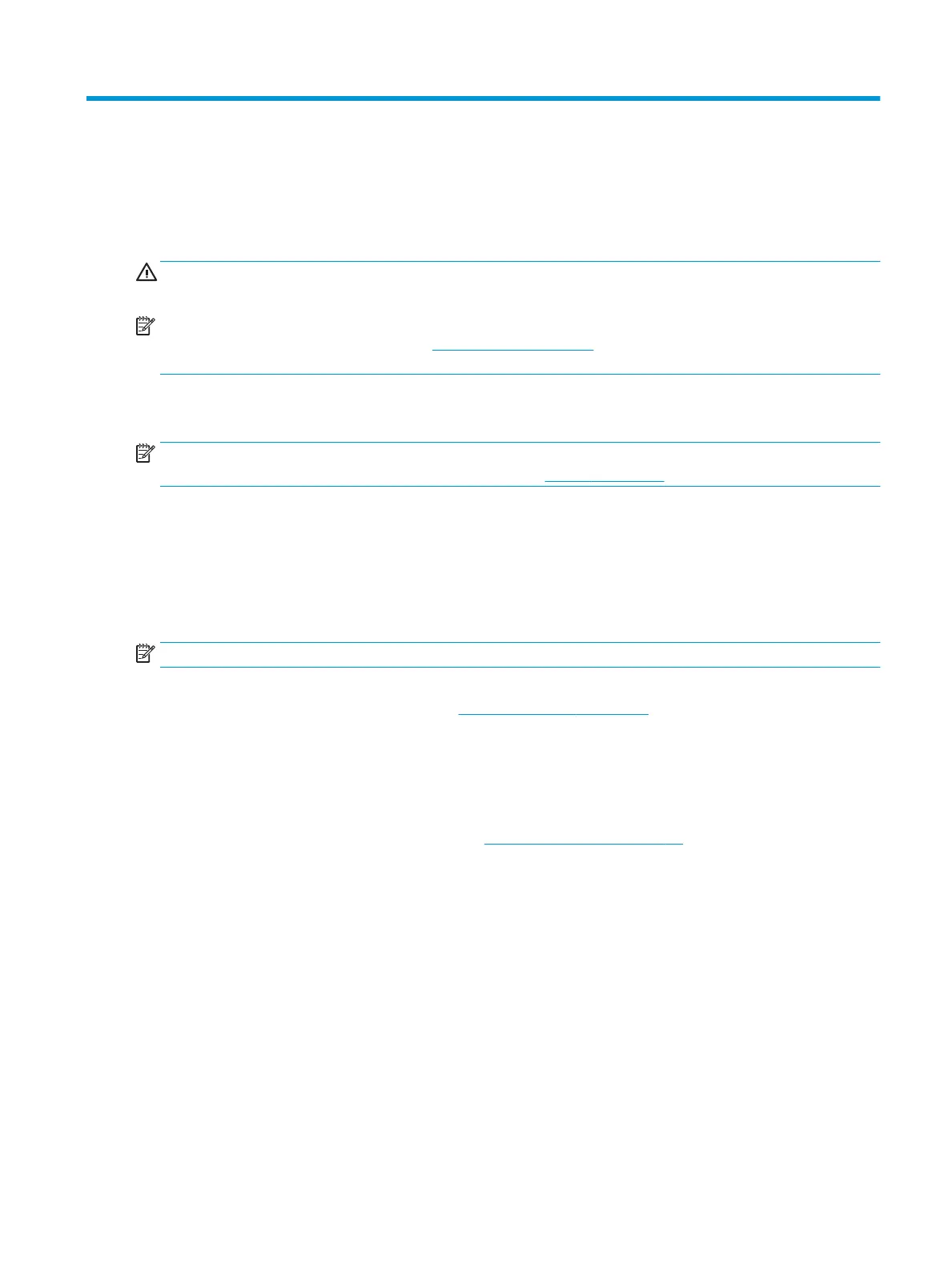6 Removal and replacement procedures for
Authorized Service Provider parts
CAUTION: Components described in this chapter should only be accessed by an authorized service provider.
Accessing these parts can damage the computer or void the warranty.
NOTE: HP continually improves and changes product parts. For complete and current information on
supported parts for your computer, go to http://partsurfer.hp.com, select your country or region, and then
follow the on-screen instructions.
Component replacement procedures
NOTE: Details about your computer, including model, serial number, product key, and length of warranty,
are on the service tag at the bottom of your computer. See Labels on page 16 for details.
This chapter provides removal and replacement procedures for Authorized Service Provider only parts.
There are as many as 55 screws that must be removed, replaced, or loosened when servicing Authorized
Service Provider only parts. Make special note of each screw size and location during removal and
replacement.
Display subcomponents (panel, cameras, touch control board)
NOTE: Display assemblies are spared at the subcomponent level only.
This section illustrates how to remove the display panel, camera modules, and touch control board without
removing the display from the computer. The Display assembly on page 62 section illustrates removing all
display subcomponents.
To remove the display assembly subcomponents, follow these steps:
1. Shut down the computer. If you are unsure whether the computer is o or in Hibernation, turn the
computer on, and then shut it down through the operating system.
2. Place the computer in “Battery Safe mode” (Battery Safe mode on page 31).
3. Disconnect all external devices connected to the computer.
4. Disconnect the power from the computer by rst unplugging the power cord from the AC outlet, and
then unplugging the AC adapter from the computer.
Remove the display assembly subcomponents:
1. Open the computer as far as possible.
2. To remove the display panel:
a. Use a non-marking, non-conductive tool to disengage the panel from the top of the enclosure (1).
b. Starting at the top and working around, ex and pry to disengage the panel (2).
Component replacement procedures 43
