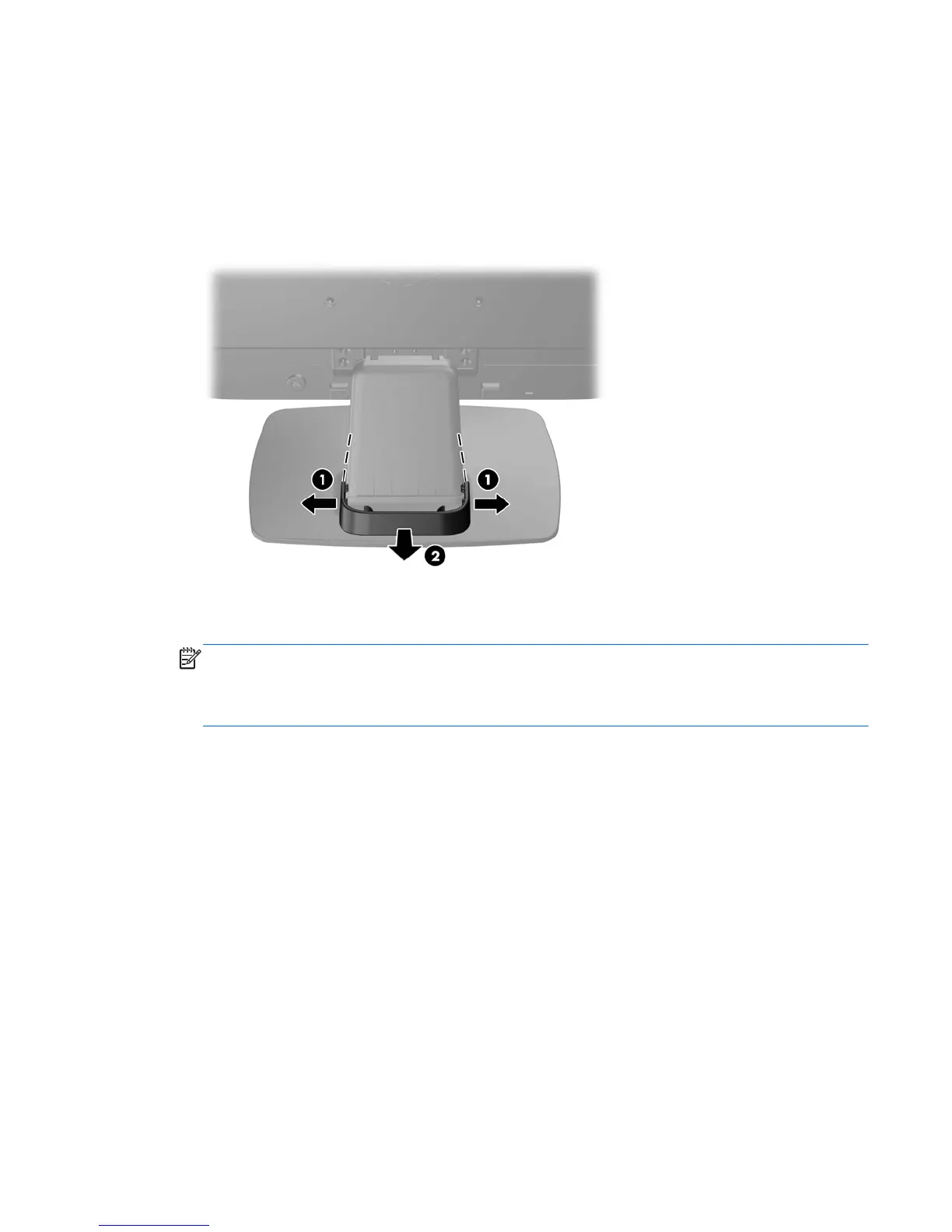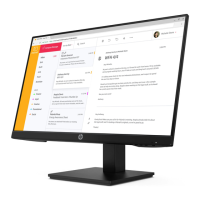Connecting the Cables
1. Place the monitor in a convenient, well-ventilated location near the computer.
2. Remove the cable management clip from the stand by pulling outward on the two sides of the clip
(1), then lifting the clip off the stand (2).
Figure 2-3 Removing the Cable Management Clip
3. Connect a VGA signal cable or DVI-D signal cable (select models).
NOTE: The monitor is capable of supporting either analog or digital input (select models). The
video mode is determined by the video cable used. The monitor will automatically determine
which inputs have valid video signals. The inputs can be selected by pressing the +/source button
on the front panel or through the On-Screen Display (OSD) feature by pressing the Menu button.
●
For analog operation, use the VGA signal cable provided. Connect the VGA signal cable to
the VGA connector on the rear of the monitor and the other end to the VGA connector on the
computer.
●
For DVI digital operation, use the DVI-D signal cable provided. Connect the DVI-D signal
cable to the DVI connector on the rear of the monitor and the other end to the DVI connector
on the computer.
4. Connect one end of the provided audio cable to the audio connector on the monitor (select
models) and connect the other end of the cable to an audio output connector on the rear panel of
the computer.
Connecting the Cables
5