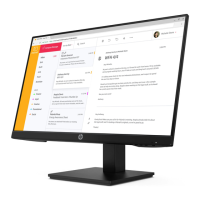Do you have a question about the HP ProDisplay P222c and is the answer not in the manual?
| 3D | No |
|---|---|
| Panel type | VA |
| Pixel pitch | 0.248 x 0.248 mm |
| Response time | 9 ms |
| Display diagonal | 21.5 \ |
| Display technology | LED |
| Native aspect ratio | 16:9 |
| Contrast ratio (dynamic) | 5000000:1 |
| Contrast ratio (typical) | 3000:1 |
| Display number of colors | - |
| Display brightness (typical) | 250 cd/m² |
| Supported graphics resolutions | 640 x 480 (VGA), 720 x 400, 800 x 600 (SVGA), 1024 x 768 (XGA), 1280 x 1024 (SXGA), 1280 x 720 (HD 720), 1280 x 800 (WXGA), 1440 x 900 (WXGA+), 1600 x 900, 1680 x 1050 (WSXGA+), 1920 x 1080 (HD 1080) |
| Tilt up angle range | -5 - 22 ° |
| Certification | CE; CB; KC/KCC; NOM; PSB; ICE; TUV-S; ISO 9241-307; EAC; UL; CSA; PSB; ISC; CCC; CEL; CECP; SEPA; TCO Certified; ISC; VCCI; FCC; BSMI; Vietnam MEPS; Australian-New Zealand MEPS; WEEE; SmartWay Transport Partnership (NA) |
| Product color | Black |
| Country of origin | China |
| Market positioning | Business |
| RMS rated power | 2 W |
| USB hub version | 2.0 |
| HDMI ports quantity | 0 |
| USB Type-A downstream ports quantity | 3 |
| AC input voltage | 100 - 240 V |
| Power consumption (max) | 37 W |
| Power consumption (standby) | 0.5 W |
| Power consumption (typical) | 24 W |
| Sustainability certificates | ENERGY STAR |
| Operating temperature (T-T) | 5 - 35 °C |
| Operating relative humidity (H-H) | 20 - 80 % |
| Cables included | AC, DisplayPort, USB, VGA |
| Depth (with stand) | 203.5 mm |
|---|---|
| Height (with stand) | 387.9 mm |
| Depth (without stand) | 49.2 mm |
| Width (without stand) | 506.7 mm |
| Height (without stand) | 348.3 mm |
| Weight (without stand) | 3750 g |
Provides an overview of the monitor's features, setup, and specifications.
Details the features of the HP ProDisplay P222c Monitor, including display technology, resolution, and connectivity.
Covers crucial safety precautions to prevent electric shock, injury, and equipment damage.
Provides instructions for maintaining the monitor and extending its lifespan.
Guide on how to clean the monitor and advice on packing for shipping.
Emphasizes caution during setup to prevent damage to the monitor panel and buttons.
Instructions on how to attach the monitor stand base securely.
Locates and describes the various connectors on the rear of the monitor.
Guide on connecting VGA, DisplayPort, audio, and USB cables to the monitor.
Identifies and explains the function of each button and control on the monitor's front panel.
Instructions on how to adjust the monitor's tilt and power it on.
Explains connecting USB devices and procedures for removing the monitor stand.
Guidance on attaching the monitor to a wall mount or swing arm using VESA standard.
Location of serial/product numbers and instructions for installing a cable lock.
Details software like .INF, .ICM files, HP MyRoom, and HP Display Assistant.
Steps to install .INF and .ICM driver files from disc or download.
Instructions for downloading necessary software and drivers from the HP website.
Overview of HP Display Assistant software for calibration and settings.
Information on using HP MyRoom for online meetings and collaboration.
How to access the OSD menu and use Auto-Sleep Mode for power saving.
Steps to enable and use Skype for Business features with the monitor.
Details screen size, resolution, weight, dimensions, and input terminals.
Covers operating temperature, storage temperature, and power source requirements.
Details the rated power and frequency specifications for the monitor's built-in speakers.
Lists common display resolutions and how to enter and store custom user modes.
Explanation of the monitor's energy saver feature and how it works with computers.
Table of common issues, their causes, and recommended solutions for the monitor.
Guide to automatically optimize screen performance for VGA input and correct image issues.
Adjusting Clock and Phase for analog input to improve image clarity and reduce flickering.
Adjusting screen position, button lockouts, and general settings.
Information on product support and preparing to call HP technical support.
Explains pixel composition and HP's policy regarding defective pixels and cosmetic imperfections.
Information on how HP products support operating system assistive technologies.
Contact details for accessibility feedback and technical support.