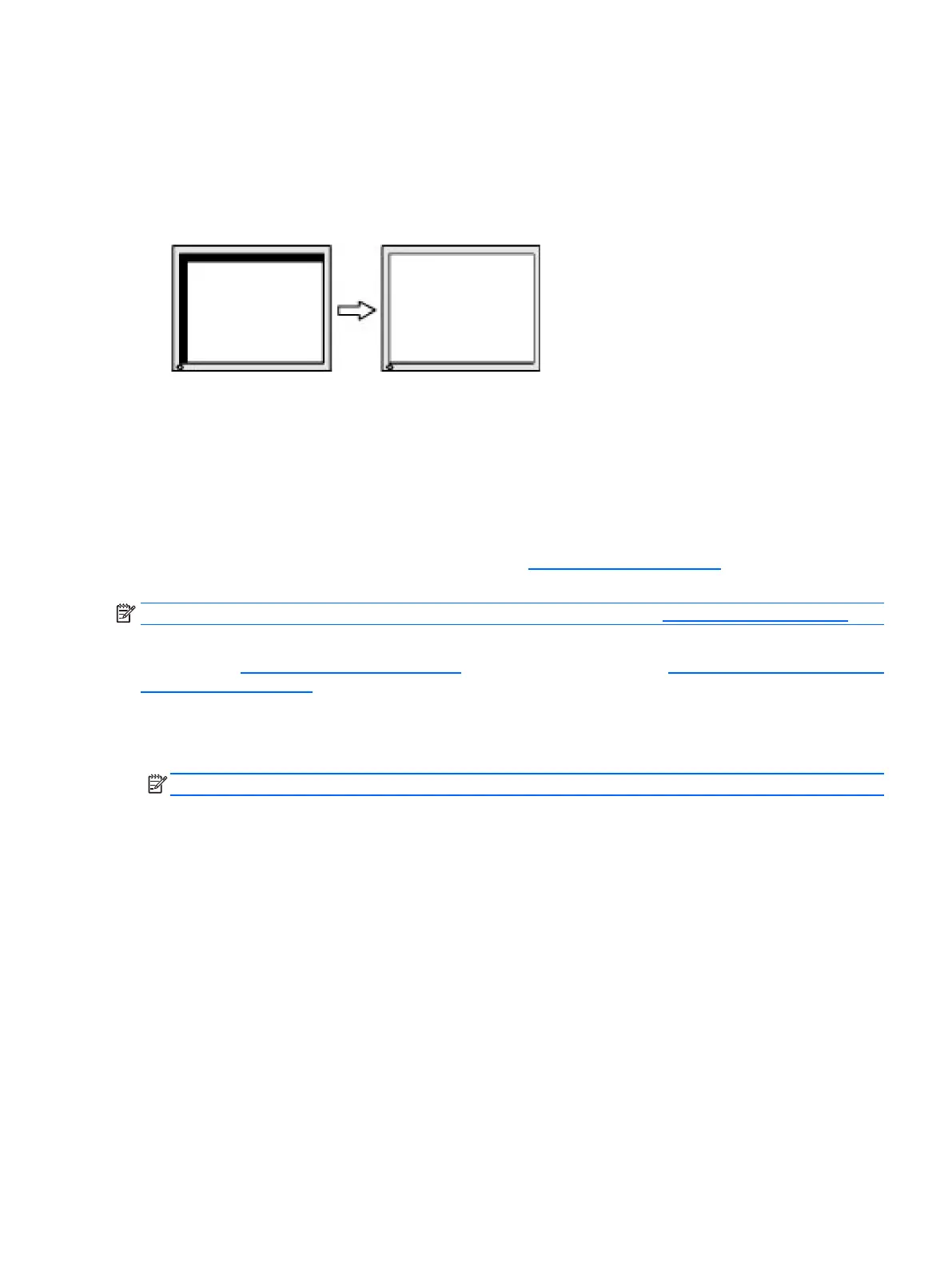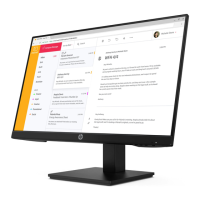To correct screen position (Horizontal Position or Vertical Position):
1. Press the Menu button on the monitor's front panel to open the OSD Menu, and then select Image Control >
Image Position > Horizontal Position and/or Vertical Position.
2. Press the + (Plus) or – (Minus) buttons on the monitor's front panel to properly adjust the position of the
image in the display area of the monitor. The Horizontal Position shifts the image left or right; the Vertical
Position shifts the image up and down.
Button lockouts
Holding down the power button or Menu button for ten seconds will lock out the functionality of that button. You
can restore the functionality by holding the button down again for ten seconds. This functionality is only available
when the display is powered on, displaying an active signal, and the OSD is not active.
Product support
For additional information on using your monitor, go to http://www.hp.com/support. Select your country or
region, select Troubleshooting, and then enter your model in the search window and click the Go button.
NOTE: The monitor user guide, reference material, and drivers are available at http://www.hp.com/support.
If the information provided in the guide does not address your questions, you can contact support. For U.S.
support, go to http://www.hp.com/go/contactHP. For worldwide support, go to http://welcome.hp.com/country/
us/en/wwcontact_us.html.
Here you can:
• Chat online with an HP technician
NOTE: When support chat is not available in a particular language, it is available in English.
• Find support telephone numbers
• Locate an HP service center
Preparing to call technical support
If you cannot solve a problem using the troubleshooting tips in this section, you may need to call technical
support. Have the following information available when you call:
• Monitor model number
• Monitor serial number
• Purchase date on invoice
• Conditions under which the problem occurred
• Error messages received
• Hardware configuration
• Name and version of the hardware and software you are using
26 Appendix B Support and troubleshooting
