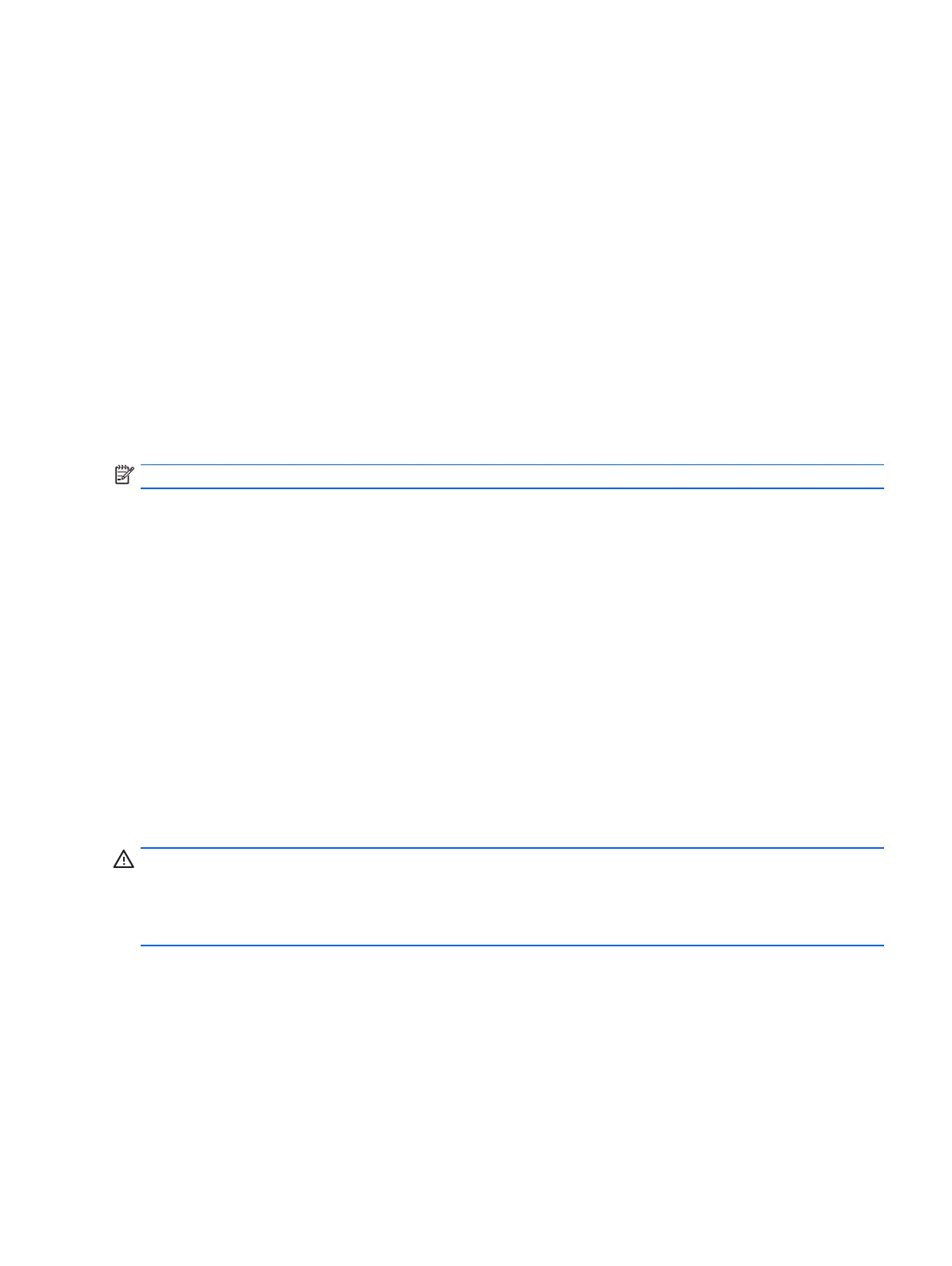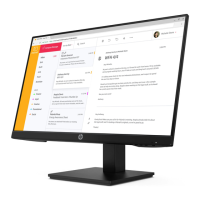Maintenance guidelines
To enhance the performance and extend the life of the monitor:
• Do not open the monitor cabinet or attempt to service this product yourself. Adjust only those controls that
are covered in the operating instructions. If the monitor is not operating properly or has been dropped or
damaged, contact an authorized HP dealer, reseller, or service provider.
• Use only a power source and connection appropriate for this monitor, as indicated on the label/back plate of
the monitor.
• Be sure the total ampere rating of the products connected to the outlet does not exceed the current rating of
the electrical outlet, and the total ampere rating of the products connected to the cord does not exceed the
rating of the cord. Look on the power label to determine the ampere rating (AMPS or A) for each device.
• Install the monitor near an outlet that you can easily reach. Disconnect the monitor by grasping the plug
firmly and pulling it from the outlet. Never disconnect the monitor by pulling the cord.
• Turn the monitor off when not in use. You can substantially increase the life expectancy of the monitor by
using a screen saver program and turning off the monitor when not in use.
NOTE: Monitors with a “burned-in image” are not covered under the HP warranty.
• Slots and openings in the cabinet are provided for ventilation. These openings must not be blocked or
covered. Never push objects of any kind into cabinet slots or other openings.
• Do not drop the monitor or place it on an unstable surface.
• Do not allow anything to rest on the power cord. Do not walk on the cord.
• Keep the monitor in a well-ventilated area, away from excessive light, heat or moisture.
• When removing the monitor stand, you must lay the monitor face down on a soft area to prevent it from
getting scratched, defaced, or broken.
Cleaning the monitor
1. Turn off the monitor and unplug the power cord from the back of the unit.
2. Dust the monitor by wiping the screen and the cabinet with a soft, clean antistatic cloth.
3. For more difficult cleaning situations, use a 50/50 mix of water and Isopropyl alcohol.
CAUTION: Spray the cleaner onto a cloth and use the damp cloth to gently wipe the screen surface. Never spray
the cleaner directly on the screen surface. It may run behind the bezel and damage the electronics.
CAUTION: Do not use cleaners that contain any petroleum based materials such as benzene, thinner, or any
volatile substance to clean the monitor screen or cabinet. These chemicals may damage the monitor.
Shipping the monitor
Keep the original packing box in a storage area. You may need it later if you move or ship the monitor.
Maintenance guidelines 3
