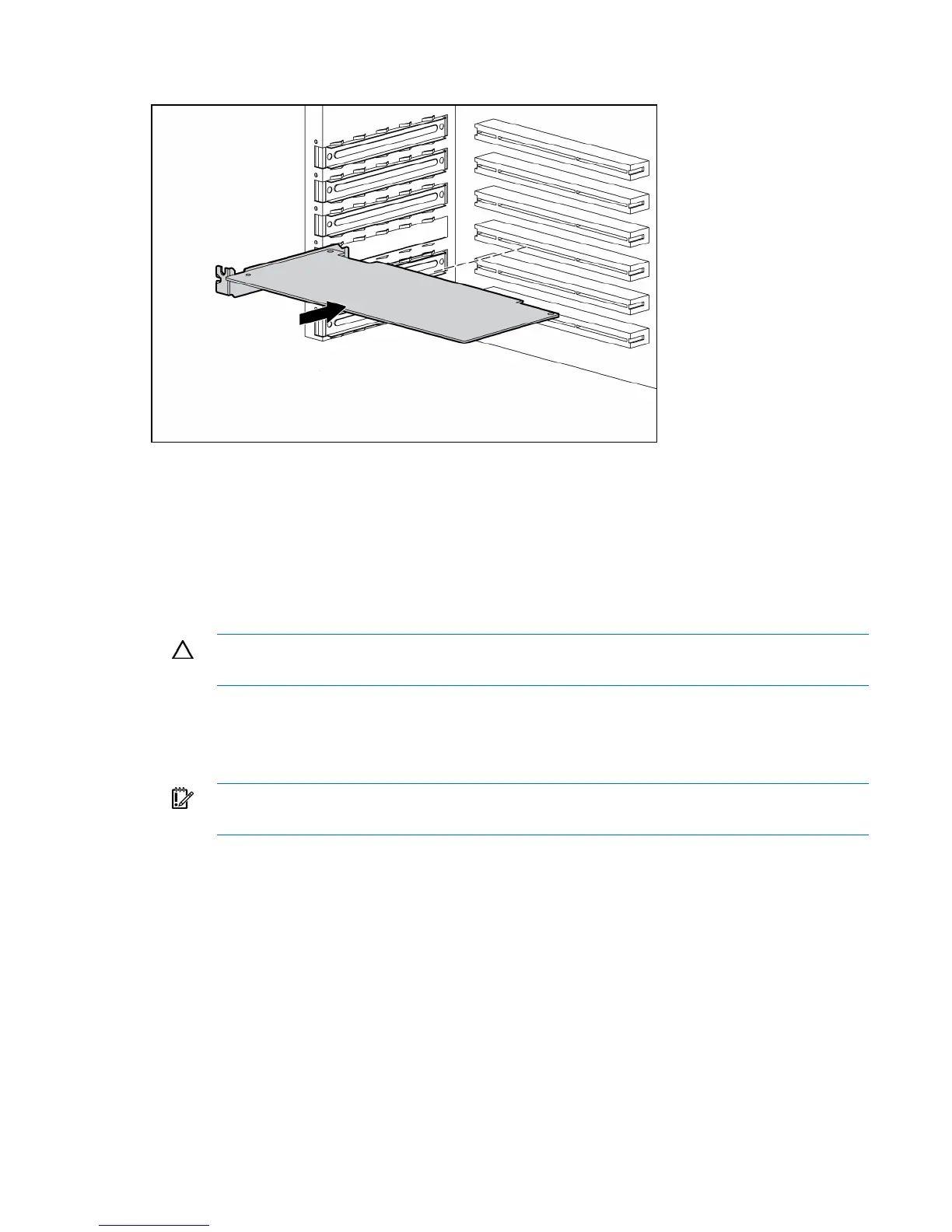Hardware options installation 44
6. Install the expansion board.
7. Close the expansion slot latch to secure the board.
8. Connect any required internal or external cables to the expansion board. Refer to the documentation
that ships with the expansion board for more information.
9. Reinstall the slot cover retainer.
10. Replace the access panel ("Access panel" on page 6).
Installing an expansion board with individual retainers
CAUTION: To prevent damage to the server or expansion boards, power down the server and
remove all AC power cords before removing or installing the expansion boards.
To install an expansion board:
1. Power down the server (on page 6).
2. Extend the server from the rack, if applicable.
IMPORTANT: It may be necessary to remove the slot cover next to the slot in which you are
installing a board.
3. Remove the access panel ("Access panel" on page 6).
