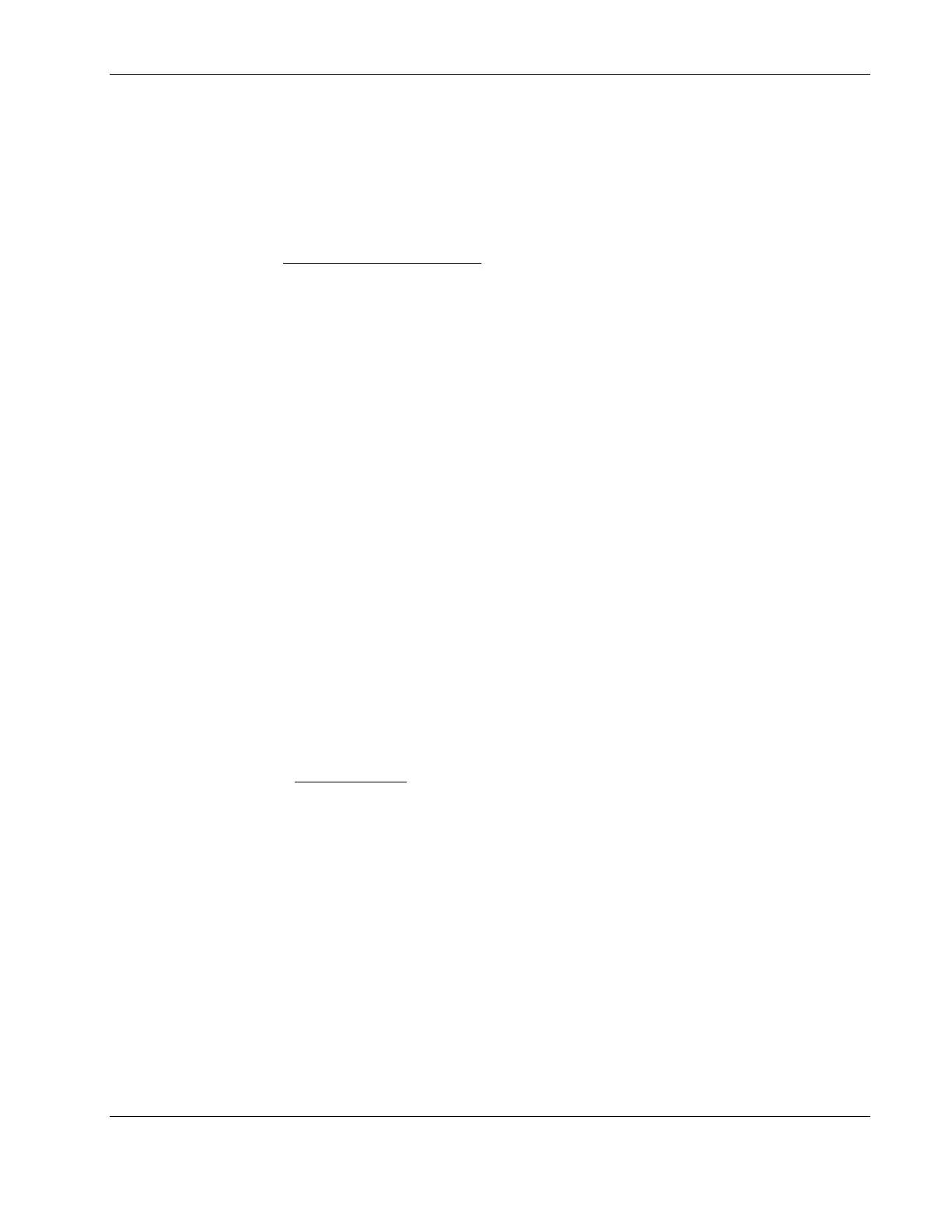Installing Novell NetWare 5.1
7. Wait for about 15 seconds for the CD to be automatically mounted as a volume. After it
is completely mounted the system should say:
“Volume name” mounted successfully.
Note the volume name (example: CSP8_CD1).
8. Type nwconfig.
The NetWare Configuration Tool
screen displays.
9. Scroll down to select Product Options.
10. Scroll up to select Install a Product Not Listed.
11. Press F3 and specify the path, including the volume name.
For example:
CSP8_CD1:\NW51SPx:\
where CSP8_CD is the volume name from step 7 and x is the version of the Support Pack.
12. Press F10 to accept the default installation options.
NOTE: If you want to be able to uninstall the Support Pack later, you must select the option to back up
files.
13. Read the NetWare warnings (recommends avoiding installation during peak hours) and
follow the on-screen instructions.
The system will automatically restart the GUI upon completion of the Support Pack
installation.
Section 4. Installing the PSM4B Patch
1. Insert the HP disk PSM4B patch diskette you created earlier in the floppy drive.
2. Load NWCONFIG.NLM to the server that is to be updated.
You can use RCONSOLE.
3. Go to Product Options
and select Install a product not listed, then press Enter.
4. Select the drive. Since you are using the HP disk PSM4B patch diskette, press Enter.
5. Select the proper path containing the INSTALL.ips file.
6. Press F10 to accept the selection and initialize file copying.
7. Go to NCF File Options and select Edit Startup.ncf File, then press Enter.
8. Modify the startup.ncf file by entering the command lines below:
; LOAD MPS14.PSM
LOAD ACPIDRV.PSM
9. Save the changes you made.
10. Reboot the system.
HP ProLiant ML110 Server Network Operating System Installation Guide 3-5