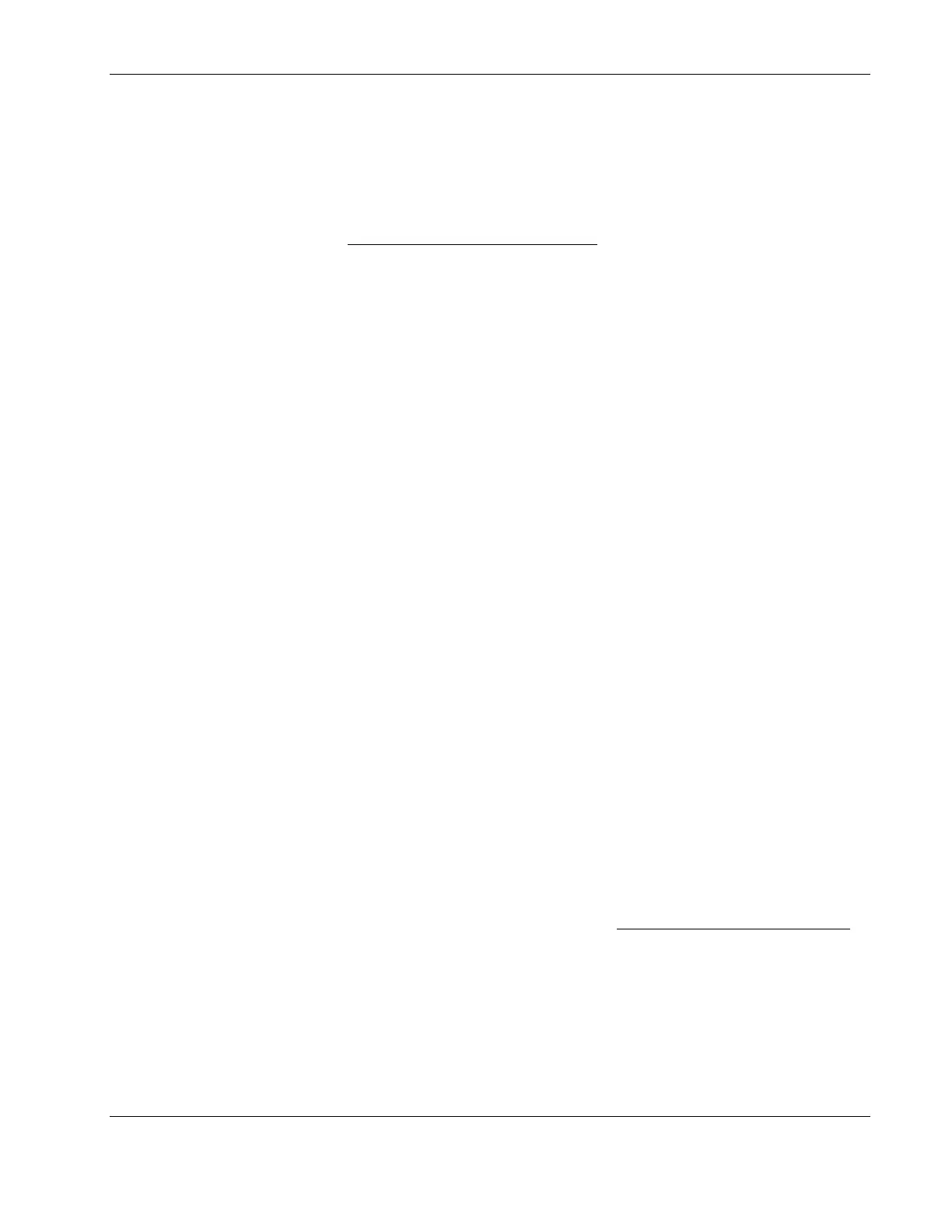Installing Microsoft Windows Server 2003 and Windows Small Business Server 2003
To install Client Utility on a client workstation:
1. Insert the Client Installation diskette 1 in the floppy drive of the target workstation.
2. Run the setup.exe file in the diskette.
3. Click Continue at the Setup screen.
4. Complete the Name and Organization Information
form.
You will only be prompted to provide this information during the first time the diskettes
are used.
5. Click OK to validate then OK again to confirm.
6. Click I Agree to accept the license agreement.
7. Click Large Icon to start installation.
8. Select the appropriate installation mode.
There are two options: all users (Yes) or current user only (No).
9. Follow the on-screen instructions to continue with the installation.
10. Insert the rest of the Client Installation diskettes when prompted.
11. Click OK when the installation is completed.
12. Restart the workstation.
Section 5. Configuring the Network
Phase 1 - Configuring the Server’s IP Address
During the installation process the system was configured to use DHCP. If no DHCP server is
found on the network the system will auto-configure a random IP address to start functioning.
It is important that you configure the proper IP address to be able to communicate with the
clients:
1. Right-click My Network Places | Properties | Local Area Connection on your server.
NOTE: If your HP server hosts several network adapters, the window will show one Local Area
Connection icon for each network adapter present in the system. Identify the proper adapter by
browsing each one.
2. Click Internet Protocol (TCP/IP) | Properties | Use the following IP address.
3. Enter an appropriate IP address.
4. Click OK to continue, and then OK again to exit the Local Area Connection Properties
window.
5. Click Yes to restart your server and apply these settings.
HP ProLiant ML110 Server Network Operating System Installation Guide 2-7