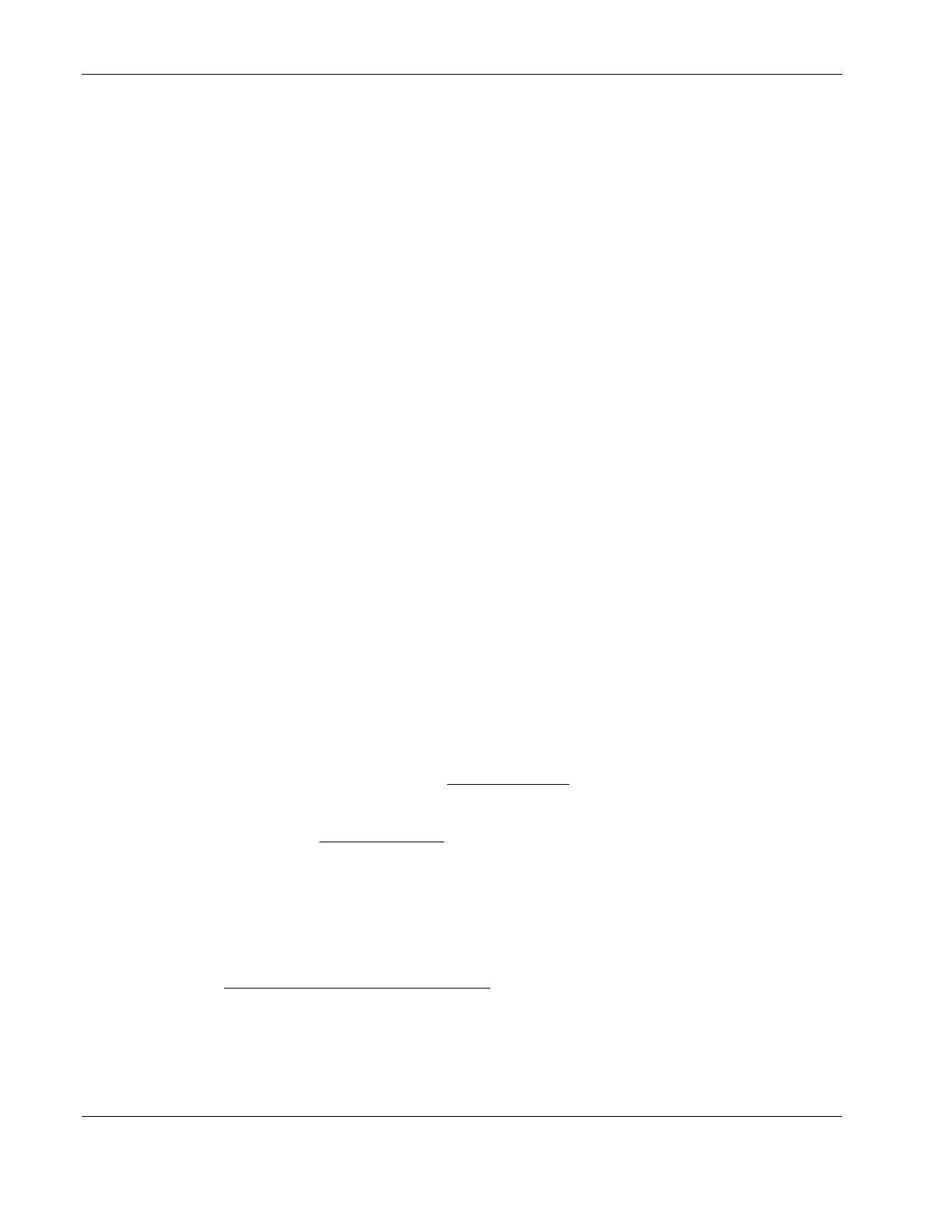Installing Microsoft Windows Server 2003 and Windows Small Business Server 2003
Phase 2 - Attaching Clients to the Network and Testing the Network Link
1. Create a new folder in your server’s hard drive and set is as a shared folder (right-click
the folder then select Sharing…).
2. Create users using the Windows 2003 Computer Management utility.
To open the utility, click Start | Programs | Administrative Tools | Computer
Management | System Tools | Local Users and Groups | Users.
3. Connect the client PCs to the network your HP server operates on.
4. Open a command prompt window to verify the TCP/IP configuration and enter the
command:
ipconfig /all
5. To verify the server and clients can communicate properly:
•
•
From one of the clients, open a command prompt and type:
ping computername
where computername is the server name you entered during the Windows 2003
installation.
You should get four replies from your new server. If there is a link problem it must
be fixed before going any further.
You may test the link further by doing a ping between two clients. At the same
command prompt type:
ping other_client_IPaddress
You should get four replies from the second client.
6. Copy files back and forth from the clients to the server.
To test network link using Terminal Services:
1. Click Start | Programs | Terminal Services Client | Terminal Services Client on a
client you installed Terminal Services on.
2. Select the target server from the Available Servers
list displayed on the screen.
3. Click the Connect button.
4. Complete the UserID, Password
login form.
Phase 3 - Configuring the Domain Controller Setup
The Windows 2003 reference guide calls this process "Promoting the server to a domain
controller”.
1. Click Start | Programs | Administrative Tools | Configure Your Server to open the
Windows 2003 Configure Your Server
window.
2. Select Active Directory.
3. Scroll down and click Start the Active Directory wizard.
4. Click Next to continue.
2-8 HP ProLiant ML110 Server Network Operating System Installation Guide