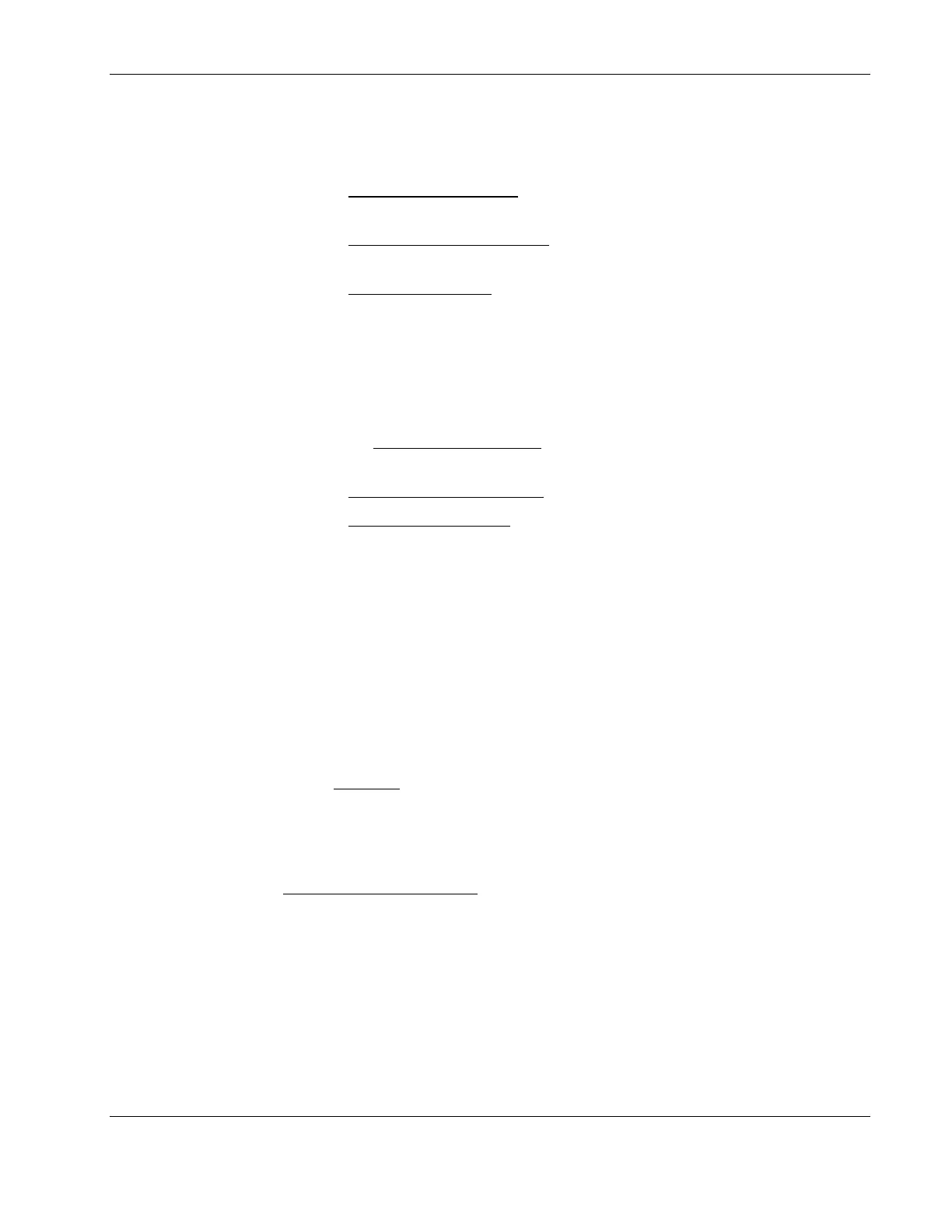Installing Microsoft Windows Server 2003 and Windows Small Business Server 2003
NOTE: The following instructions correspond to the standard steps for new domain creation. You may
customize the options proposed by Windows 2003 to match your environment.
5. Click Next at Domain Controller Type to accept the default setting—Domain controller
for a new domain.
6. Click Next at Create Tree or Child Domain
to accept the default setting—Create a new
domain tree.
7. Click Next at Create or Join Forest
to accept the default setting—Create a new forest of
domain trees.
8. At the [Full DNS name for new domain] text box type in the assigned DNS name for
your server (for example: mycompany.com).
9. Click Next.
The system may take a few minutes before moving to the next screen.
10. Click Next at the NetBIOS Domain Name
dialog box to accept the default setting—
Domain NetBIOS name.
11. Click Next at Database and Log Locations
to accept the default directories.
12. Click Next at Shared System Volume
to accept the default settings.
The system will display a dialog box that reads: "The Wizard can not contact
the DNS Server…"
13. Confirm your DNS configuration, or install and configure a DNS server on this
computer.
14. Click OK.
15. Click Next to accept the installation of DNS on your new server.
16. Click Next to accept the default permission value—Permissions compatible with pre-
Windows 2003 Server.
17. Enter and confirm an administrator password and then click Next.
18. Review the Summary
display and click Next to continue.
The system will start configuring the active directory display. It will take a few minutes
to complete.
19. If prompted, insert the Windows 2003 CD-ROM and click OK to continue.
The Configuring active directory
display shows again.
20. Click Finish to close the Wizard utility.
This completes the active directory installation.
21. Click Restart Now to reboot the system.
Remove the Windows 2003 CD-ROM if it is present.
HP ProLiant ML110 Server Network Operating System Installation Guide 2-9