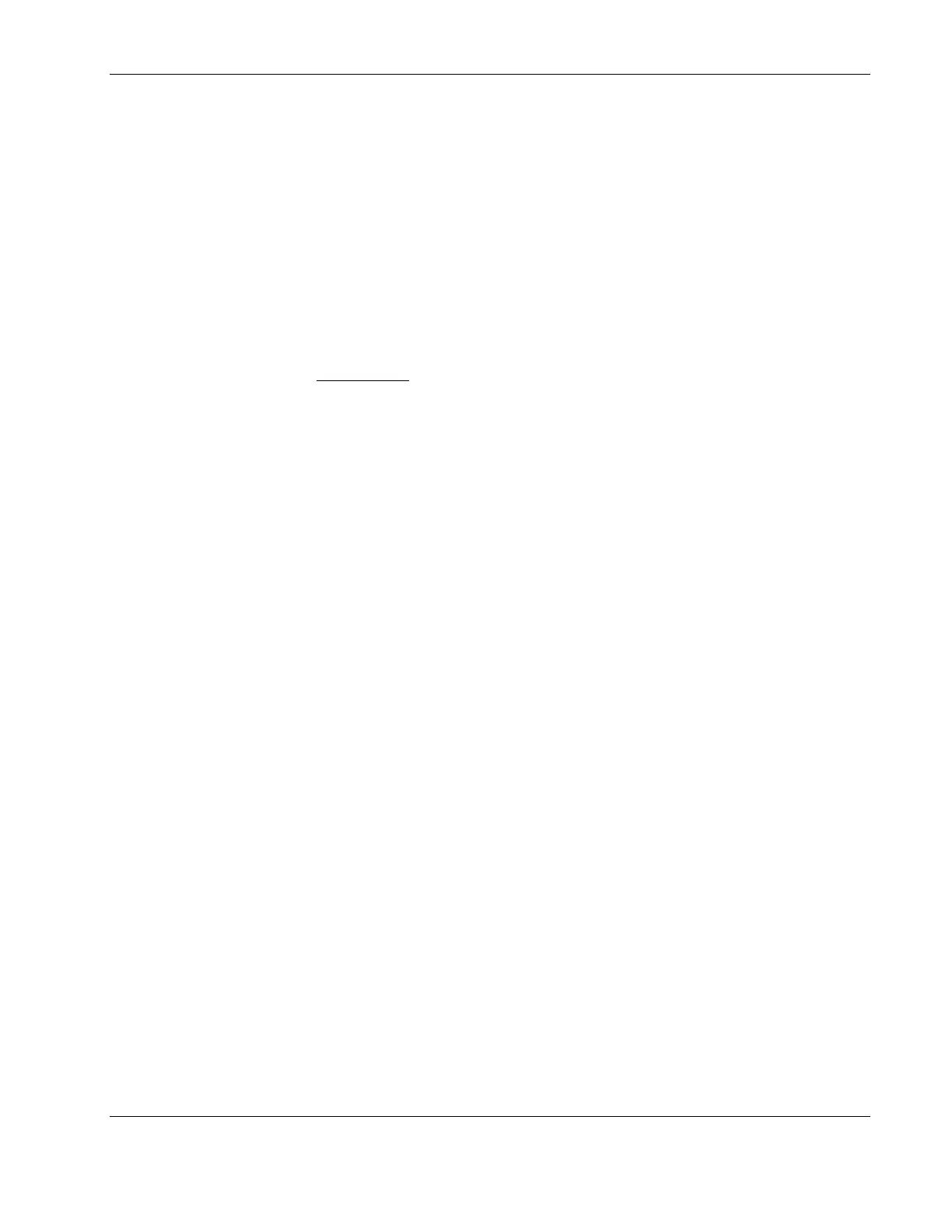Installing Novell NetWare 6.5
e. Click Insert to add a driver, and then click Insert again to add an unlisted driver.
f. Press F3 and specify the path: A: then press Enter.
The installation program will scan the floppy drive for compatible drivers and then
automatically add the HP SCSI driver to the driver list.
NOTE: The new HP driver may show the same device name description, however it is an updated
version.
g. Scroll down and select Return to driver summary.
h. Scroll down and click Continue.
i. Check the storage device, then scroll down and click Continue.
2. The next Driver names
summary screen displays network devices. You need to manually
install the HP LAN driver:
a. Scroll down to choose Modify and press Enter.
b. Scroll down to highlight the Network boards item and press Enter.
The installation program displays the drivers detected.
c. Delete the drivers you wish to replace by selecting them and pressing the Delete key.
d. Insert the HP disk NW LAN diskette you created earlier in the floppy drive.
e. Click Insert to add a driver, and then click Insert again to add an unlisted driver.
f. Press F3 and specify the path: A: then press Enter.
The installation program will scan the floppy drive and then automatically add the
HP LAN driver to the driver list.
g. Scroll down and select Return to driver summary.
h. Scroll down and select Continue.
Phase 3 - Completing the Installation
1. Modify the SYS volume size, then scroll down and click Create.
2. Scroll down and click Continue Installation.
The installer would initialize file copying, after which it would shift to display a
graphical interface. You can then proceed through the customization of the installation.
3. After completing the installation, remove the NetWare 6.5 CD 2 and the NetWare 6.5
license diskette, then click Yes to reboot the server.
HP ProLiant ML110 Server Network Operating System Installation Guide 5-3
