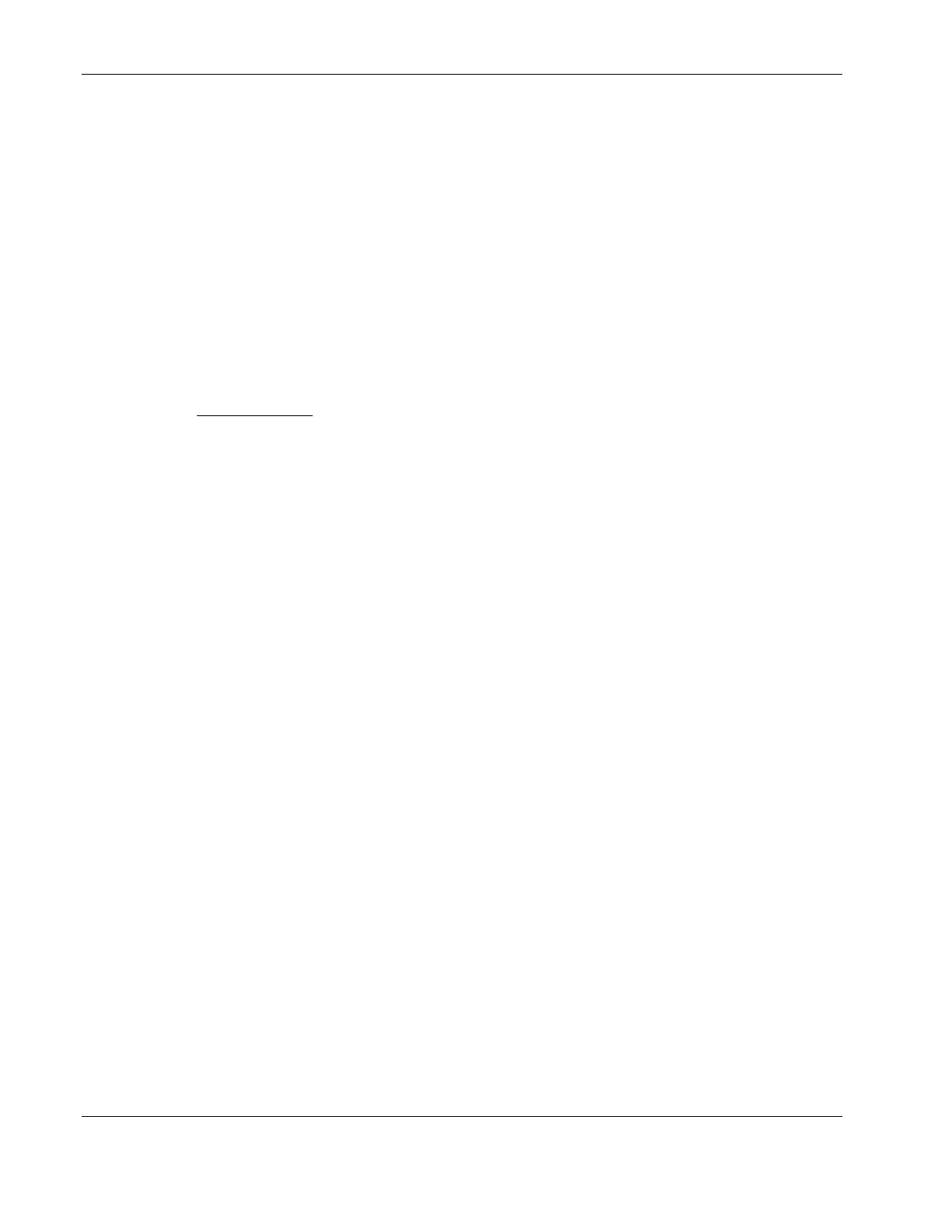Installing Red Hat Linux 9.0
Set Root Password
Enter a root password, then click Next to continue.
Authentication Configuration
Review and modify the configuration as necessary, then click Next to continue.
Package Group Selection
If you selected the Custom install option, pre-determined packages have already been
selected. However, depending upon your network environment additional packages may be
necessary.
NOTE: Remember to select appropriate package groups that match your network settings (e.g. The
DNS Name Server package may be required if you have set-up your new server to be the DNS
controller.).
Review and modify the selection as necessary, then click Next to initialize installation.
Phase 3 - Completing the Installation
About to Install
Once you complete the customization, the installation program asks for confirmation before
proceeding with the install. Click Next to proceed.
You may be prompted to insert the Red Hat Linux 9.0 CD 2 or CD 3, depending on the
packages you have chosen to install.
Boot Diskette Creation
HP recommends that you create a boot diskette that will allow you to boot and manage the
server should you experience problems in loading your Red Hat environment.
Graphical Interface (X) Configuration
Your HP server ships with an ATI Rage XL chipset. Select this option from the list of video
hardware, then click Next to continue.
Monitor Configuration
The installation program will attempt to detect the monitor being used; otherwise you can
find HP monitor references on the back of your monitor. Click Next to continue.
6-4 HP ProLiant ML110 Server Network Operating System Installation Guide
